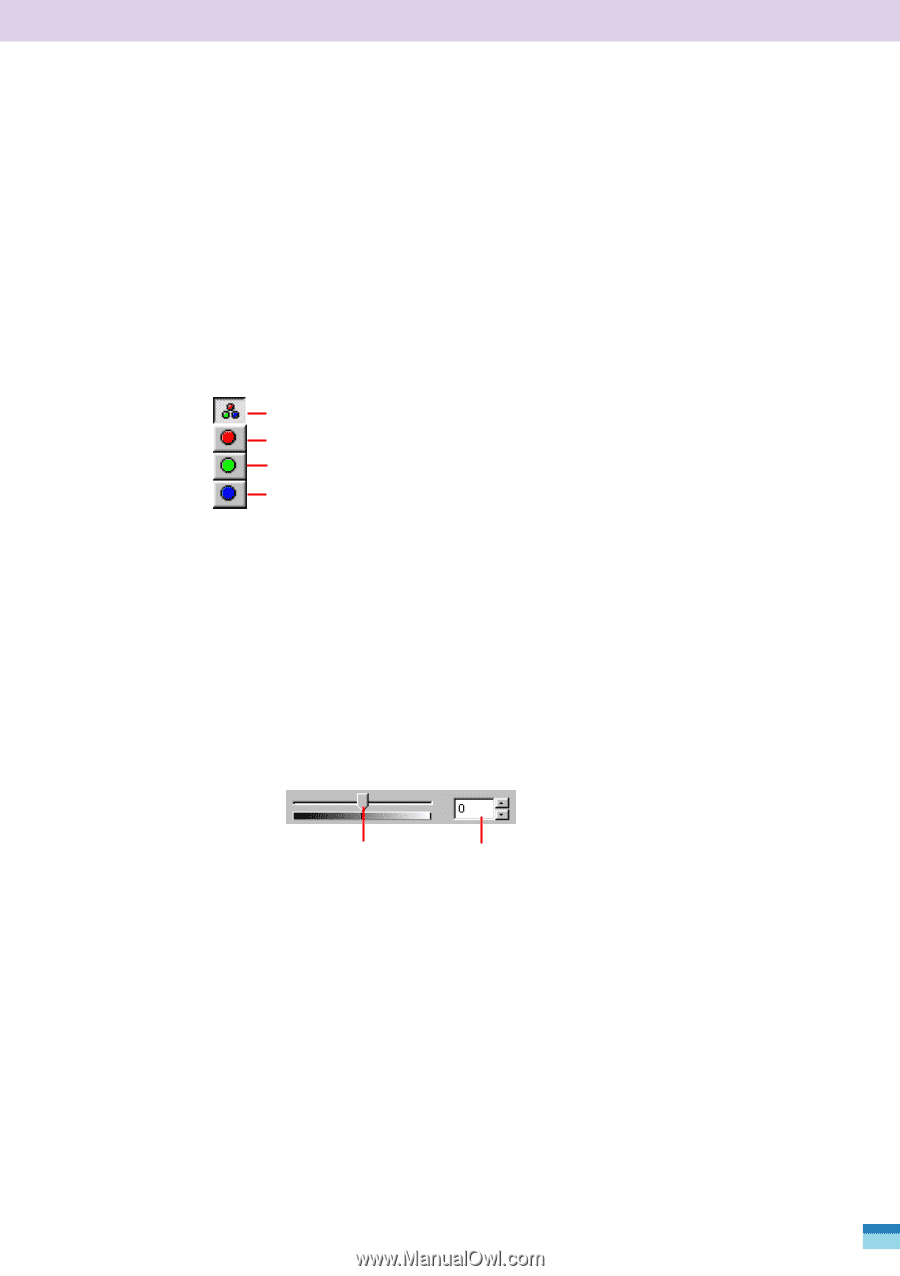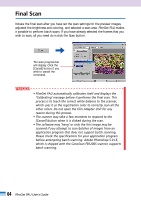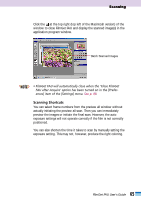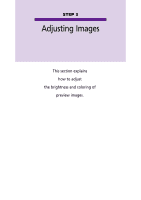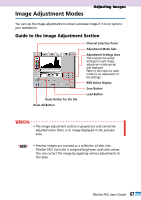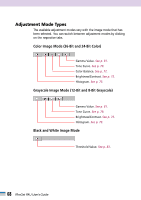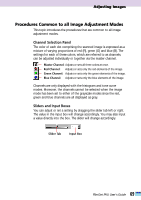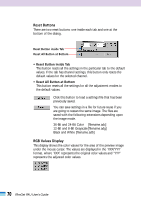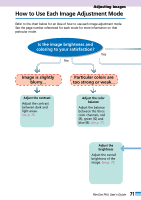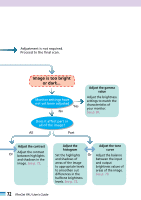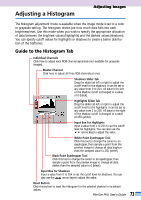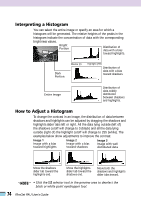Canon CanoScan FB 1200S User Guide - Page 69
Procedures Common to all Image Adjustment Modes, Channel Selection Panel, Sliders and Input Boxes
 |
View all Canon CanoScan FB 1200S manuals
Add to My Manuals
Save this manual to your list of manuals |
Page 69 highlights
Adjusting Images Procedures Common to all Image Adjustment Modes This topic introduces the procedures that are common to all image adjustment modes. Channel Selection Panel The color of each dot comprising the scanned image is expressed as a mixture of varying proportions of red (R), green (G) and blue (B). The settings for each of these colors, which are referred to as channels, can be adjusted individually or together via the master channel. Master Channel: Adjusts or sets all three colors at once. Red Channel: Adjusts or sets only the red elements of the image. Green Channel: Adjusts or sets only the green elements of the image. Blue Channel: Adjusts or sets only the blue elements of the image. Channels are only displayed with the histogram and tone curve modes. Moreover, the channels cannot be selected when the image mode has been set to either of the grayscale modes since the red, green and blue channels are all displayed as gray. Sliders and Input Boxes You can adjust or set a setting by dragging the slider tab left or right. The value in the input box will change accordingly. You may also input a value directly into the box. The slider will change accordingly. Slider Tab Input Box 69 FilmGet FAU User's Guide