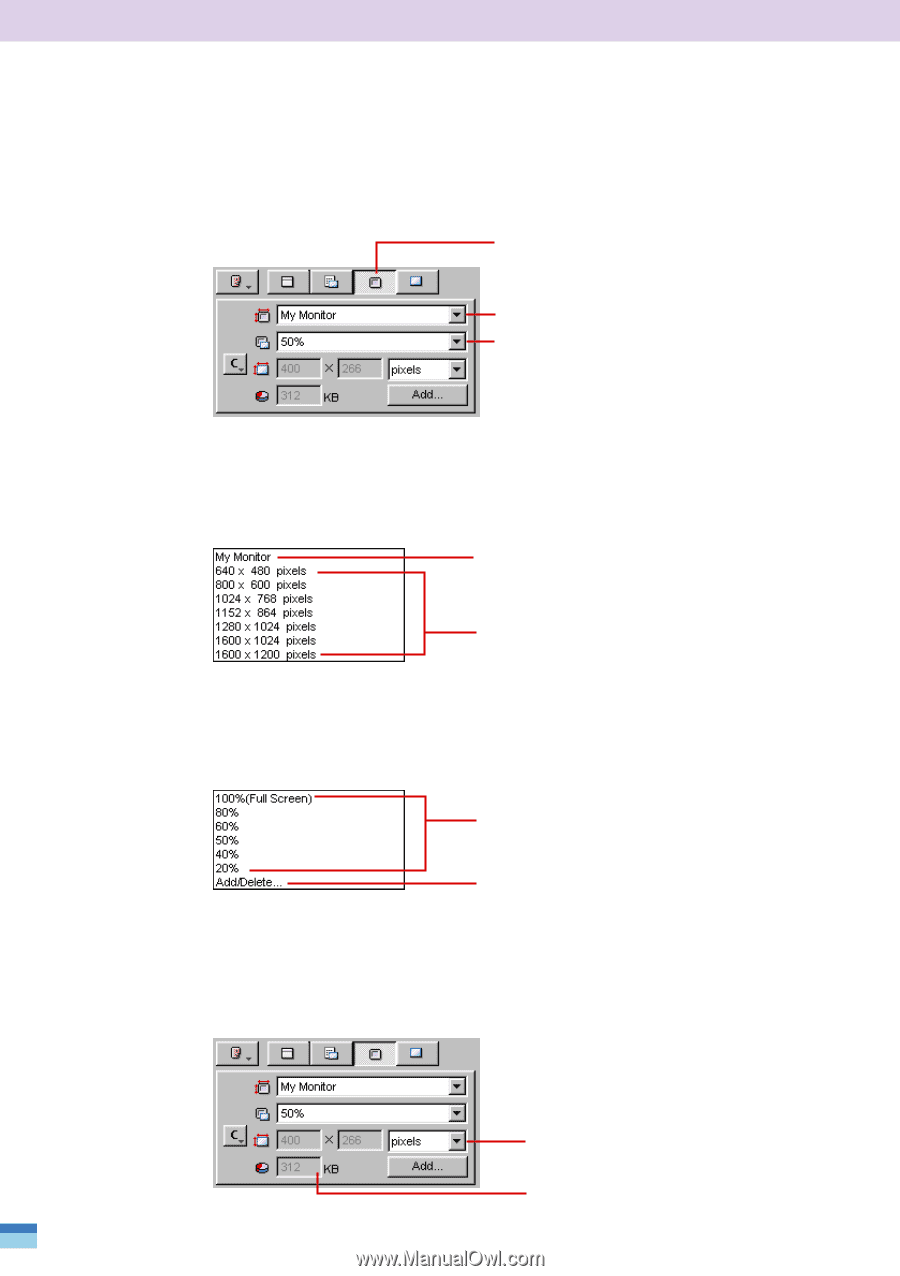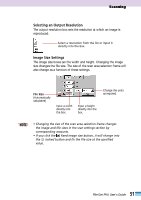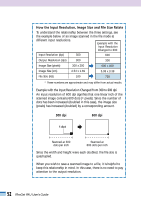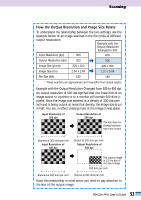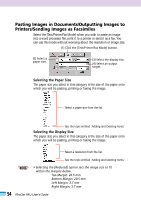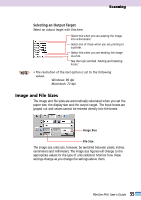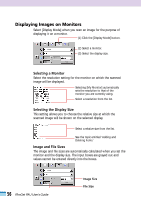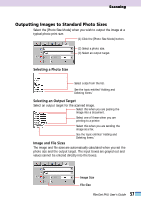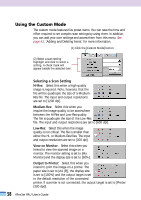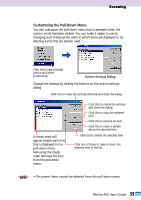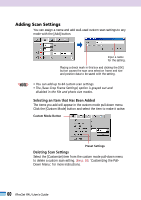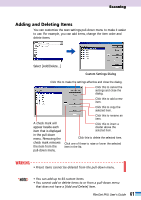Canon CanoScan FB 1200S User Guide - Page 56
Displaying Images on Monitors, Selecting a Monitor, Selecting the Display Size, Image and File Sizes
 |
View all Canon CanoScan FB 1200S manuals
Add to My Manuals
Save this manual to your list of manuals |
Page 56 highlights
Displaying Images on Monitors Select [Display Mode] when you scan an image for the purpose of displaying it on a monitor. (1) Click the [Display Mode] button. (2) Select a monitor. (3) Select the display size. Selecting a Monitor Select the resolution setting for the monitor on which the scanned image will be displayed. Selecting [My Monitor] automatically sets the resolution to that of the monitor you are currently using. Select a resolution from the list. Selecting the Display Size This setting allows you to choose the relative size at which the scanned image will be shown on the selected display. Select a relative size from the list. See the topic entitled 'Adding and Deleting Items.' Image and File Sizes The image and file sizes are automatically calculated when you set the monitor and the display size. The input boxes are grayed out and values cannot be entered directly into the boxes. 56 FilmGet FAU User's Guide Image Size File Size