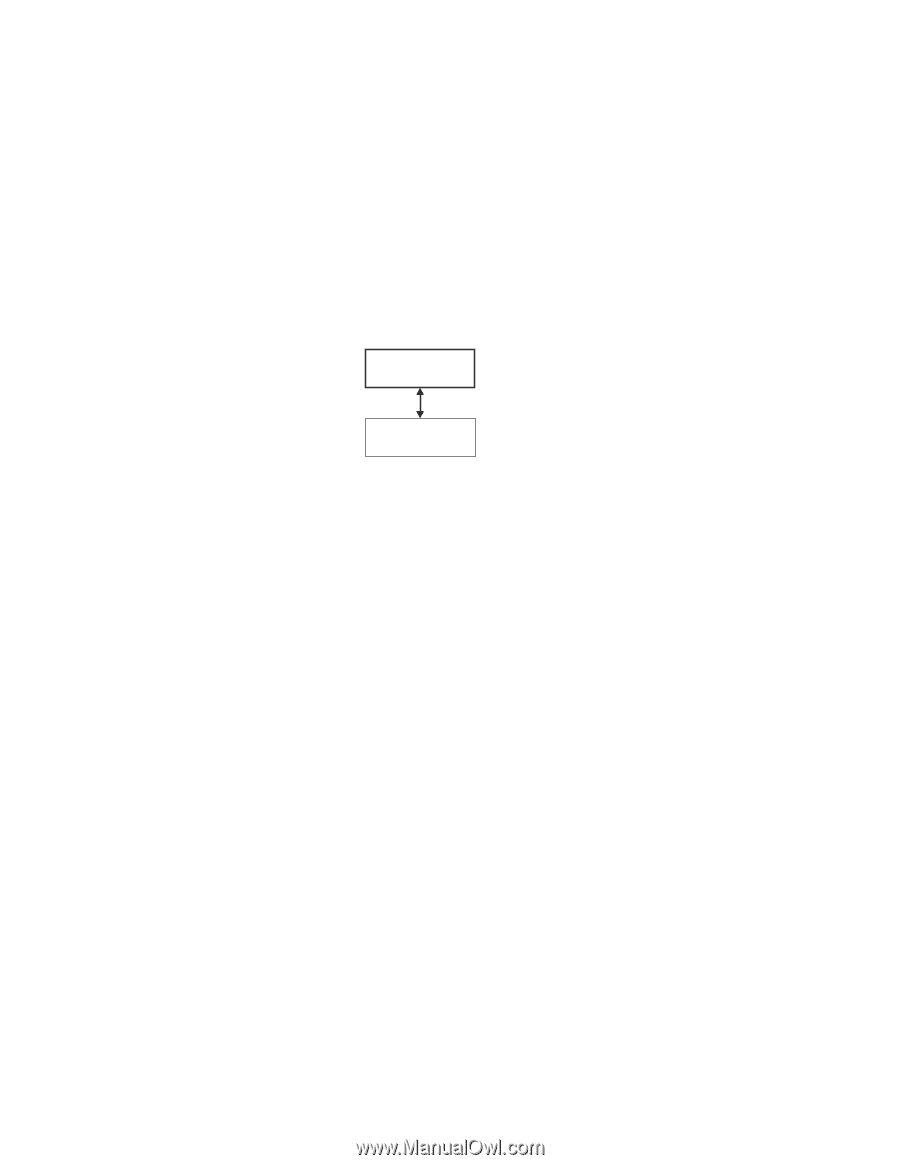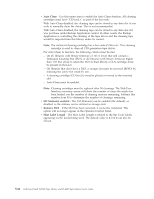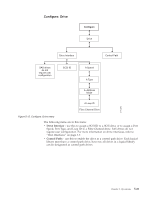Dell PowerVault TL4000 Dell Model TL2000/TL4000 Tape Library- User's Guide - Page 112
Control: Re-Inventory, Con Menu, Con Logical Libraries
 |
View all Dell PowerVault TL4000 manuals
Add to My Manuals
Save this manual to your list of manuals |
Page 112 highlights
a77ug055 out of the library. To replace a magazine, insert the back of the magazine into the front of the library and gently push the magazine into the library. The magazine will lock when inserted into the library. Attention: After inserting the magazines into the library, you must wait for the library to complete its inventory before proceeding with normal library operations. If the magazines are not pulled out of the library within 15 seconds after they are unlocked, the command will cancel and you will have to repeat the process to unlock the magazines. Control: Re-Inventory Use this menu item to initiate a scan of the cartridges currently in the library. Control Re-Inventory Figure 5-12. Control: Re-Inventory menu Note: It may take up to five minutes to complete the library inventory. Configure Menu The Configure Menu is used during the initial setup of your library and when changes need to be made to your library's configuration. This menu contains the following items: v Logical Libraries v Library Settings v Drive v Network v Set Access PIN v Save/Restore v Set Date and Time Configure: Logical Libraries Use this menu item to select the number of logical libraries. The Currently Configured - x section shows the number of logical libraries currently configured. 5-18 Dell PowerVault TL2000 Tape Library and TL4000 Tape Library User's Guide