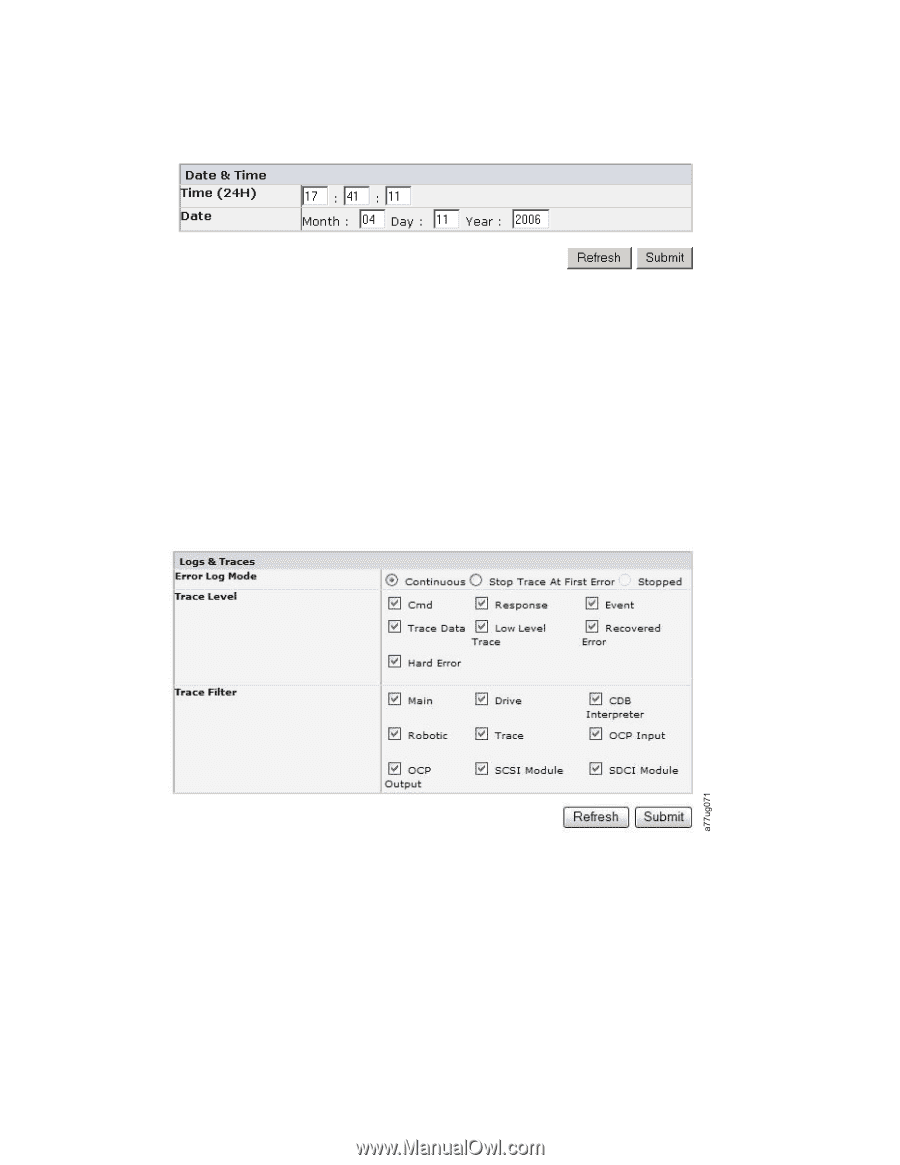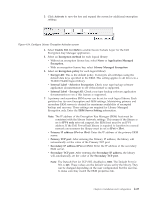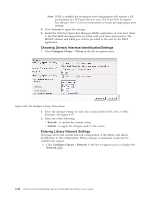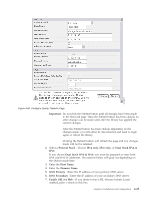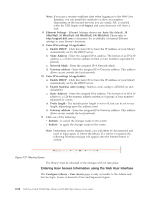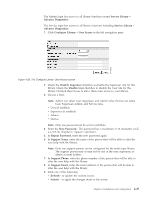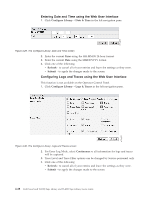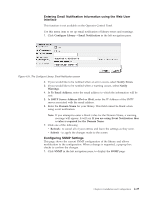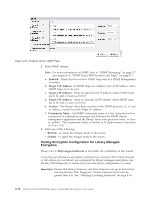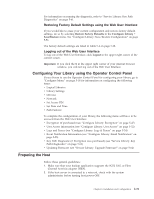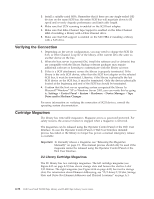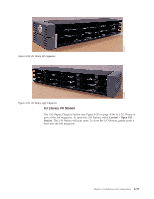Dell PowerVault TL4000 Dell Model TL2000/TL4000 Tape Library- User's Guide - Page 84
Entering Date and Time using the Web User Interface, Con Library, Date & Time, Refresh
 |
View all Dell PowerVault TL4000 manuals
Add to My Manuals
Save this manual to your list of manuals |
Page 84 highlights
a77ug061 Entering Date and Time using the Web User Interface 1. Click Configure Library → Date & Time in the left navigation pane. Figure 4-29. The Configure Library: Date and Time screen 2. Enter the current Time using the HH:MM:SS 24-hour format. 3. Enter the current Date using the MMDDYYYY format. 4. Click one of the following: v Refresh - to cancel all of your entries and leave the settings as they were. v Submit - to apply the changes made to the screen. Configuring Logs and Traces using the Web User Interface This function is not available on the Operator Control Panel. 1. Click Configure Library → Logs & Traces in the left navigation pane. Figure 4-30. The Configure Library: Logs and Traces screen 2. For Error Log Mode, select Continuous so all information for logs and traces will be captured. 3. Trace Level and Trace Filter options can be changed by Service personnel only. 4. Click one of the following: v Refresh - to cancel all of your entries and leave the settings as they were. v Submit - to apply the changes made to the screen. 4-28 Dell PowerVault TL2000 Tape Library and TL4000 Tape Library User's Guide