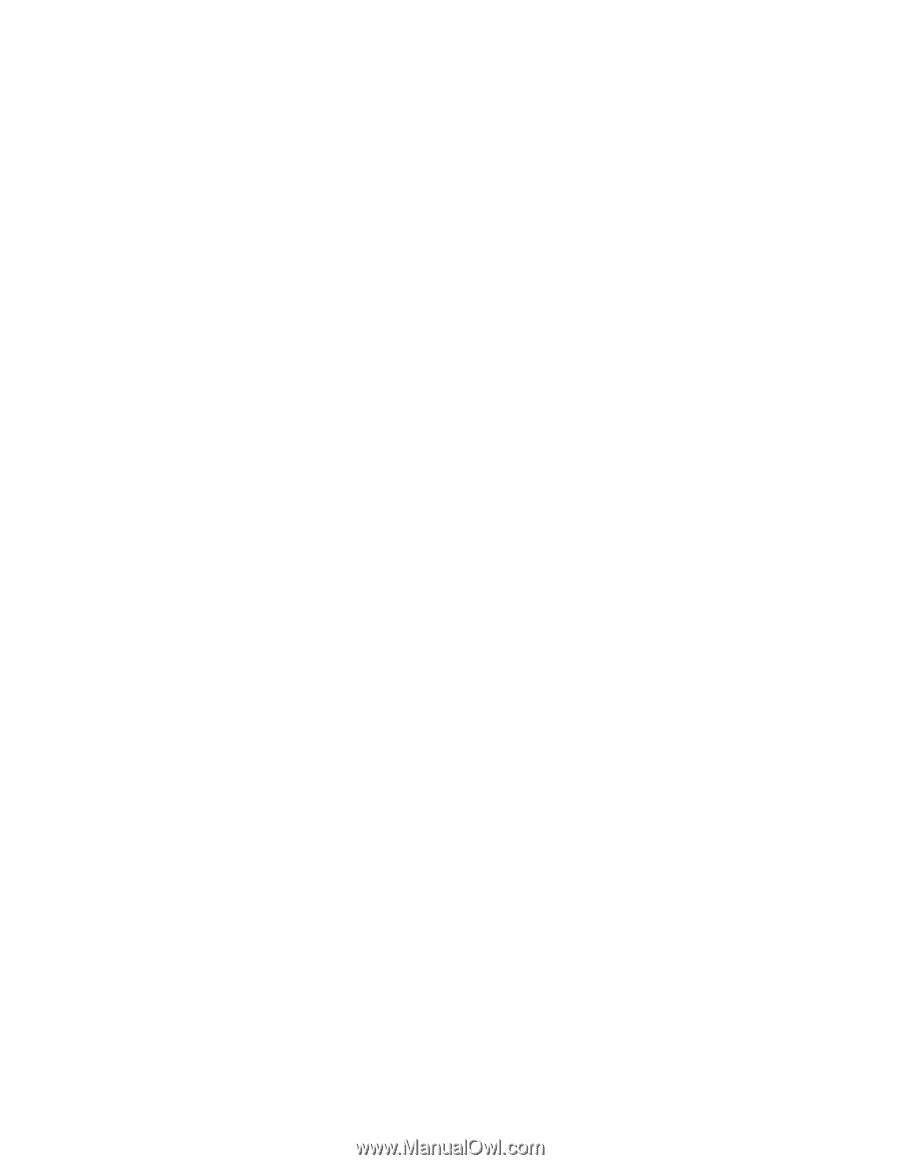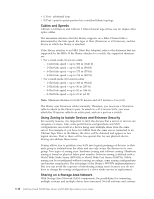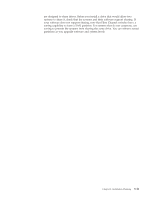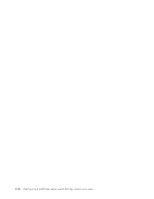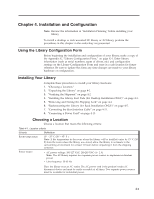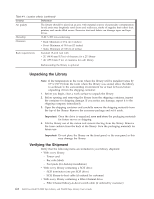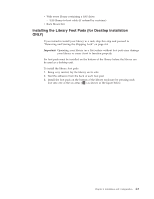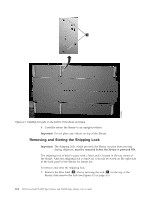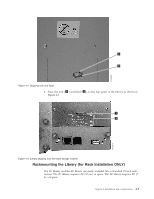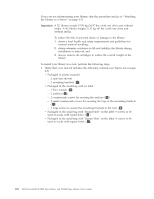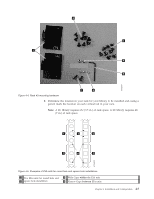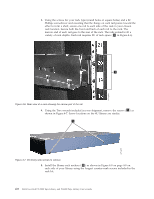Dell PowerVault TL4000 Dell Model TL2000/TL4000 Tape Library- User's Guide - Page 59
Installing the Library Foot Pads (for Desktop Installation ONLY), Rack Mount Kit
 |
View all Dell PowerVault TL4000 manuals
Add to My Manuals
Save this manual to your list of manuals |
Page 59 highlights
v With every library containing a SAS drive: - SAS library-to-host cable (if ordered by customer) v Rack Mount Kit Installing the Library Foot Pads (for Desktop Installation ONLY) If you intend to install your library in a rack, skip this step and proceed to "Removing and Storing the Shipping Lock" on page 4-4. Important: Operating your library on a flat surface without foot pads may damage your library or cause it not to function properly. Six foot pads must be installed on the bottom of the library before the library can be used as a desktop unit. To install the library foot pads: 1. Being very careful, lay the library on its side. 2. Peel the adhesive from the back of each foot pad. 3. Install the foot pads on the bottom of the library enclosure by pressing each foot into one of the six areas ( 1 ) as shown in the figure below. Chapter 4. Installation and Configuration 4-3