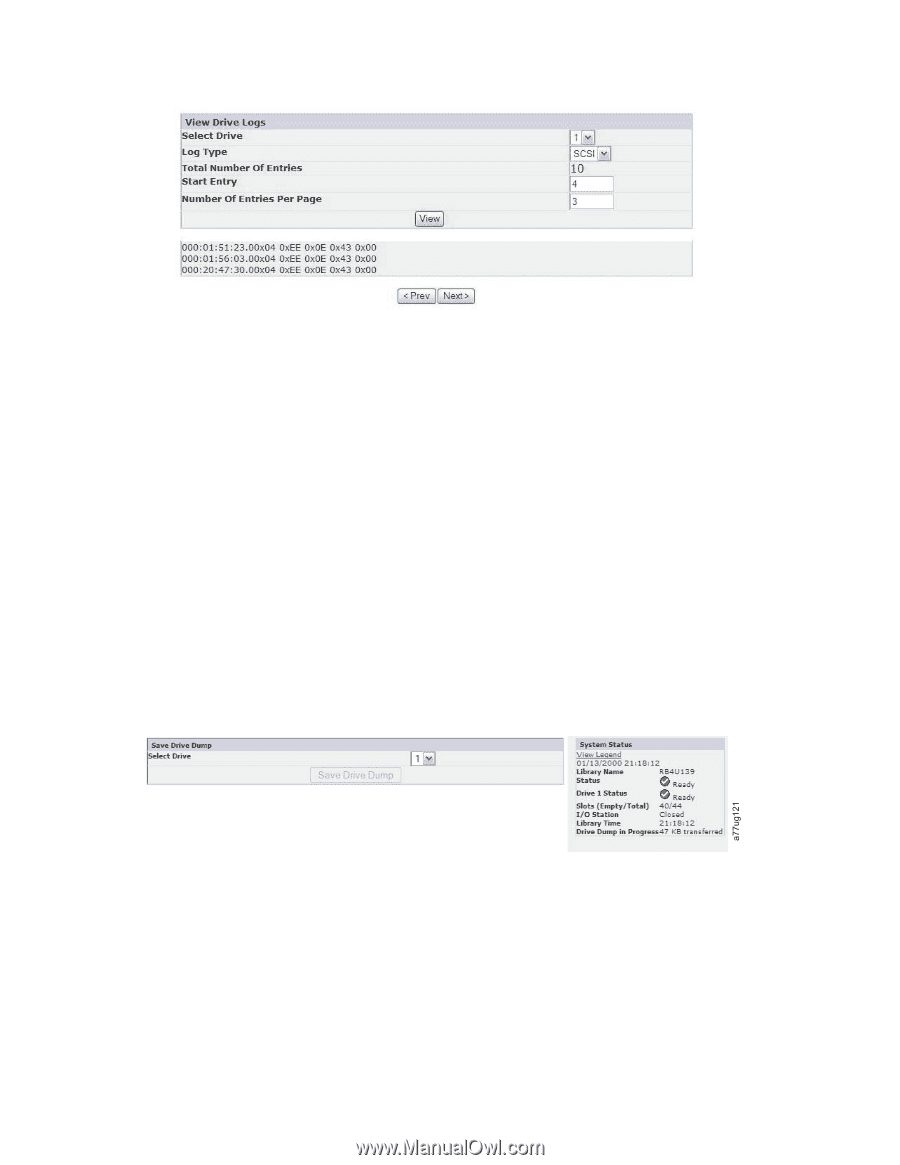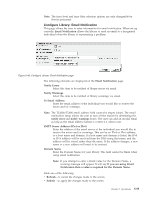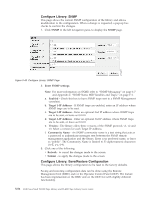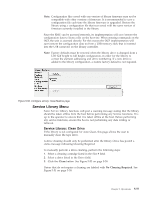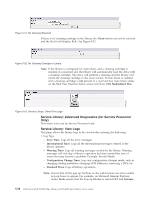Dell PowerVault TL4000 Dell Model TL2000/TL4000 Tape Library- User's Guide - Page 154
Service Library: Save Drive Dump, Service Library: Perform Diagnostics, Downloads and File Downloads
 |
View all Dell PowerVault TL4000 manuals
Add to My Manuals
Save this manual to your list of manuals |
Page 154 highlights
a77ug096 Figure 5-55. Service Library: View Drive Logs screen Service Library: Save Drive Dump This menu item allows a drive dump to be saved to the host computer. Select the drive. Then click Save Drive Dump. Once the Save Drive Dump button is clicked, the user will have the option of saving the drive dump to their hard drive. The progress status for the drive dump is shown on the System Status screen to the right of the main Web User Interface screen. Note: Ensure that all the pop-up facilities on the web browser are set to enable pop-up boxes to appear. For example on the Microsoft Internet Explorer, under Tools, ensure that the Pop-up Blocker is turned OFF and Internet Options -> Security -> Custom Level -> Downloads -> Automatic Prompting for file Downloads and File Downloads are both Enabled. Once saved on the hard drive, it can be e-mailed to Tech Support for analysis, if needed. Note: The dump may take as long as 20 minutes to complete. The System Status portion of the screen shows "Drive Dump in Progress" with the number of KBs transferred. Figure 5-56. Service: Save Drive Dump Service Library: Perform Diagnostics Note: When running the "System Test", the library must contain at least the same number of data cartridges as there are drives in that library. For example, if your library has 4 drives installed, you must have 4 or more data cartridges in the library prior to the start of the test. If there are fewer data cartridges than drives in the library, an error message "Slot Empty" will occur, and the test will not complete successfully. The media type must be compatible with the drive type. Otherwise, an error message "Incompatible Media" will occur and the test will fail. 5-60 Dell PowerVault TL2000 Tape Library and TL4000 Tape Library User's Guide