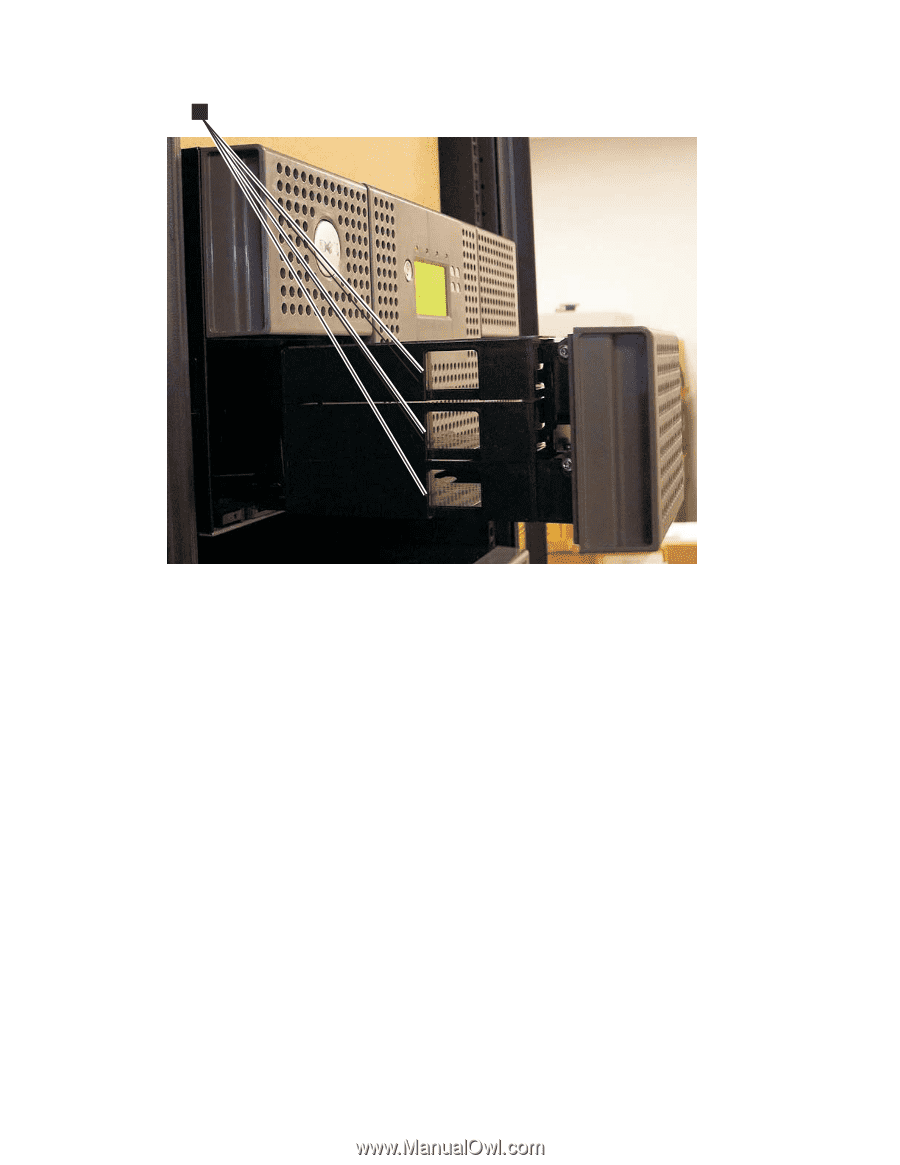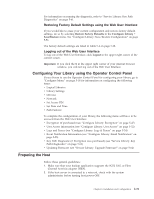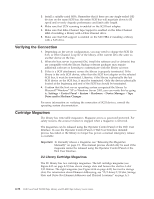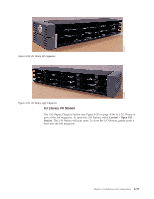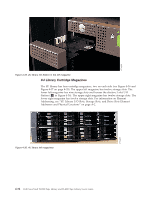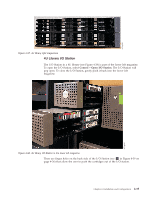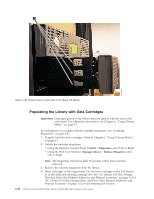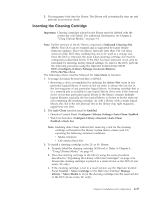Dell PowerVault TL4000 Dell Model TL2000/TL4000 Tape Library- User's Guide - Page 92
Populating the Library with Data Cartridges, Important, Control, Magazines, Manage Library
 |
View all Dell PowerVault TL4000 manuals
Add to My Manuals
Save this manual to your list of manuals |
Page 92 highlights
a77ug247 1 Figure 4-39. Finger Holes on back side of 4U library I/O Station Populating the Library with Data Cartridges Important: Cartridges placed in the library must be labeled with the correct bar code labels. For additional information, see Chapter 6, "Using Ultrium Media," on page 6-1. For information on working with the cartridge magazines, see "Cartridge Magazines" on page 4-32. 1. Properly label the data cartridges. Refer to Chapter 6, "Using Ultrium Media," on page 6-1. 2. Unlock the cartridge magazines. v Using the Operator Control Panel: Control → Magazines select Left or Right. v Using the Web User Interface: Manage Library → Release Magazine select Left or Right. Note: The magazines will relock after 15 seconds if they have not been removed. 3. Remove the selected magazines from the library. 4. Insert cartridges in the magazine(s). Do not store cartridges in the I/O Station or in the dedicated cleaning cartridge slot. See "2U Library I/O Slot, Storage Slots and Drive Slot Element Addresses and Physical Locations" on page A-1 or "4U Library I/O Slots, Storage Slots, and Drive Slots Element Addresses and Physical Locations" on page A-2 for determining slot location. 4-36 Dell PowerVault TL2000 Tape Library and TL4000 Tape Library User's Guide