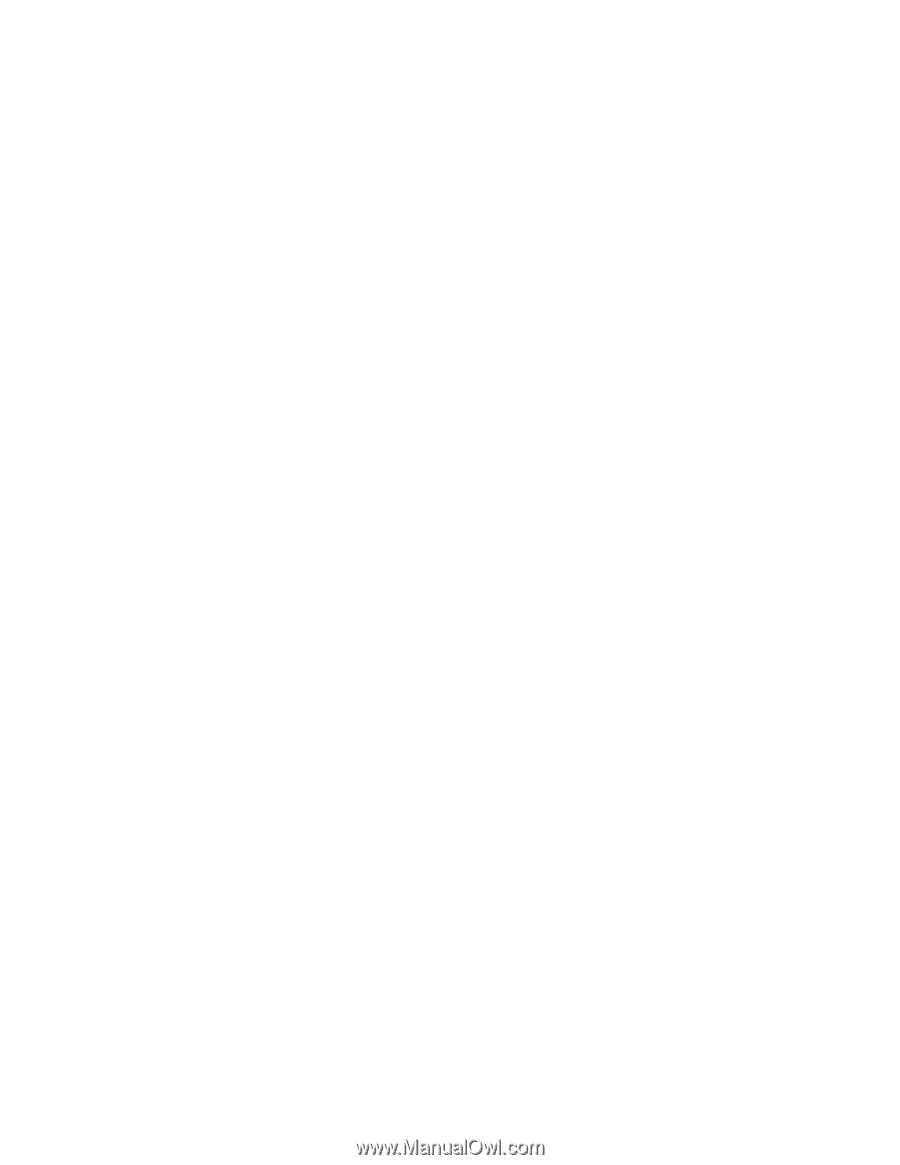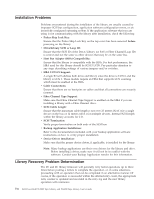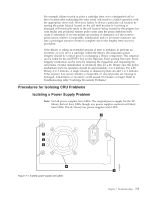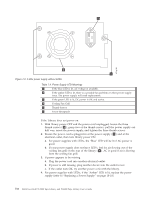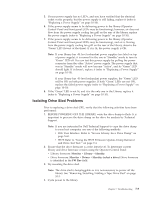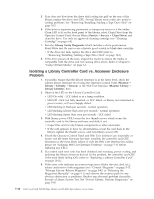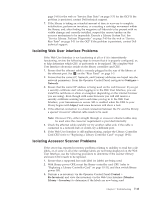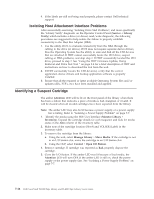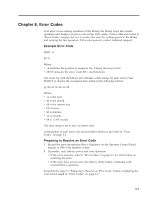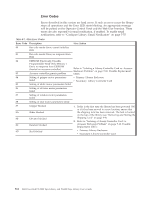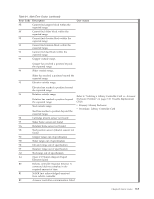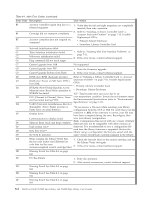Dell PowerVault TL4000 Dell Model TL2000/TL4000 Tape Library- User's Guide - Page 181
Isolating Web User Interface Problems, Isolating Accessor Scanner Problems, Con Network
 |
View all Dell PowerVault TL4000 manuals
Add to My Manuals
Save this manual to your list of manuals |
Page 181 highlights
page 5-60 for the web or "Service: Run Tests" on page 5-31 for the OCP If the problem is persistent, contact Dell technical support. 7. If the library is taking an extended amount of time in recovery to complete initialization, perform an inventory, or executing a cartridge movement within the library, and, after finding the magazine cell fiducials to be present with no visible damage and correctly installed, suspect the sensor/emitter on the accessor mechanism to be inoperable. Execute a Library System Test. See "Service Library: Perform Diagnostics" on page 5-60 for the web or "Service: Run Tests" on page 5-31 for the OCP If the problem is persistent, contact Dell technical support. Isolating Web User Interface Problems If the Web User Interface is not functioning at all or if it is intermittently functioning, review the following steps to ensure that it is properly configured, or, to help determine which CRU or part needs to be replaced. The complete Web User Interface electronics reside on the library controller card CRU. 1. Ensure that the ethernet cable is securely plugged in the rear of the library at the ethernet port. See 7 on the "Rear Panel" on page 1-3. 2. Ensure that the correct IP, Netmask, and Gateway addresses are keyed into the network parameters. From the Operator Control Panel, navigate to Configure → Network. 3. Ensure that the correct IP address is being used on the web browser. If you get a security certificate alert when logging in to the Web User Interface, you can install the certificate or allow an exception (depending on the internet browser you are using). Even though with some browsers you will still receive a security certificate warning/error each time you log in to the Web User Interface, your transmission is secure. SSL is enabled when the URL to your library begins with https:// and some browsers will show a lock. 4. If the ethernet connection is a direct connection between the PC and the library, a special "crossover" ethernet cable needs to be used. Note: On newer PCs, either straight through or crossover ethernet cables may be used since the crossover requirement is provided internally. 5. Check the ethernet cable carefully (or try another cable) and, if the cable is connected to a network hub or switch, try a different port. 6. If the Web User Interface is still malfunctioning, replace the Library Controller Card CRU (refer to "Replacing a Library Controller Card" on page 10-11). Isolating Accessor Scanner Problems If the server has reported inventory problems relating to inability to read bar code labels, or, if some or all of the cartridge labels are not being displayed on the Web User Interface, use the following procedure to determine if the scanner (library enclosure CRU) needs to be replaced. 1. Ensure that a supported bar code label (or labels) are being used. 2. With library power OFF, reseat the library controller card CRU (refer to "Replacing a Library Controller Card" on page 10-11), and then switch library power ON. 3. Perform a re-inventory via the Operator Control Panel (Control → Re-Inventory) and view the inventory via the Web User Interface (Monitor Library → Inventory) to determine if the labels are now being read. Chapter 7. Troubleshooting 7-11