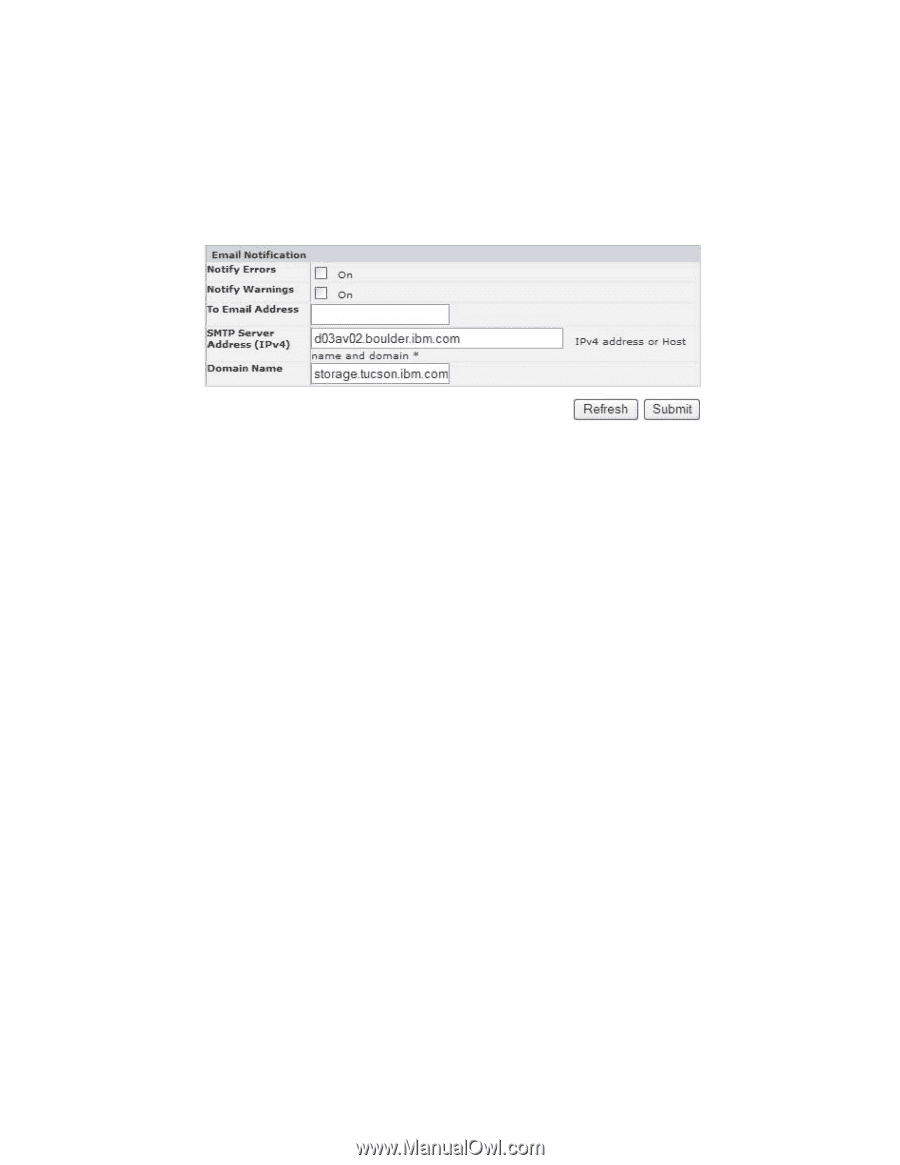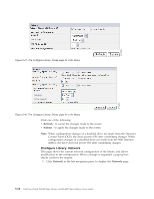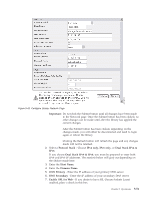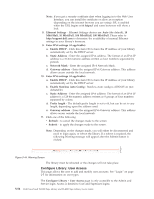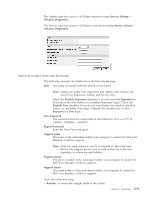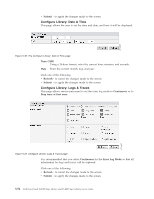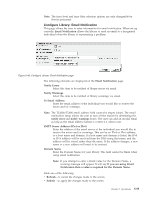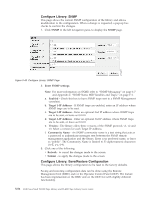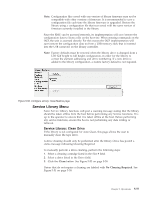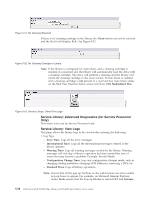Dell PowerVault TL4000 Dell Model TL2000/TL4000 Tape Library- User's Guide - Page 149
Con Library: Email Notification, SMTP Server Address IPv4 or IPv6
 |
View all Dell PowerVault TL4000 manuals
Add to My Manuals
Save this manual to your list of manuals |
Page 149 highlights
a77ug065 Note: The trace level and trace filter selection options are only changeable by Service personnel. Configure Library: Email Notification This page allows the user to enter information for email notification. When set up correctly, Email Notification allows the library to send an email to a designated individual when the library is experiencing a problem. Figure 5-48. Configure Library: Email Notification page The following elements are displayed on the Email Notification page. Notify Errors Select this item to be notified of library errors via email. Notify Warnings Select this item to be notified of library warnings via email. To Email Address Enter the email address of the individual you would like to receive the errors and/or warnings. Note: The TL2000/TL400 email address field cannot be empty (clear). The email notification setup allows the user to turn off the feature by deselecting the notify error and notify warnings boxes. The user can add an invalid email as long as the email address format is correct (i.e. [email protected]). SMTP Server Address (IPv4 or IPv6) Enter the address of the email server of the individual you would like to receive the errors and/or warnings. This can be an IPv4 or IPv6 address, or a host name and domain. If a host name and domain is listed, the IPv4 or IPv6 address will be resolved from the DNS using that name, and the address will be stored rather than the name. If the address changes, a new name or a new address will need to be entered. Domain Name Enter the Domain Name for your library. This field cannot be blank when using email notification. Note: If you attempt to enter a blank value for the Domain Name, a warning message will appear. It will say If you are using Email Notification then a value is required for the Domain Name. Click one of the following: v Refresh - to cancel the changes made to the screen. v Submit - to apply the changes made to the screen. Chapter 5. Operations 5-55