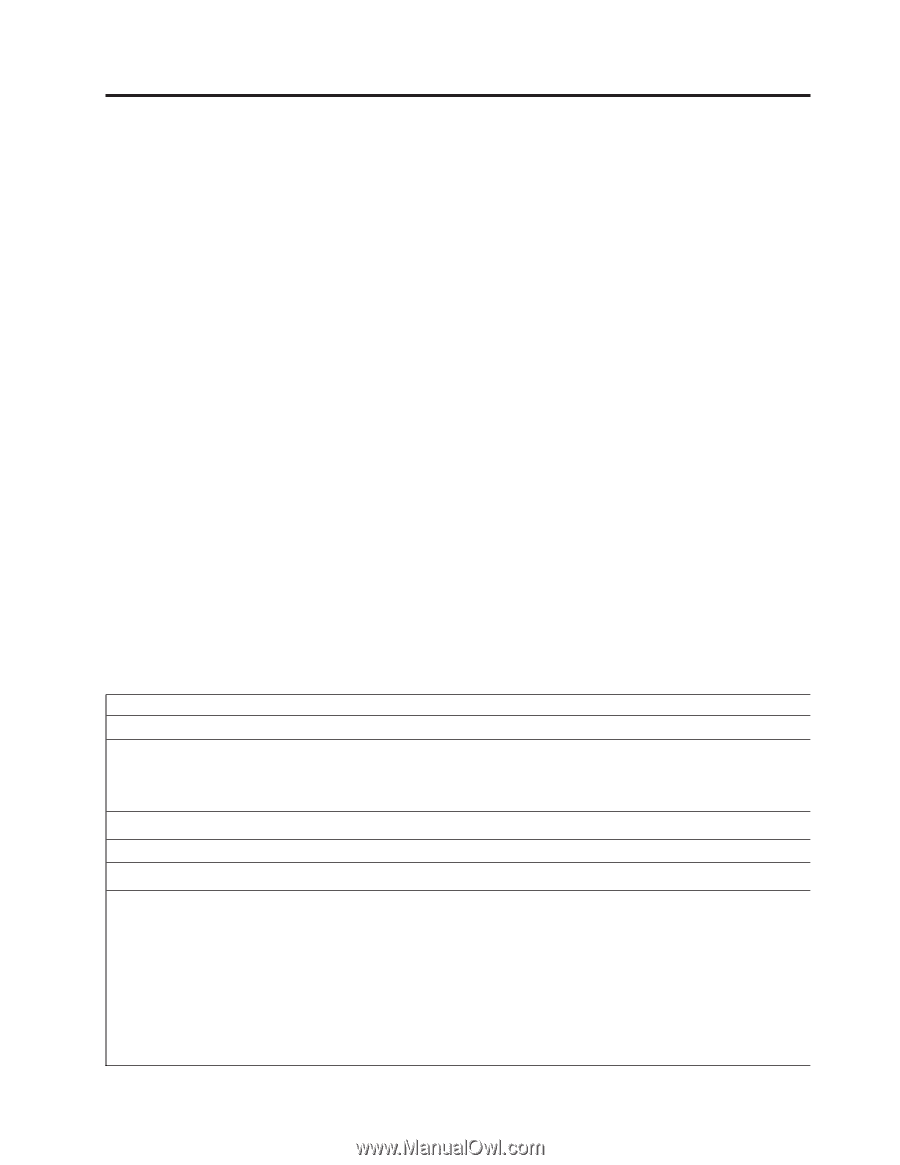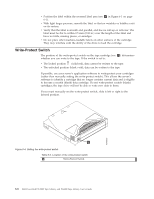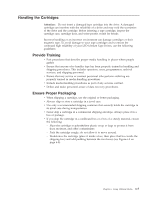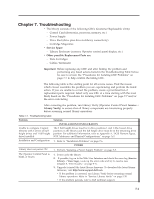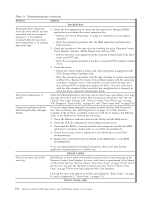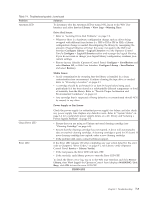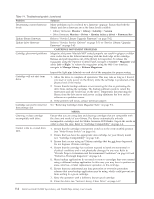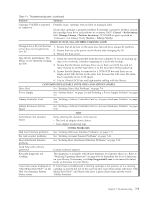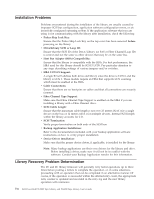Dell PowerVault TL4000 Dell Model TL2000/TL4000 Tape Library- User's Guide - Page 171
Troubleshooting, Service Spare, Other possible Replacement Parts are, Important, Service - processor
 |
View all Dell PowerVault TL4000 manuals
Add to My Manuals
Save this manual to your list of manuals |
Page 171 highlights
Chapter 7. Troubleshooting v The library consists of the following CRUs (Customer Replaceable Units): - Control Card (electronics, processor, memory, etc.) - Power Supply - Drive Sled (drive plus drive-to-library connectivity) - Cartridge Magazines v Service Spare: - Library Enclosure (accessor, Operator control panel display, etc.) v Other possible Replacement Parts are: - Data Cartridges - Cables/Terminator Important: Before replacing any CRU and after finding the problem and performing any listed actions listed in the Troubleshooting Table below, be sure to review the "Procedures for Isolating CRU Problems" on page 7-7 to help confirm the failing CRU. The following table is the starting point for all service issues. Find the reason which closest resembles the problem you are experiencing and perform the listed action. If you are unable to correct the problem, create a prioritized list of replacement parts required. Select only one CRU at a time starting with the most likely based on the "Procedures for Isolating CRU Problems" on page 7-7 and/or the error code listing. After correcting the problem, run Library Verify (Operator Control Panel: Service → Library Verify) to ensure that all library components are functioning properly before resuming normal library operations. Table 7-1. Troubleshooting table Problem Unable to configure 3 logical libraries with 3 drives (2 half height drives and 1 full height drive) installed. Installation and Configuration Library does not power ON The Operator Control Panel is blank or frozen Solution INSTALLATION/CONFIGURATION The 2 half height drives must be in drive positions 1 and 2 (the lowest drive positions in the library) and the full height drive must be in the remaining drive position. For additional information, refer to Appendix A, "SCSI Element Types, SCSI Addresses, and Physical Configurations," on page A-1. 1. Refer to "Installation Problems" on page 7-6. POWER 1. Perform "Isolating a Power Supply Problem" on page 7-7. 1. Power cycle the library. 2. If possible, log on to the Web User Interface and check the error log (Service Library → View Logs). Look up the error code and try to resolve (see Chapter 8, "Error Codes," on page 8-1). 3. Upgrade/reinstall the latest library firmware. To download the latest library firmware, visit http://www.support.dell.com. v If the problem is corrected, run Library Verify before resuming normal library operations. Refer to "Service: Library Verify" on page 5-30. v If the problem persists, refer to Dell technical support. 7-1