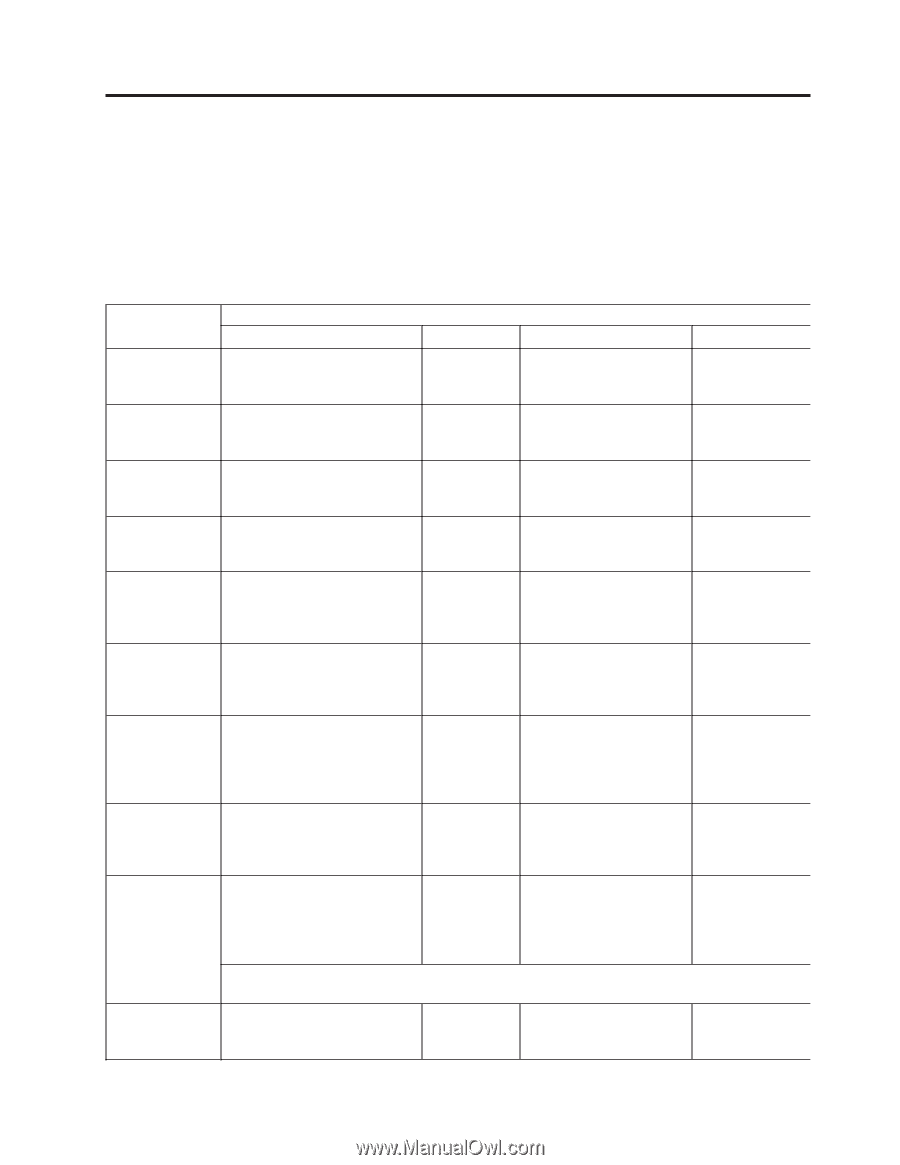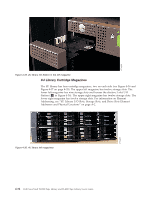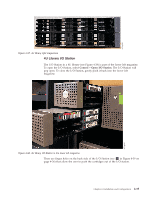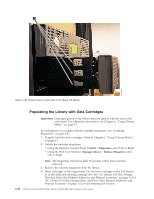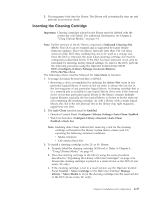Dell PowerVault TL4000 Dell Model TL2000/TL4000 Tape Library- User's Guide - Page 95
Operations, User Interfaces
 |
View all Dell PowerVault TL4000 manuals
Add to My Manuals
Save this manual to your list of manuals |
Page 95 highlights
Chapter 5. Operations The following table lists menu navigation shortcuts to activities that can be performed via the Operator Control Panel and/or the Web User Interface. Before using the Operator Control Panel or the Web user Interface, please review the information in Chapter 3: User Interfaces. Table 5-1. Menu navigation shortcuts Information/ Activity Operator Control Panel Menu Navigation Shortcuts For More Info Web User Interface For More Info Accessor, number Monitor → Library → Status → of cartridge Cycles moves "Monitor: Library" on page 5-10 Monitor Library → Library "Monitor Library: Status Library Status" on page 5-37 Auto Clean, enable Configure → Library Settings → "Configure: Auto Clean Library" on page 5-20 Configure Library → General "Configure Library: General" on page 5-44 Cartridge, currently active/moving Monitor → Library → Status → Act. Cart "Monitor: Library" on page 5-10 Monitor Library → Library "Monitor Library: Status Library Status" on page 5-37 Cartridge, determine encryption Not available with this interface Monitor Library → Inventory "Monitor Library: Inventory" on page 5-40 Cartridge, Inventory Monitor → Inventory → Magazines "Monitor: Inventory" on page 5-14 Manage Library → Perform "Manage Library: Inventory Perform Inventory" on page 5-43 Cartridge, Move Control → Move Cartridges "Control: Manage Library → Move Move Media Cartridges" on page 5-16 "Manage Library: Move Media" on page 5-42 Cartridge Monitor → Inventory → Drive currently in drive (n) (n), Cartridge label and slot source "Monitor: Monitor Library → Drive Inventory" on Status page 5-14 "Monitor Library: Drive Status" on page 5-38 Cartridge in drive (n), cartridge slot source Monitor → Drive → Status → Drive (n) "Monitor: Drive" on page 5-12 Monitor Library → Drive Status "Monitor Library: Drive Status" on page 5-38 Configuration, Configure → Save/Restore save and restore* "Configure: Configure Library → Save/Restore" Save/Restore on page 5-27 "Configure Library: Save/Restore Configuration" on page 5-56 * Note: From this location, you can not only save and restore your library configuration, but you can also restore factory defaults. Control path, enable Configure → Drive → Control Path "Configure: Drive" on page 5-23 Configure Library → Drives "Configure Library: Drives" on page 5-49 5-1