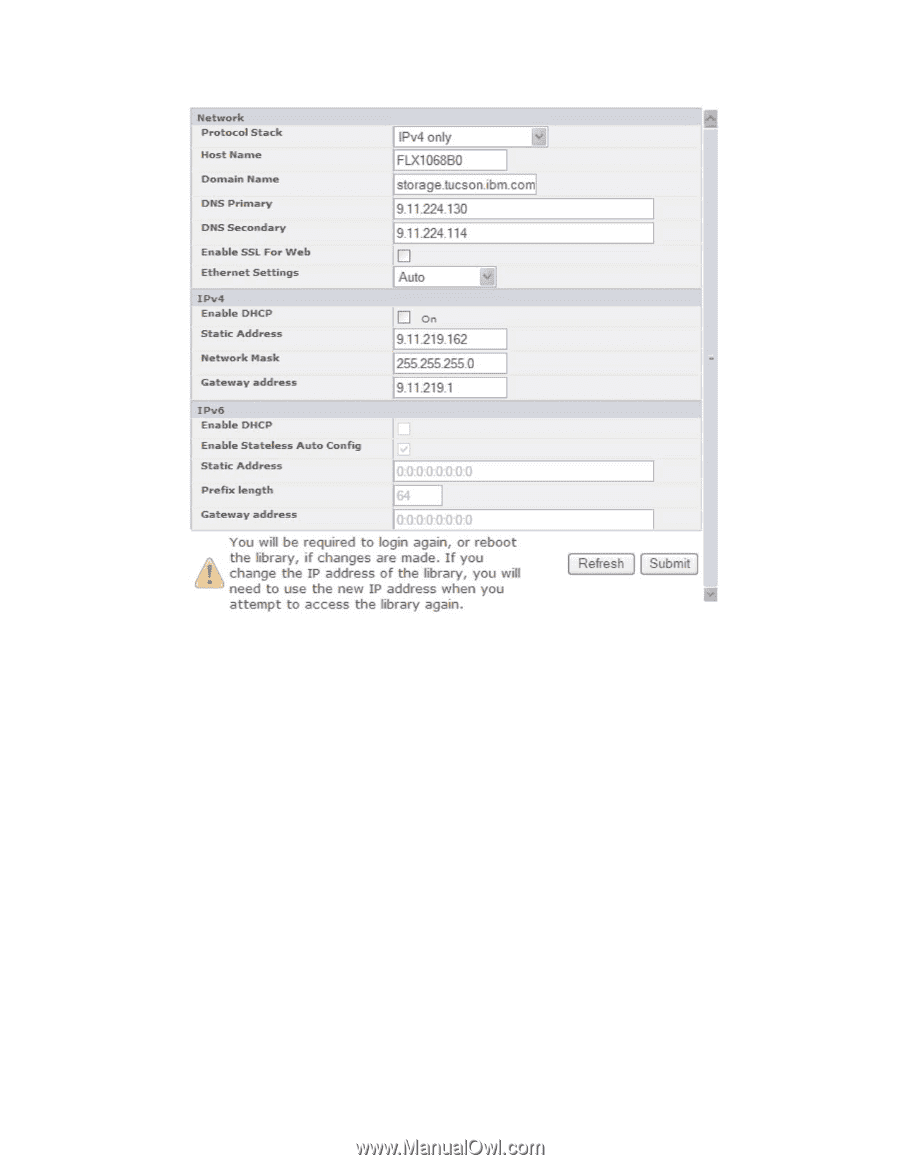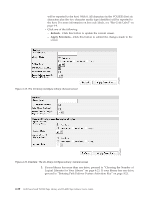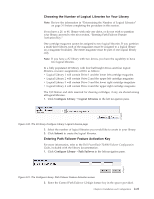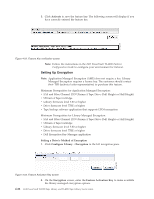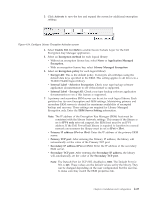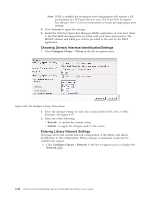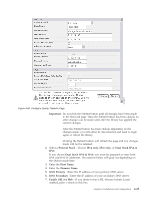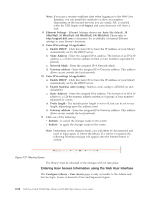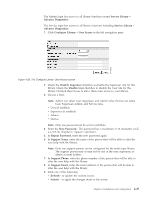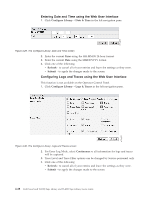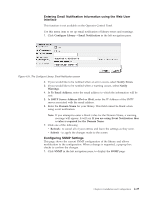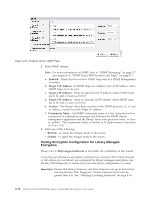Dell PowerVault TL4000 Dell Model TL2000/TL4000 Tape Library- User's Guide - Page 81
Dual Stack IPv4 & IPv6, Enable SSL for Web
 |
View all Dell PowerVault TL4000 manuals
Add to My Manuals
Save this manual to your list of manuals |
Page 81 highlights
a77ug074 Figure 4-26. Configure Library: Network Page Important: Do not click the Submit button until all changes have been made to the Network page. Once the Submit button has been clicked, no other changes can be made until after the library has applied the current changes. After the Submit button has been clicked, depending on the changes made, you will either be disconnected and need to login again or reboot the library. Clicking the Refresh button will refresh the page and any changes made will not be retained. 2. Select a Protocol Stack - Choose IPv4 only, IPv6 only, or Dual Stack IPv4 & IPv6. If you choose Dual Stack IPv4 & IPv6, you must be prepared to enter both IPv4 and IPv6 IP addresses. The sections below will gray out depending on the choices made here. 3. Enter the Host Name. 4. Enter the Domain Name. 5. DNS Primary - Enter the IP address of your primary DNS server. 6. DNS Secondary - Enter the IP address of your secondary DNS server. 7. Enable SSL for Web - If you desire to have SSL (Secure Sockets Layer) enabled, place a check in this box. Chapter 4. Installation and Configuration 4-25