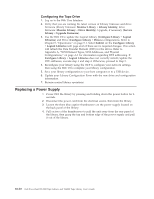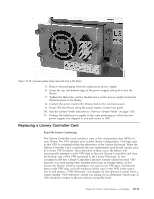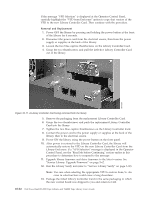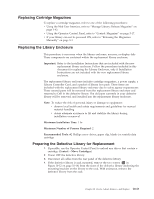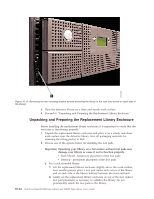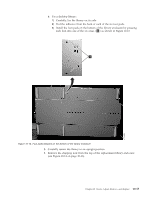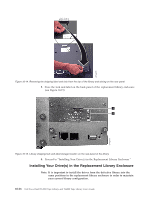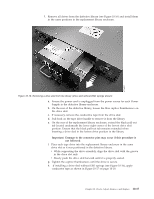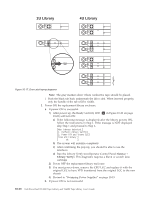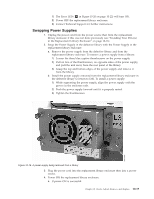Dell PowerVault TL4000 Dell Model TL2000/TL4000 Tape Library- User's Guide - Page 214
Unpacking and Preparing the Replacement Library Enclosure
 |
View all Dell PowerVault TL4000 manuals
Add to My Manuals
Save this manual to your list of manuals |
Page 214 highlights
a77ug244 1 Figure 10-12. Removing the two mounting bracket screws anchoring the library to the rack (one screw on each side of the library) 5. Place the defective library on a clean and sturdy work surface. 6. Proceed to "Unpacking and Preparing the Replacement Library Enclosure." Unpacking and Preparing the Replacement Library Enclosure Before installing the replacement library enclosure, it is important to verify that the enclosure is functioning properly. 1. Unpack the replacement library enclosure and place it on a sturdy and clean work surface near the defective library. Save all packaging materials for returning the failing part(s) to Dell. 2. Choose one of the options below for installing the foot pads. Important: Operating your library on a flat surface without foot pads may damage your library or cause it not to function properly. v Rack Mount - temporary placement of the foot pads v Desktop - permanent placement of the foot pads a. For a rack mounted library: 1) Lift the replacement library enclosure slightly above the work surface, have another person place a foot pad under each corner of the library and on each side of the library halfway between the front and back. 2) Gently set the replacement library enclosure on top of the feet. Adjust foot pad placement as necessary to stabilize the library. Do not permanently attach the foot pads to the library. 10-14 Dell PowerVault TL2000 Tape Library and TL4000 Tape Library User's Guide