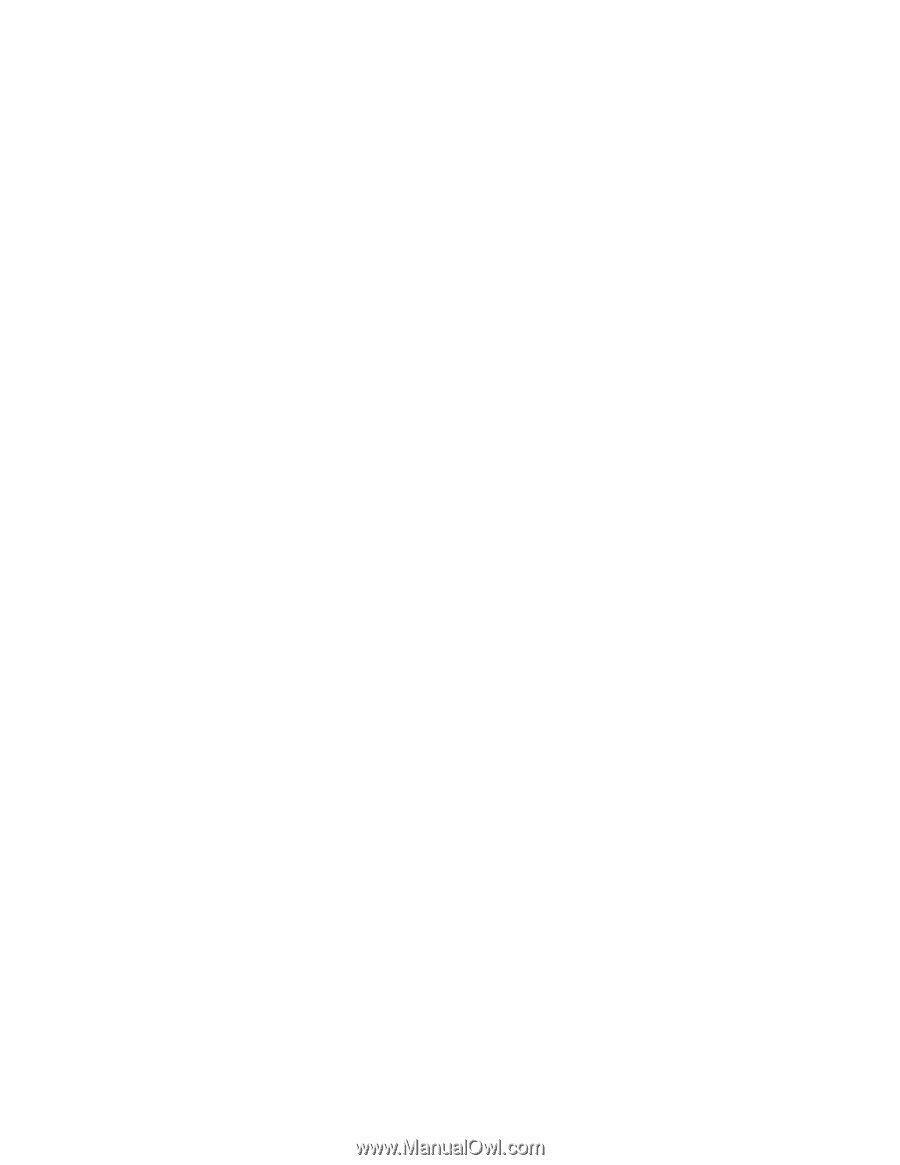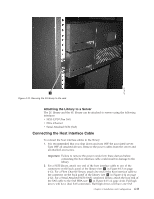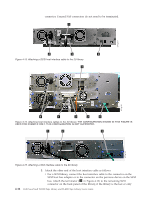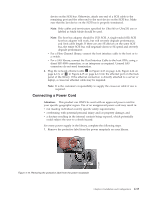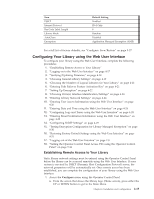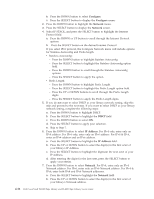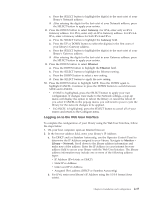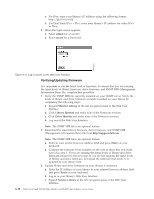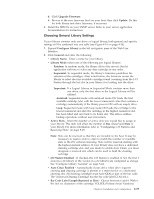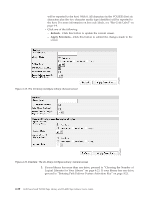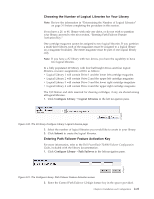Dell PowerVault TL4000 Dell Model TL2000/TL4000 Tape Library- User's Guide - Page 72
Con Network, IP Address, Netmask, Netmask address. For IPv6
 |
View all Dell PowerVault TL4000 manuals
Add to My Manuals
Save this manual to your list of manuals |
Page 72 highlights
b. Press the DOWN button to select Configure. c. Press the SELECT button to display the Configure menu. 2. Press the DOWN button to highlight the Network menu. 3. Press the SELECT button to display the Network screen. 4. Select IP STACK, and press the SELECT button to highlight the Internet Protocol field. a. Press the DOWN or UP button to scroll through the Internet Protocol options. b. Press the SELECT button on the desired Internet Protocol. If you select IPv6 protocol, the Configure Network menu will include options for Stateless Autoconfig and Prefix length. v Stateless Autoconfig: - Press the DOWN button to highlight Stateless Autoconfig. - Press the SELECT button to highlight the Stateless Autoconfig option field. - Press the DOWN button to scroll through the Stateless Autoconfig options. - Press the SELECT button to apply the option. v Prefix Length: - Press the DOWN button to highlight Prefix Length. - Press the SELECT button to highlight the Prefix Length option field. - Press the UP or DOWN buttons to scroll through the Prefix Length digits. - Press the SELECT button to apply the Prefix Length digits. 5. If you do not want to select DHCP as your library network setting, skip this step and proceed to the next step. If you want to select DHCP as your library network setting, complete the following steps: a. Press the DOWN button to highlight DHCP. b. Press the SELECT button to highlight the DHCP field. c. Press the DOWN button to select ON. d. Press the SELECT button to apply your selection. e. Skip to Step 7. 6. Press the DOWN button to select IP Address. For IPv4 only, enter only an IPv4 address. For IPv6 only, enter only an IPv6 address. For IPv4 & IPv6, enter an IPv4 address and an IPv6 address. a. Press the SELECT button to highlight the IP Address field. b. Press the UP or DOWN button to select the digit(s) in the first octet of your library's IP Address. c. Press the SELECT button to highlight the digit(s)in the next octet of your IP Address. d. After entering the digits for the last octet, press the SELECT button to apply your entries. 7. Press the DOWN button to select Netmask. For IPv4, enter only an IPv4 Netmask address. For IPv6, enter only an IPv6 Netmask address. For IPv4 & IPv6, enter both IPv4 and IPv6 Netmask addresses. a. Press the SELECT button to highlight the Netmask field. b. Press the UP or DOWN button to select the digit(s) in the first octet of your library's Netmask address. 4-16 Dell PowerVault TL2000 Tape Library and TL4000 Tape Library User's Guide