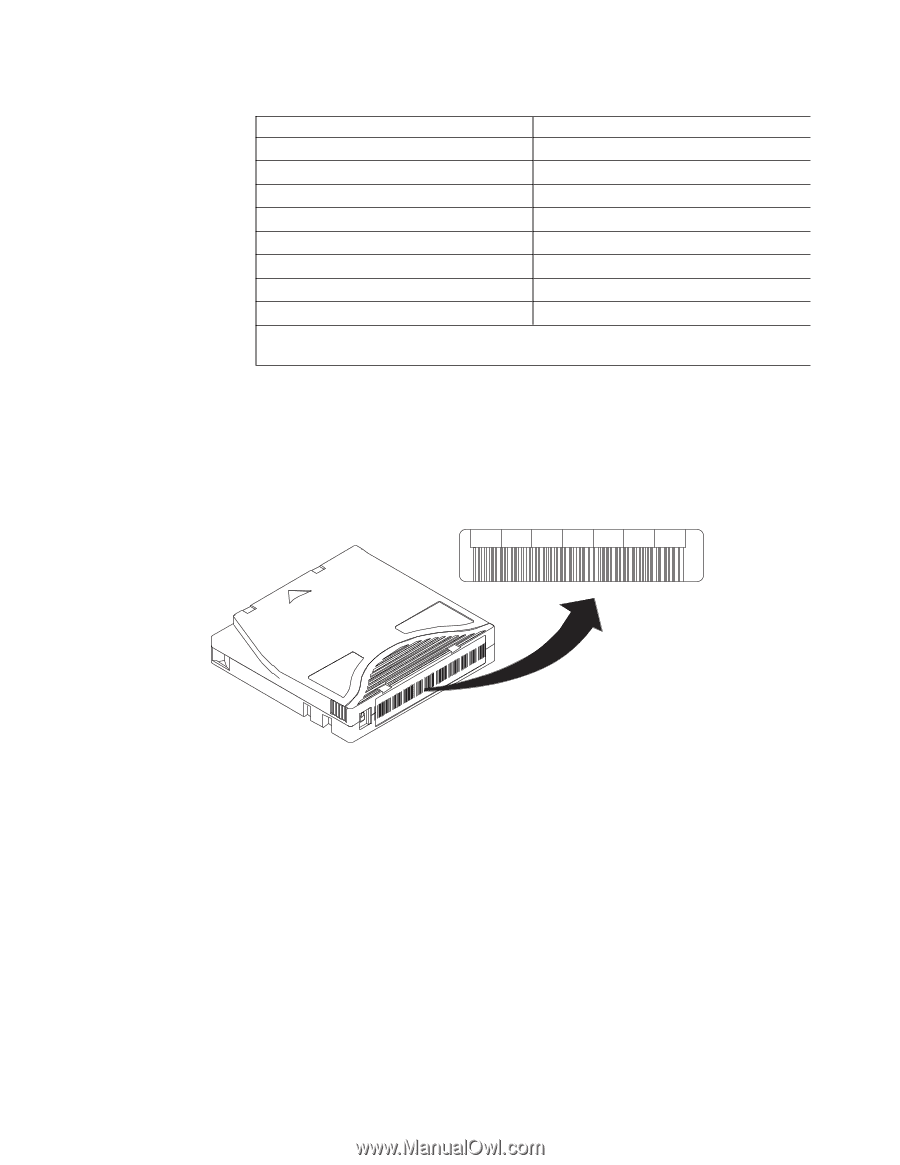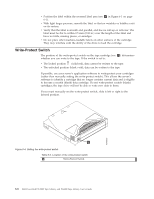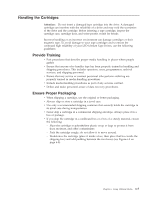Dell PowerVault TL4000 Dell Model TL2000/TL4000 Tape Library- User's Guide - Page 165
Guidelines for Using Bar Code Labels
 |
View all Dell PowerVault TL4000 manuals
Add to My Manuals
Save this manual to your list of manuals |
Page 165 highlights
Table 6-3. Cartridges and VOLSERs compatible with the Ultrium Tape Drives (continued) Cartridges VOLSER Ultrium 5 WORM Cartridge xxxxxxLV Ultrium 4 Data Cartridge xxxxxxL4 Ultrium 4 WORM Cartridge xxxxxxLU Ultrium 3 Data Cartridge xxxxxxL3 Ultrium 3 WORM Cartridge xxxxxxLT Ultrium 2 Data Cartridge xxxxxxL2 Ultrium 1 Data Cartridge (READ ONLY) xxxxxxL1 LTO Ultrium Cleaning Cartridge CLNxxxLx *An Ultrium 3 Tape Drive must have a minimum firmware level of 54xx for it to be compatible with the WORM cartridge. When attaching a bar code label to a tape cartridge, place the label only in the recessed label area (see 4 in Figure 6-1 on page 6-1). A label that extends outside of the recessed area can cause loading problems in the drive. Attention: Do not place any type of mark on the white space at either end of the bar code. A mark in this area may prevent the library from reading the label. L T O 1 2 3 L5 a69i0349 Figure 6-3. Sample bar code label on the LTO Ultrium 5 Tape Cartridge. The volume serial number (LTO123) and bar code are printed on the label. Guidelines for Using Bar Code Labels Apply the following guidelines whenever using bar code labels: v Do not reuse a label or reapply a used label over an existing label. v Before you apply a new label, remove the old label by slowly pulling it at a right angle to the cartridge case. v Use peel-clean labels that do not leave a residue after being removed. If there is glue residue on the cartridge, remove it by gently rubbing it with your finger. Do not use a sharp object, water, or a chemical to clean the label area. v Examine the label before applying it to the cartridge. Do not use the label if it has voids or smears in the printed characters or bar code (a library's inventory operation will take much longer if the bar code label is not readable). v Remove the label from the label sheet carefully. Do not stretch the label or cause the edges to curl. Chapter 6. Using Ultrium Media 6-5