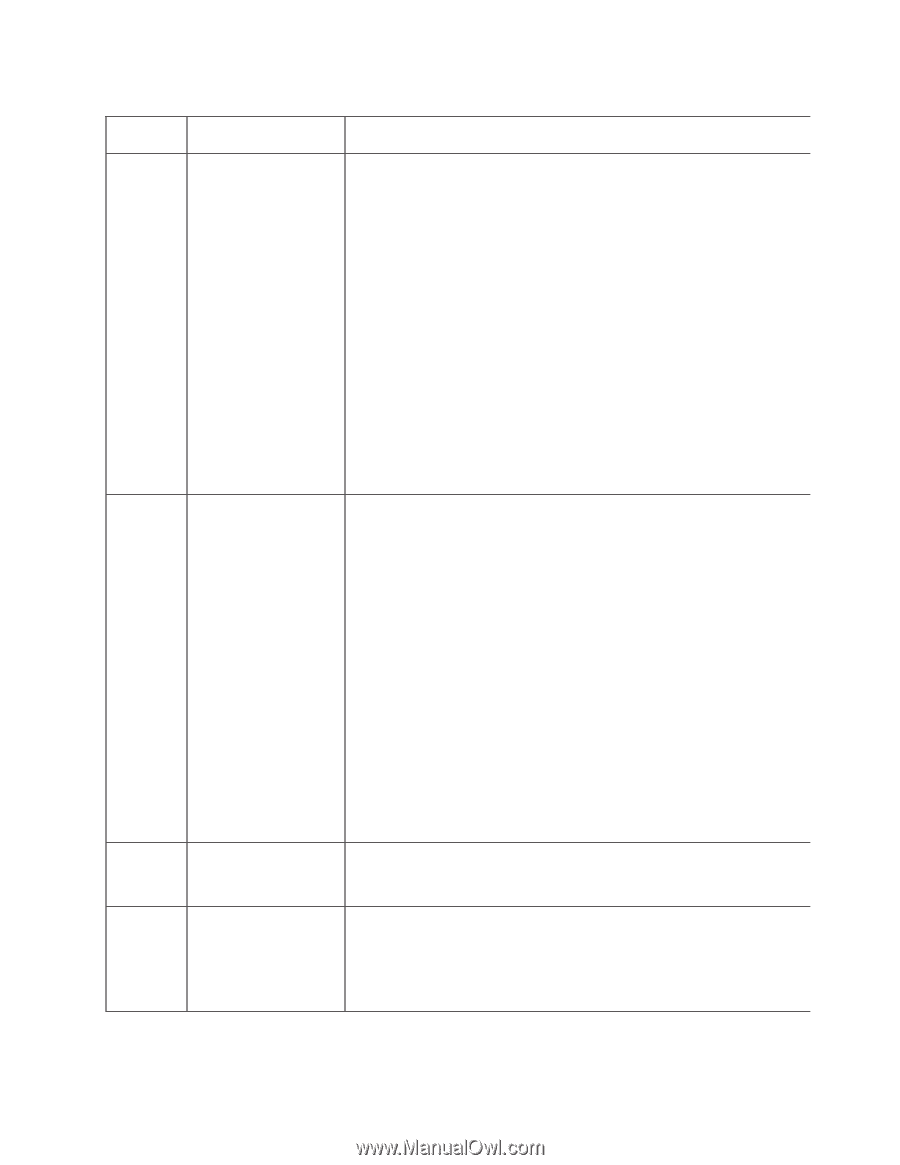Dell PowerVault TL4000 Dell Model TL2000/TL4000 Tape Library- User's Guide - Page 241
Number, Description, Action Required, Control, Cartridge, Manage Library, Move Media, Service - eject stuck tape
 |
View all Dell PowerVault TL4000 manuals
Add to My Manuals
Save this manual to your list of manuals |
Page 241 highlights
Table B-1. TapeAlert Flags Supported by the Ultrium Tape Drive (continued) Flag Number Flag Description Action Required 55 Loading Failure When loading a tape into a drive, a hardware malfunction can prevent the tape from being loaded into the drive, or the tape may actually get stuck in the drive. Take this action if the tape cartridge will not load in the drive: 1. Remove the tape cartridge from the library and inspect it for damage. If damaged, discard it. 2. Try another cartridge in that tape drive. If it still fails, replace the drive sled. See "Removing/Installing/Adding a Tape Drive Sled" on page 10-3. Take this action if the tape is stuck in the drive: 1. Attempt to unload the tape from the drive using the host backup application that is currently using the drive, or using the remote or local UI. 2. If the cartridge will not unload, contact technical support. 56 Unload Failure When attempting to unload a tape 1. Unload the cartridge from the cartridge, a drive hardware drive using the Operator Control malfunction can prevent the tape from Panel (Control → Move being ejected. The tape may actually Cartridge) or the Web User be stuck in the drive. Interface (Manage Library → Move Media). 2. Cycle drive power using the Operator Control Panel (Service → Service → Drive Power) or the Web User Interface (Configure Library → Drives). 3. Try unloading the cartridge from the drive again using the Operator Control Panel (Control → Move Cartridge) or the Web User Interface (Manage Library → Move Media). 4. If the cartridge will not unload from the drive, contact technical support. 59 WORM Medium - Set when the drive determines that 1. Copy the data to another integrity check failed the data on tape is suspect from a WORM tape cartridge. WORM point of view. 2. Discard the old WORM tape. 60 WORM Medium - Set when the drive rejects a write Append the information on a Overwrite attempted operation because the rules for WORM tape cartridge or write the allowing WORM writes have not been data to a non-WORM cartridge. met. Data can only be appended to WORM media. Overwrites to WORM media are not allowed. Appendix B. TapeAlert Flags B-5