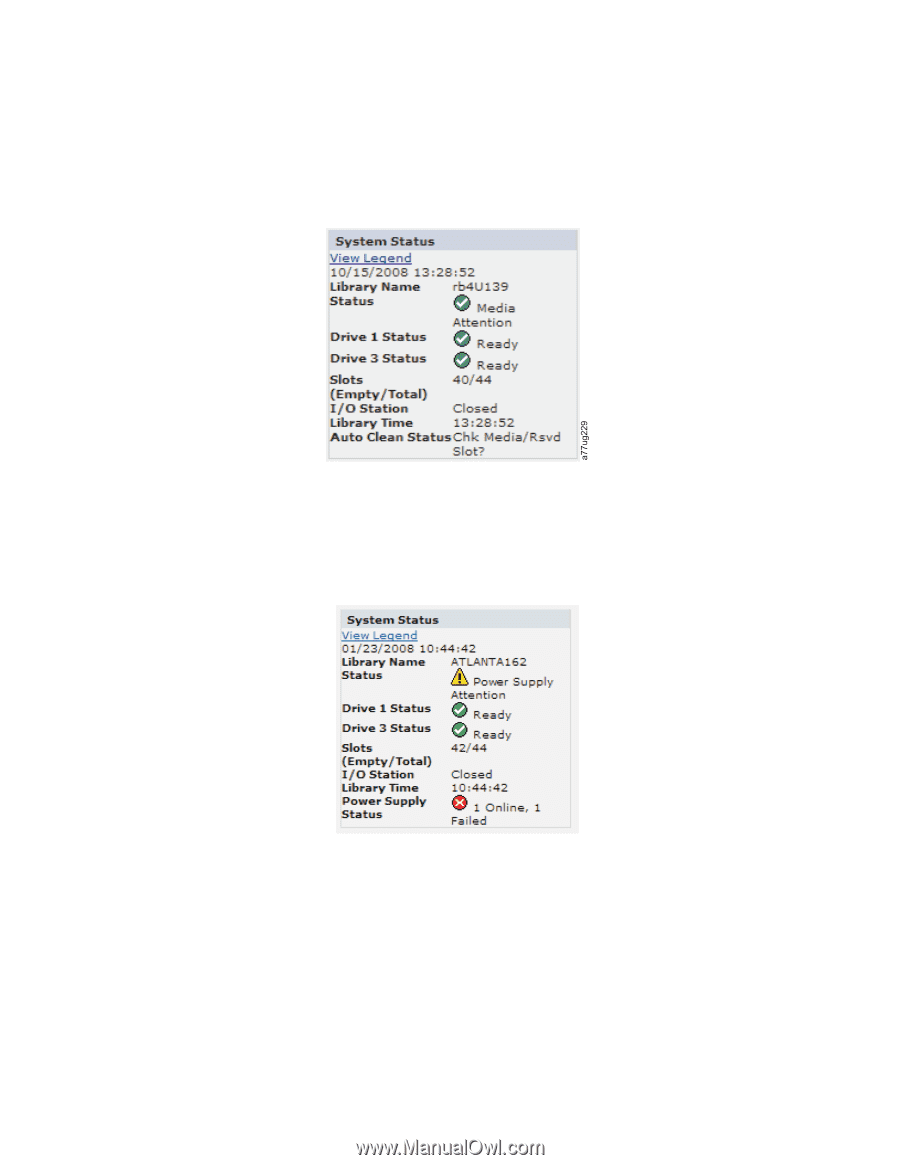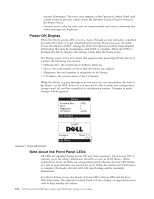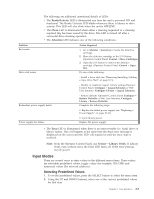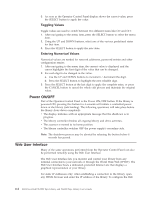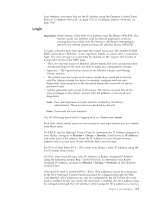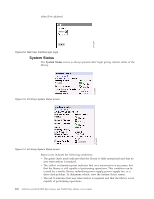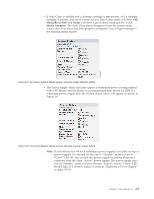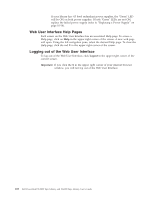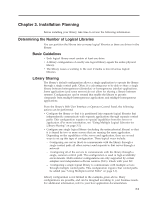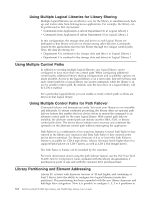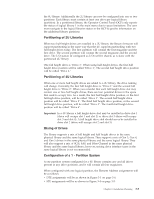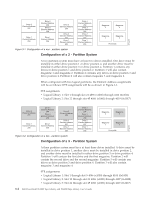Dell PowerVault TL4000 Dell Model TL2000/TL4000 Tape Library- User's Guide - Page 43
Media/Rsvd Slot?, Status, Media Attention, power supply - status media attention
 |
View all Dell PowerVault TL4000 manuals
Add to My Manuals
Save this manual to your list of manuals |
Page 43 highlights
v If Auto Clean is enabled and a cleaning cartridge is not present, or if a cleaning cartridge is present, but not in a reserved slot, Auto Clean status will show Chk Media/Rsvd Slot? and Status will show a green check mark and the words Media Attention. The Auto Clean status disappears from the system status screen once Auto Clean has been properly configured. You will get messages if the cleaning media expires. Figure 2-5. 4U library System Status screen showing media attention status v The Power Supply Status will only appear if redundant power is being utilized with a 4U library, and the library was manufactured after March 14, 2008. If a redundant power supply fails, the System Status screen will appear as shown in Figure 2-6. Figure 2-6. 4U library System Status screen showing a power supply failure Note: If your library has -04 level redundant power supplies (see label on top of power supply), it is normal for the one in "Standby" mode to turn its "Green" LED off. You can test this power supply by pulling the power connector from the other "Active" power supply. The power supply that was in "Standby" mode will now become "Active", and its "Green" LED should light. If it doesn't, replace it (refer to "Replacing a Power Supply" on page 10-10). Chapter 2. User Interfaces 2-7