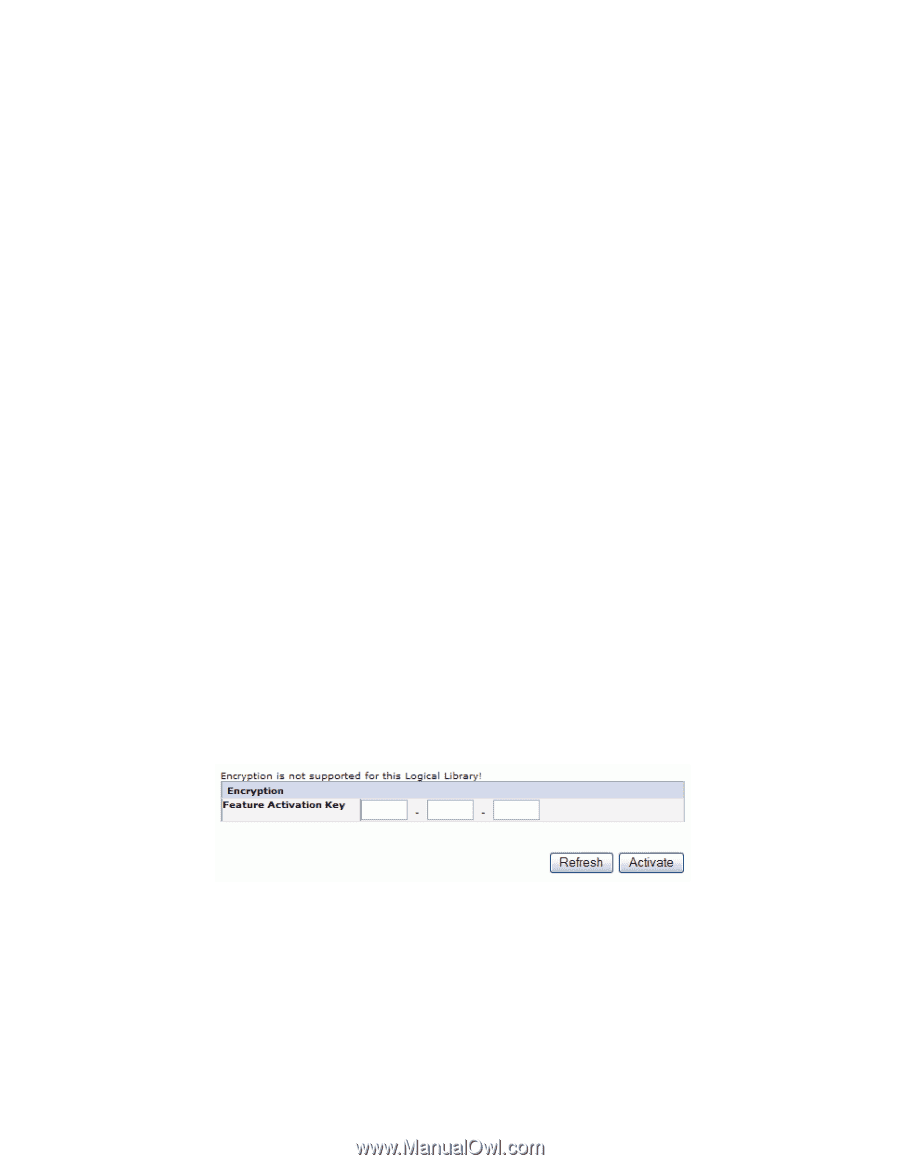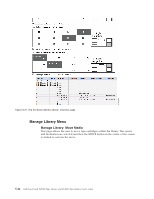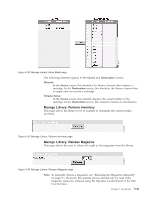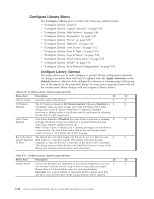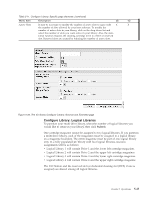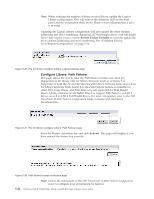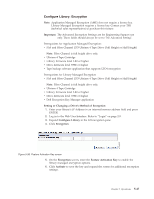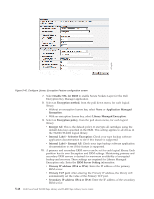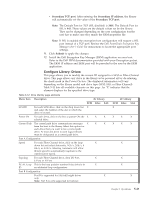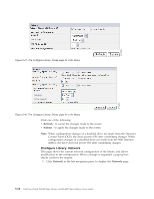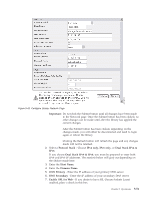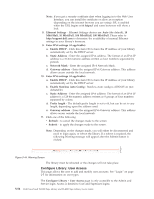Dell PowerVault TL4000 Dell Model TL2000/TL4000 Tape Library- User's Guide - Page 141
Con Library: Encryption, Important, Setting or Changing a Drive's Method of Encryption
 |
View all Dell PowerVault TL4000 manuals
Add to My Manuals
Save this manual to your list of manuals |
Page 141 highlights
Configure Library: Encryption Note: Application Managed Encryption (AME) does not require a license key. Library Managed Encryption requires a license key. Contact your TSR (technical sales representative) to purchase this feature. Important: The Advanced Encryption Settings are for Engineering Support use only. These fields should always be set to "No Advanced Setting". Prerequisites for Application Managed Encryption: v SAS and Fibre Channel LTO Ultrium 4 Tape Drive (Full Height or Half Height) Note: Fibre Channel is full height drive only. v Ultrium 4 Tape Cartridge v Library firmware level 5.80 or higher v Drive firmware level 77BE or higher v Tape backup software application that supports LTO4 encryption Prerequisites for Library Managed Encryption v SAS and Fibre Channel LTO Ultrium 4 Tape Drive (Full Height or Half Height) Note: Fibre Channel is full height drive only. v Ultrium 4 Tape Cartridge v Library firmware level 5.80 or higher v Drive firmware level 77BE or higher v Dell Encryption Key Manager application Setting or Changing a Drive's Method of Encryption 1. Enter your library's IP Address in an internet browser address field and press ENTER. 2. Log in to the Web User Interface. Refer to "Login" on page 2-5. 3. Expand Configure Library in the left navigation pane. 4. Click Encryption. Figure 5-39. Feature Activation Key screen 5. On the Encryption screen, enter the Feature Activation Key to enable the library managed encryption options. 6. Click Activate to save the key and expand the screen for additional encryption settings. Chapter 5. Operations 5-47 a77ug199