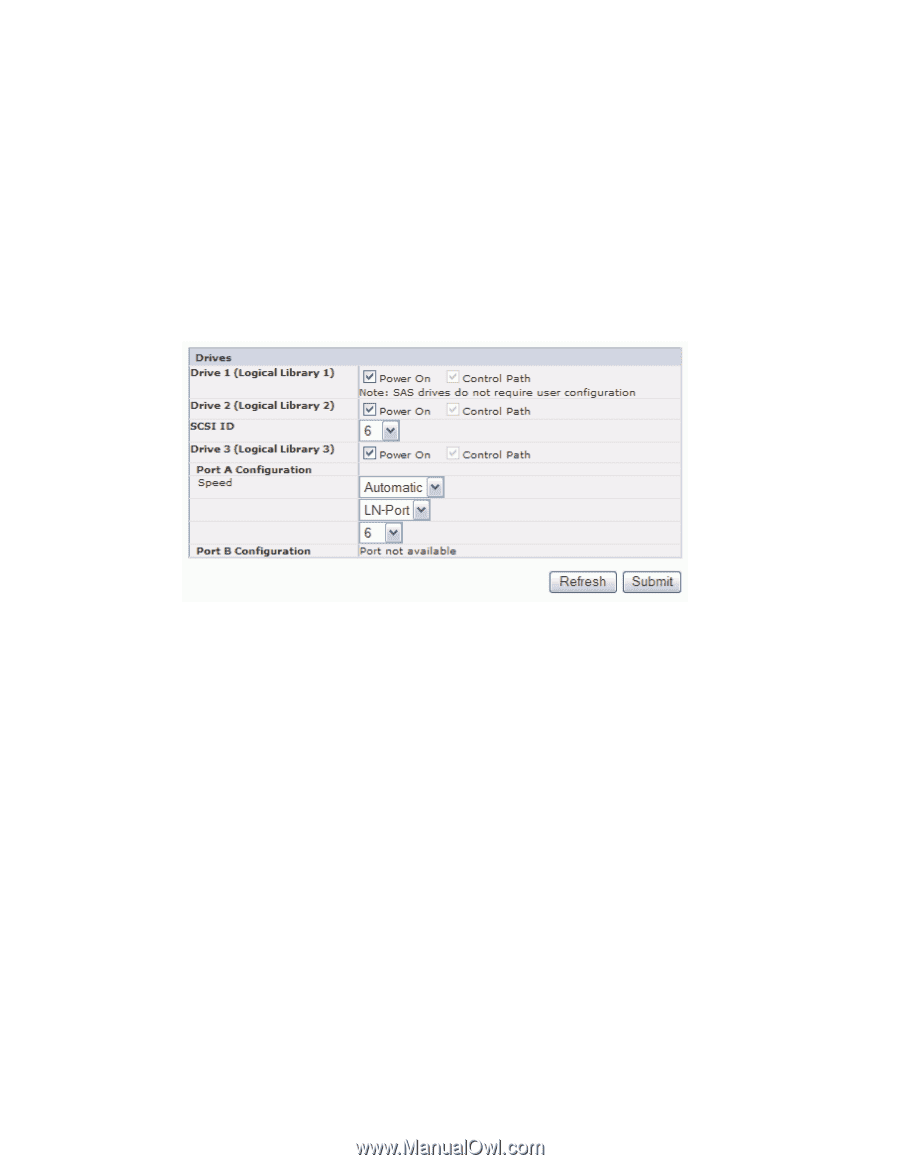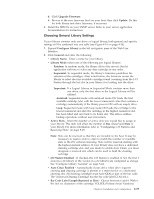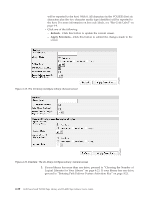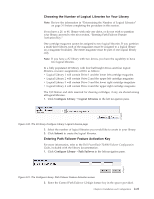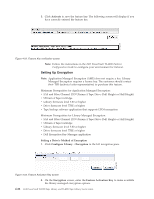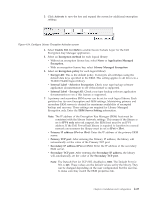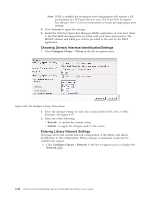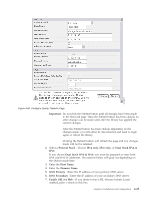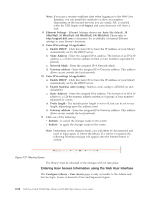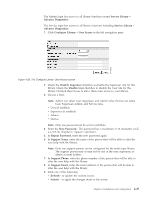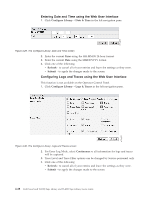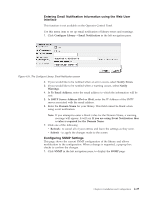Dell PowerVault TL4000 Dell Model TL2000/TL4000 Tape Library- User's Guide - Page 80
Choosing Drive(s) Interface Identification/Settings, Entering Library Network Settings, Activate
 |
View all Dell PowerVault TL4000 manuals
Add to My Manuals
Save this manual to your list of manuals |
Page 80 highlights
a77ug095 Note: If SSL is enabled the encryption host configuration will request a SSL port instead of a TCP port. Review your Dell PowerVault Encryption Key Manager User's Guide for instructions to locate the appropriate port settings. 8. Click Activate to apply the changes. 9. Install the Dell Encryption Key Manager (EKM) application on your host. Refer to the Dell EKM documentation provided with your Encryption packet. The EKM IP address and EKM port will be provided to the user by the EKM application. Choosing Drive(s) Interface Identification/Settings 1. Click Configure Library → Drives in the left navigation pane. Topology FC-AL Loop ID Figure 4-25. The Configure Library: Drive screen 2. Select the desired settings for each drive listed (either SCSI, SAS, or Fibre Channel). See Figure 4-25. 3. Click one of the following: v Refresh - to update the current screen v Submit - to apply the changes made to the screen Entering Library Network Settings This page shows the current network configuration of the library and allows modification to the configuration. When a change is requested, a pop-up box confirms the request. 1. Click Configure Library → Network in the left navigation pane, to display the Network page. 4-24 Dell PowerVault TL2000 Tape Library and TL4000 Tape Library User's Guide