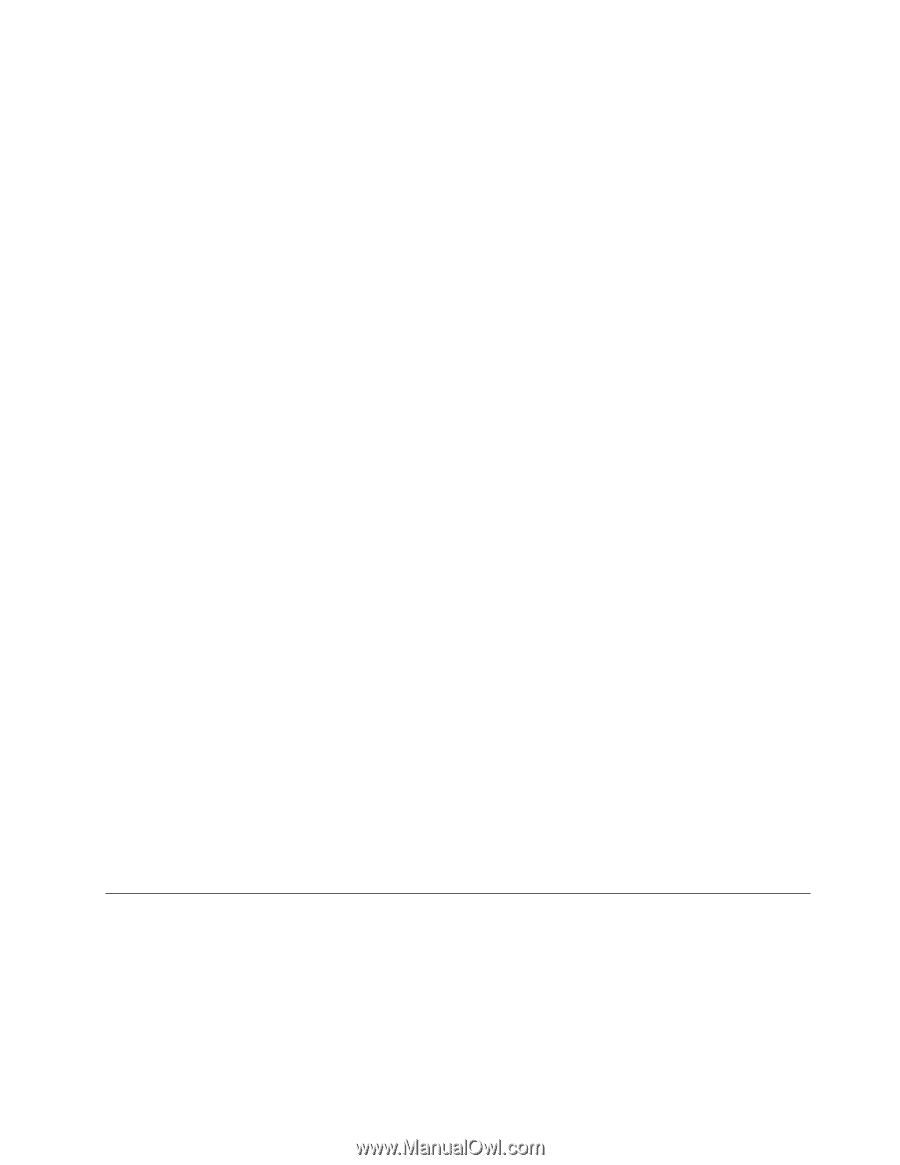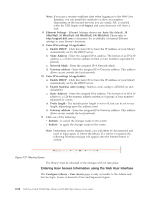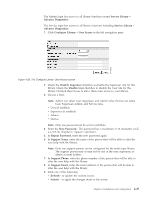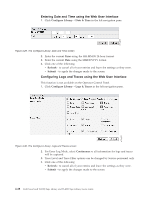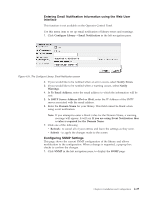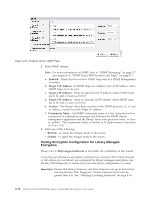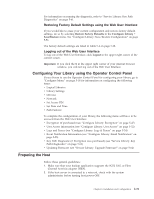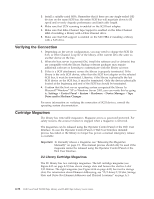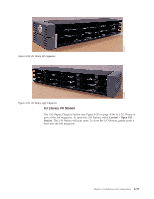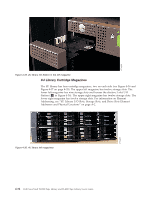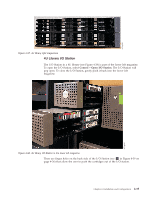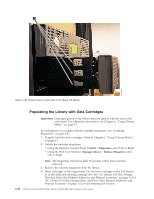Dell PowerVault TL4000 Dell Model TL2000/TL4000 Tape Library- User's Guide - Page 87
Restoring Factory Default Settings using the Web User Interface, Logging out of the Web User Interface
 |
View all Dell PowerVault TL4000 manuals
Add to My Manuals
Save this manual to your list of manuals |
Page 87 highlights
For information on running the diagnostic, refer to "Service Library: Key Path Diagnostics" on page 5-61. Restoring Factory Default Settings using the Web User Interface If you would like to erase your current configuration and restore factory default settings, do so by selecting Restore Factory Defaults in the Configure Library → Save/Restore menu. See "Configure Library: Save/Restore Configuration" on page 5-56. The factory default settings are listed in Table 5-4 on page 5-28. Logging out of the Web User Interface To log out of the Web User Interface, click Logout in the upper right corner of the current screen. Important: If you click the X in the upper right corner of your internet browser window, you will not log out of the Web User Interface. Configuring Your Library using the Operator Control Panel If you choose to use the Operator Control Panel for configuring your library, go to "Configure Menu" on page 5-18 for information on configuring the following items: v Logical Libraries v Library Settings v Drive(s) v Network v Set Access PIN v Set Date and Time v Path Failover To complete the configuration of your library, the following items will have to be accessed from the Web User Interface: v Encryption (if purchased) (see "Configure Library: Encryption" on page 5-47) v User Access Information (see "Configure Library: User Access" on page 5-52) v Logs and Traces (see "Configure Library: Logs & Traces" on page 5-54) v Event Notification Information (see "Configure Library: Email Notification" on page 5-55) v Key Path Diagnostic (if Encryption was purchased) (see "Service Library: Key Path Diagnostics" on page 5-61) v Updating Firmware (see "Service Library: Upgrade Firmware" on page 5-62) Preparing the Host Follow these general guidelines: 1. Make sure that your backup application supports the SCSI, SAS, or Fibre Channel host bus adapter (HBA). 2. If the host server is connected to a network, check with the system administrator before turning host power OFF. Chapter 4. Installation and Configuration 4-31