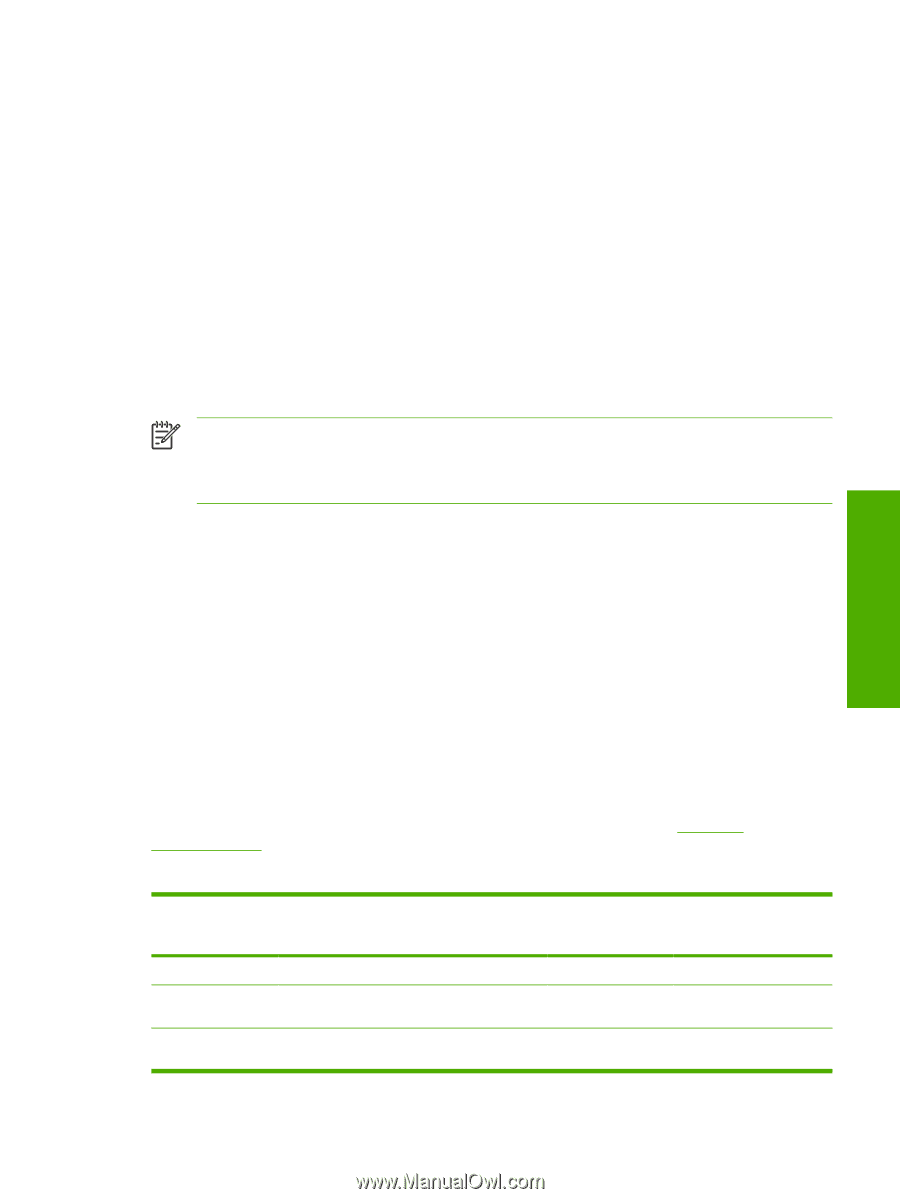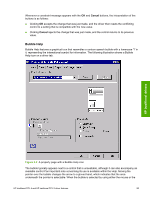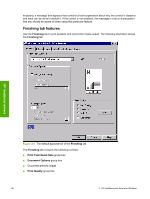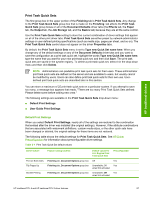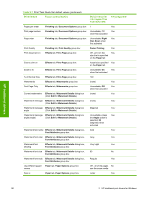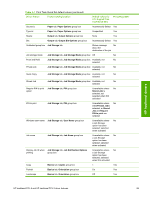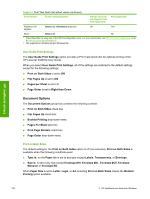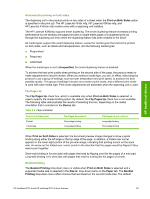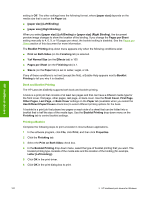HP LaserJet 4345 HP LaserJet 4345mfp - Software Technical Reference (External) - Page 119
Print Task Quick Sets, Default Print Settings, User Guide Print Settings
 |
View all HP LaserJet 4345 manuals
Add to My Manuals
Save this manual to your list of manuals |
Page 119 highlights
HP traditional drivers Print Task Quick Sets The first group box in the upper portion of the Finishing tab is Print Task Quick Sets. Any change to the Print Task Quick Sets group box that is made on the Finishing tab affects the Print Task Quick Sets group boxes on all of the Document Defaults driver tabs (the Effects tab, the Paper tab, the Output tab, the Job Storage tab, and the Basics tab) because they are all the same control. Use the Print Task Quick Sets setting to store the current combination of driver settings that appear on all of the other print driver tabs. Print Task Quick Sets are either preset by network-administrator settings or user-defined printing specifications (such as media size, pages per sheet, and so on). The Print Task Quick Sets control does not appear on the driver Properties tabs. By default, the Print Task Quick Sets menu is set to Type new Quick Set name here. When you change any of the default settings on any of the Document Defaults driver tabs and you want to save the configuration as a print task quick set, highlight the words Type new Quick Set name here, type the name that you want for your new print task quick set, and then click Save. The print task quick sets are saved in the system registry. To delete a print task quick set, select it in the drop-down menu and then click Delete. NOTE Administrators can predefine print task quick sets for their users. These administrator print task quick sets are defined on the server and are available to users, but usually cannot be modified by users. Users can also define print task quick sets for their own use. Userdefined print task quick sets are described later in this section. You can store a maximum of 25 print task quick sets on a particular system. If you attempt to save too many, a message box appears that reads, "There are too many Print Task Quick Sets defined. Please delete some before adding new ones." The following settings are available in the Print Task Quick Sets drop-down menu: ■ Default Print Settings ■ User Guide Print Settings Default Print Settings When you select Default Print Settings, nearly all of the settings are restored to the combination that existed after the driver was installed (the original settings). However, if the attribute combinations that are associated with watermark definitions, custom media sizes, or the other quick sets have been changed or deleted, the original settings for those items are not restored. The following table shows the default settings for Print Task Quick Sets. See HP Driver Preconfiguration for information about preconfigurable driver settings. Table 3-1 Print Task Quick Set default values Driver feature Print on Both Sides Flip Pages Up Booklet Printing Feature setting location Finishing tab, Document Options group box Finishing tab, Document Options group box Finishing tab, Document Options group box Default values for U.S. English Print Task Quick Sets Off Unavailable; Off when first activated Unavailable; Off when first activated Preconfigurable1 Yes Yes Yes HP traditional PCL 6 and HP traditional PCL 5 driver features 97