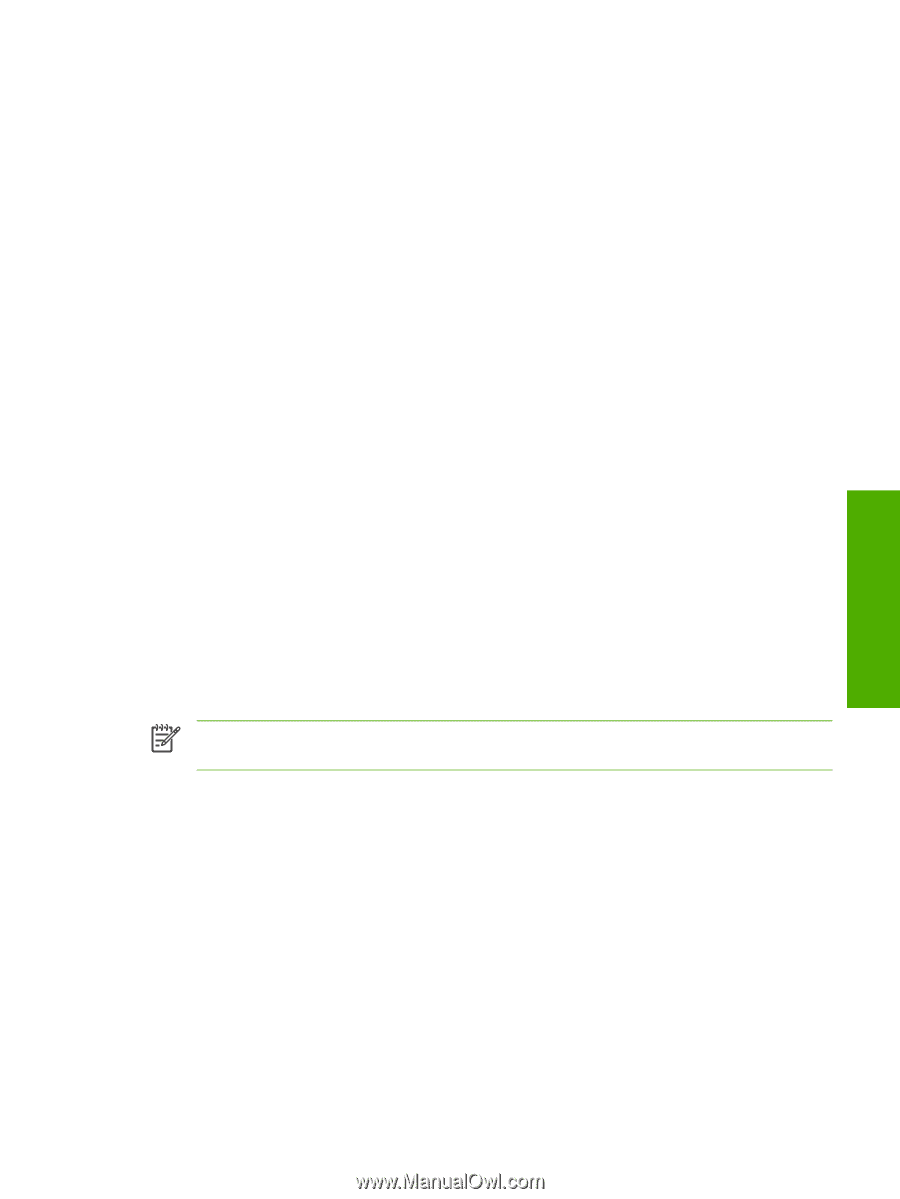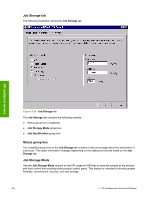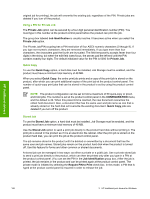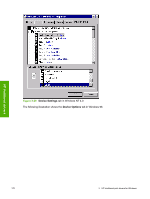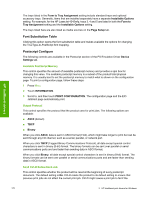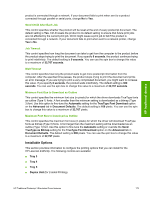HP LaserJet 4345 HP LaserJet 4345mfp - Software Technical Reference (External) - Page 191
Deleting a Job Storage print job, Device Settings tab, RETRIEVE JOB, DELETE, Properties
 |
View all HP LaserJet 4345 manuals
Add to My Manuals
Save this manual to your list of manuals |
Page 191 highlights
Deleting a Job Storage print job Sometimes it is necessary to delete a print job from the product hard disk. You can do this from the product control panel. 1 Press MENU to open the menus. 2 Scroll to and then touch RETRIEVE JOB. A list of user names appears. 3 Touch the appropriate user name and a list of stored jobs for that user appears. 4 Scroll to the Job Name, and then touch DELETE. 5 If a PIN number is assigned to the job, type the PIN number by using the control panel, and then touch OK. If no PIN number is assigned to the job, continue with step 6. 6 Touch DELETE. 7 Touch YES to delete the job. Device Settings tab The Device Settings tab is in the Properties for the print driver in Windows NT 4.0. In Windows 98 and Windows Me, a tab with similar options and settings is called the Device Options tab. To gain access to the print driver Properties, click Start on the Window task bar, select Settings, and then click Printers. Right-click the product name, and then click Properties. The Device Settings tab communicates information about the hardware configuration to the print driver. The Device Settings tab appears when you open the driver from the Printers folder by selecting and right-clicking the printer, and then clicking Properties for the driver. When the driver is opened from within a software program, the Configure tab is not visible. When opened from the Printers folder, the Device Settings tab appears, as shown in the following illustration. NOTE The illustration below shows the Device Settings tab in Windows NT 4.0. The appearance of the equivalent tab in Windows 98 follows this illustration. HP traditional drivers HP Traditional Postscript 3 Emulation Driver features 169