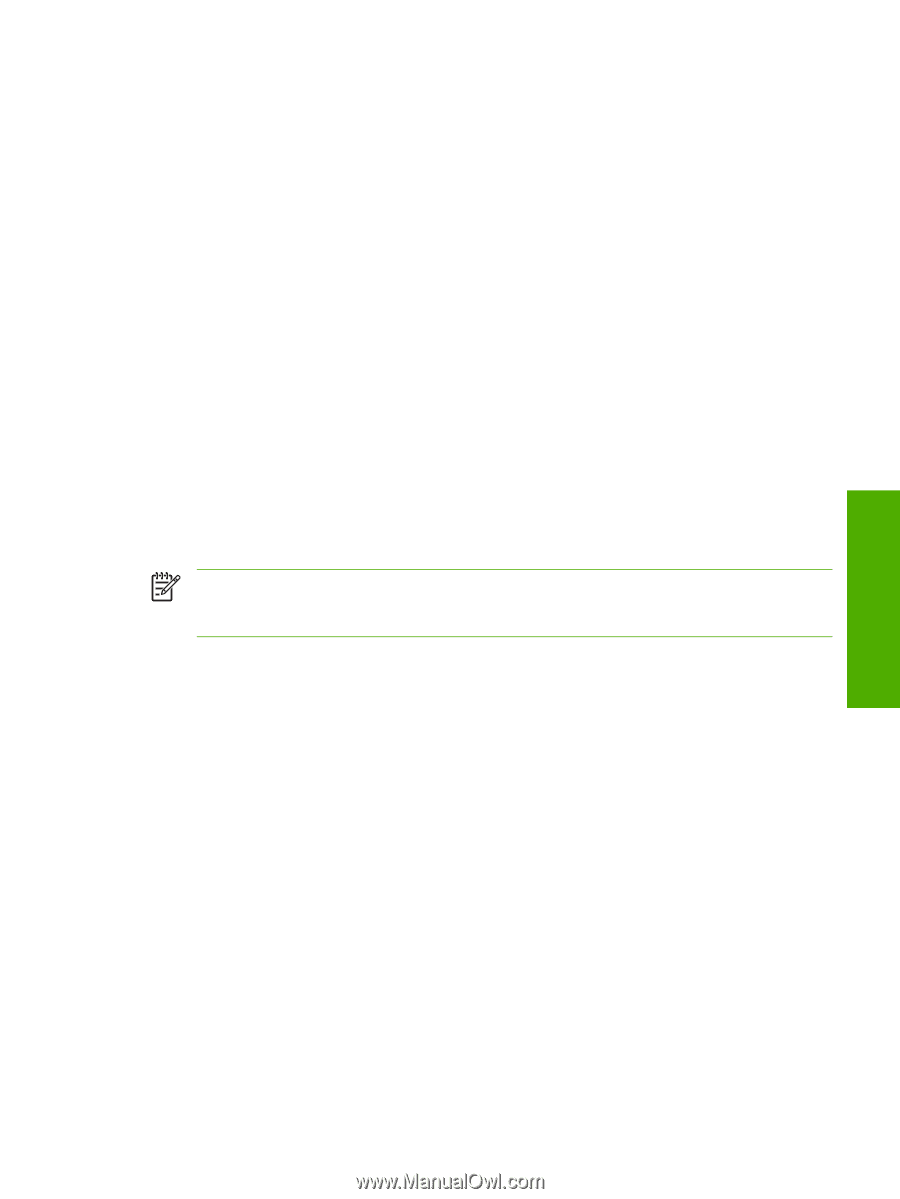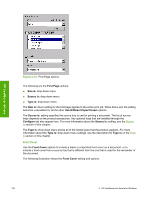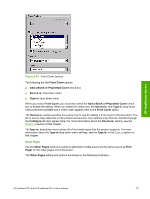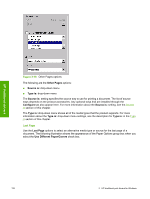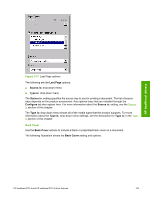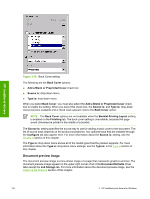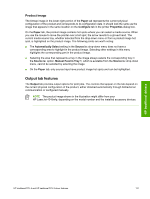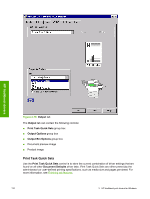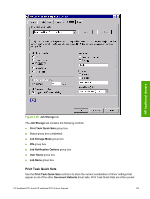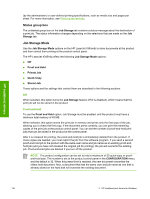HP LaserJet 4345 HP LaserJet 4345mfp - Software Technical Reference (External) - Page 153
Product image, Output tab features
 |
View all HP LaserJet 4345 manuals
Add to My Manuals
Save this manual to your list of manuals |
Page 153 highlights
Product image The bitmap image in the lower-right portion of the Paper tab represents the current physical configuration of the product and corresponds to its configuration data. It should look the same as the image that appears in the same location on the Configure tab in the printer Properties dialog box. On the Paper tab, the product image contains hot spots where you can select a media source. When you use the mouse to move the pointer over a hot spot, the arrow reverts to a gloved hand. The current media source tray, whether selected from the drop-down menu or from a product image hot spot, is highlighted on the product image. The following points are worth noting: ■ The Automatically Select setting in the Source is: drop-down menu does not have a corresponding area to highlight in the product image. Selecting other settings in this menu highlights the corresponding part in the product image. ■ Selecting the area that represents a tray in the image always selects the corresponding tray in the Source is: option. Manual Feed in Tray 1, which is available from the Source is: drop-down menu, cannot be selected by selecting the image. ■ On the Paper tab, only source trays have product image hot spots and can be highlighted. Output tab features The Output tab provides output options for print jobs. The controls that appear on the tab depend on the current physical configuration of the product, either obtained automatically through bidirectional communication or configured manually. NOTE The product image shown in the illustration might differ from your HP LaserJet 4345mfp, depending on the model number and the installed accessory devices. HP traditional drivers HP traditional PCL 6 and HP traditional PCL 5 driver features 131