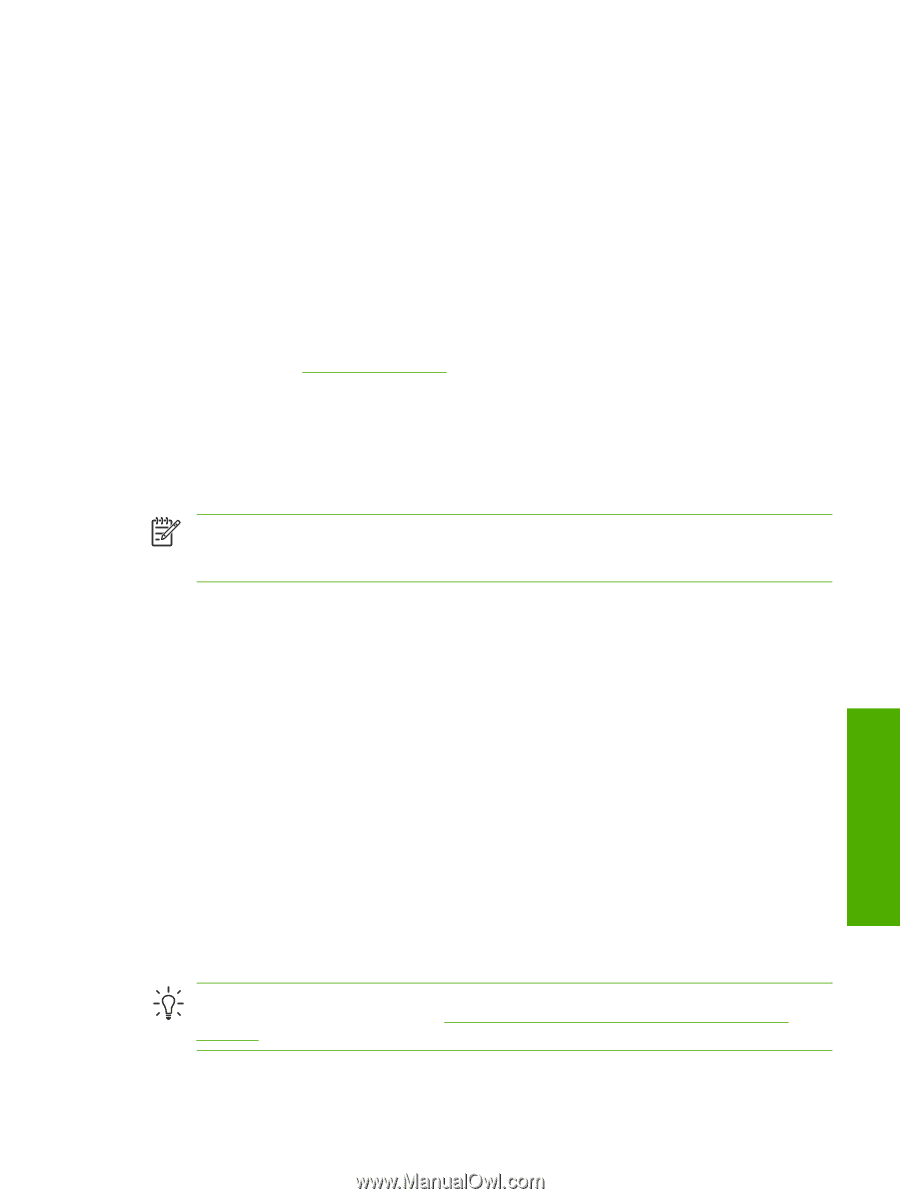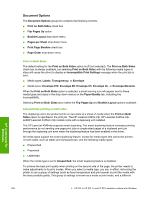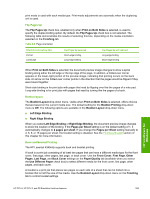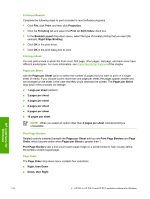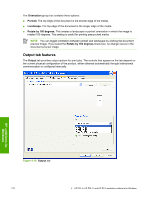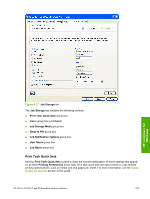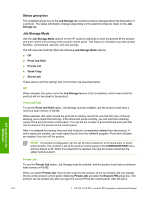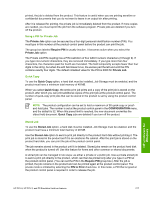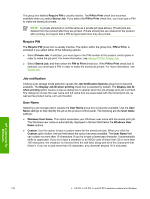HP LaserJet 4345 HP LaserJet 4345mfp - Software Technical Reference (External) - Page 235
Print Task Quick Sets, Output Options, Document preview image, One Staple Angled Max 30 Sheets
 |
View all HP LaserJet 4345 manuals
Add to My Manuals
Save this manual to your list of manuals |
Page 235 highlights
The Output tab can contain the following controls: ■ Print Task Quick Sets group box ■ Output Options group box ■ Document preview image ■ Output Bin Options group box Print Task Quick Sets Use the Print Task Quick Sets control is to store the current combination of driver settings that appear on all other Document Defaults driver tabs. Print Task Quick Sets are either preset (by the administrator) or user-defined printing specifications, such as media size and pages per sheet. For more information, see Finishing tab features. Output Options If the stapler/stacker accessory is installed, the Output Options group box appears, containing the Staple drop-down menu. The options are None or One Staple Angled (Max 30 Sheets). Select One Staple Angled (Max 30 Sheets) to staple the finished print job. When you select the staple option, the page preview image displays where the staple will be placed on the page. NOTE For some custom paper sizes, the product may assume a specific media feed orientation (that is, which edge goes into the product first). If you encounter unexpected results in the staple placement, try using a different feed orientation. Document preview image The document preview image is a line-drawn image of a page that represents graphics and text. The document preview image is always oriented so that the contents of the page are right-side up. The document preview image appears in the upper-right corner of most Printing Preferences driver tabs (the Paper/Quality, Effects, Finishing, and Output tabs). Switching between tabs does not change the location or appearance of the document preview image. When you move the mouse over the document preview image, the mouse cursor changes from an arrow to a gloved hand. You can toggle between portrait and landscape page orientation by clicking the document preview image. Output Bin Options The available Output Bin Options depend on which accessory output device is installed on the product. The Face Down (Faster) and the Face Up (Straightest Path) options are available with all accessory output devices. If you install the HP 3-Bin Mailbox-Mailbox Mode as the accessory output device, the Bin dropdown menu appears with the available output bin options. The options are Automatically Select (the default), Bin 1, Bin 2, and Bin 3 (High Capacity). Hint The HP 3-Bin Mailbox-Mailbox Mode output bins can be configured by using HP Web Jetadmin. For more information, see Configuring accessory output bins through HP Web Jetadmin in chapter 7 of this guide. HP unidrivers for Windows HP PCL 6, HP PCL 5, and PS Emulation Unidriver features 213