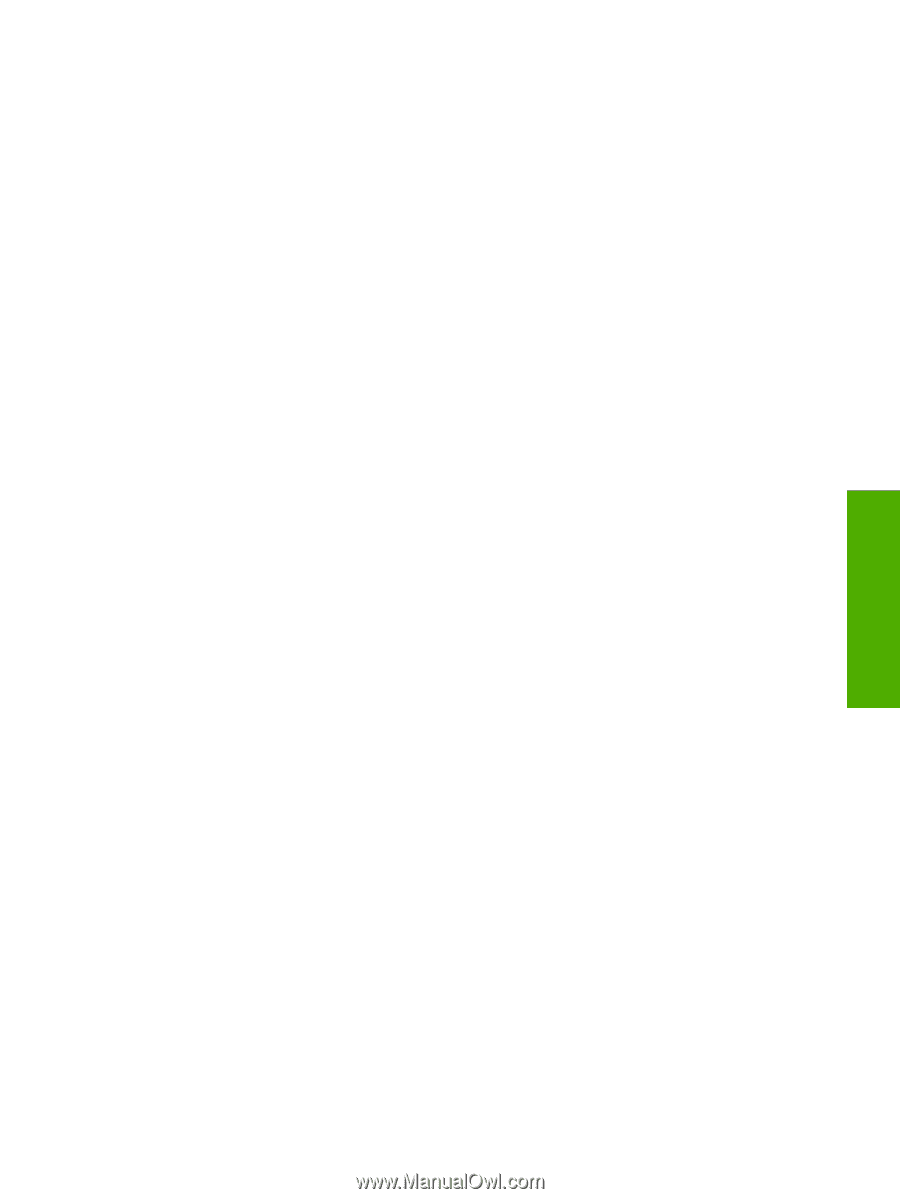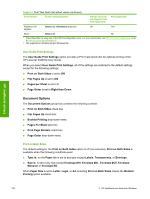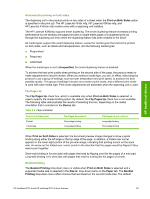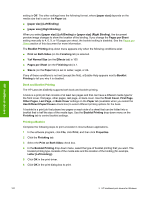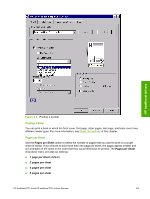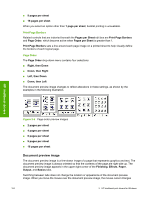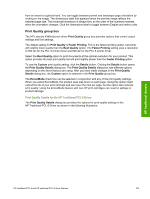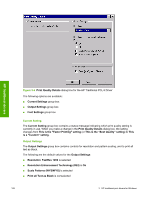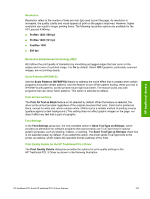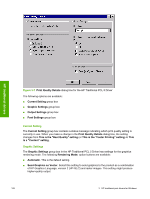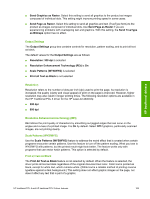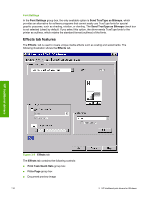HP LaserJet 4345 HP LaserJet 4345mfp - Software Technical Reference (External) - Page 127
Print Quality group box, Print Quality Details for the HP Traditional PCL 6 Driver, Print Quality - cost
 |
View all HP LaserJet 4345 manuals
Add to My Manuals
Save this manual to your list of manuals |
Page 127 highlights
from an arrow to a gloved hand. You can toggle between portrait and landscape page orientation by clicking on the image. The dimensions label that appears below the preview image reflects the selected page size. The horizontal dimension is always first, so the order of the numbers reverses when the orientation changes. Click the dimensions label to toggle between English and metric units. Print Quality group box The HP LaserJet 4345mfp print driver Print Quality group box provides options that control output settings and font settings. The default setting for Print Quality is Faster Printing. This is the fastest printing option, but prints with slightly lower quality than the Best Quality option. The Faster Printing setting uses a resolution of 300 dpi for the PCL 5 printer driver and 600 dpi for the PCL 6 printer driver. Select the Best Quality option to print documents at the optimal resolution for your product. This option provides the best print quality but will print slightly slower than the Faster Printing option. To use the Custom print quality setting, click the Details button. Clicking the Details button opens the Print Quality Details dialog box. The Print Quality Details dialog box has different options depending on the driver that you are using. After you have made changes in the Print Quality Details dialog box, the Custom option is selected in the Print Quality group box. The EconoMode check box can be selected in conjunction with any of the print quality settings. When you select EconoMode, the product uses less toner on each page. Using this option might extend the life of your print cartridge and can lower the cost per page, but the option also reduces print quality. Using the EconoMode feature with non-HP print cartridges can result in spillage or product damage. Print Quality Details for the HP Traditional PCL 6 Driver The Print Quality Details dialog box provides the options for print-quality settings in the HP Traditional PCL 6 Driver as shown in the following illustration. HP traditional drivers HP traditional PCL 6 and HP traditional PCL 5 driver features 105