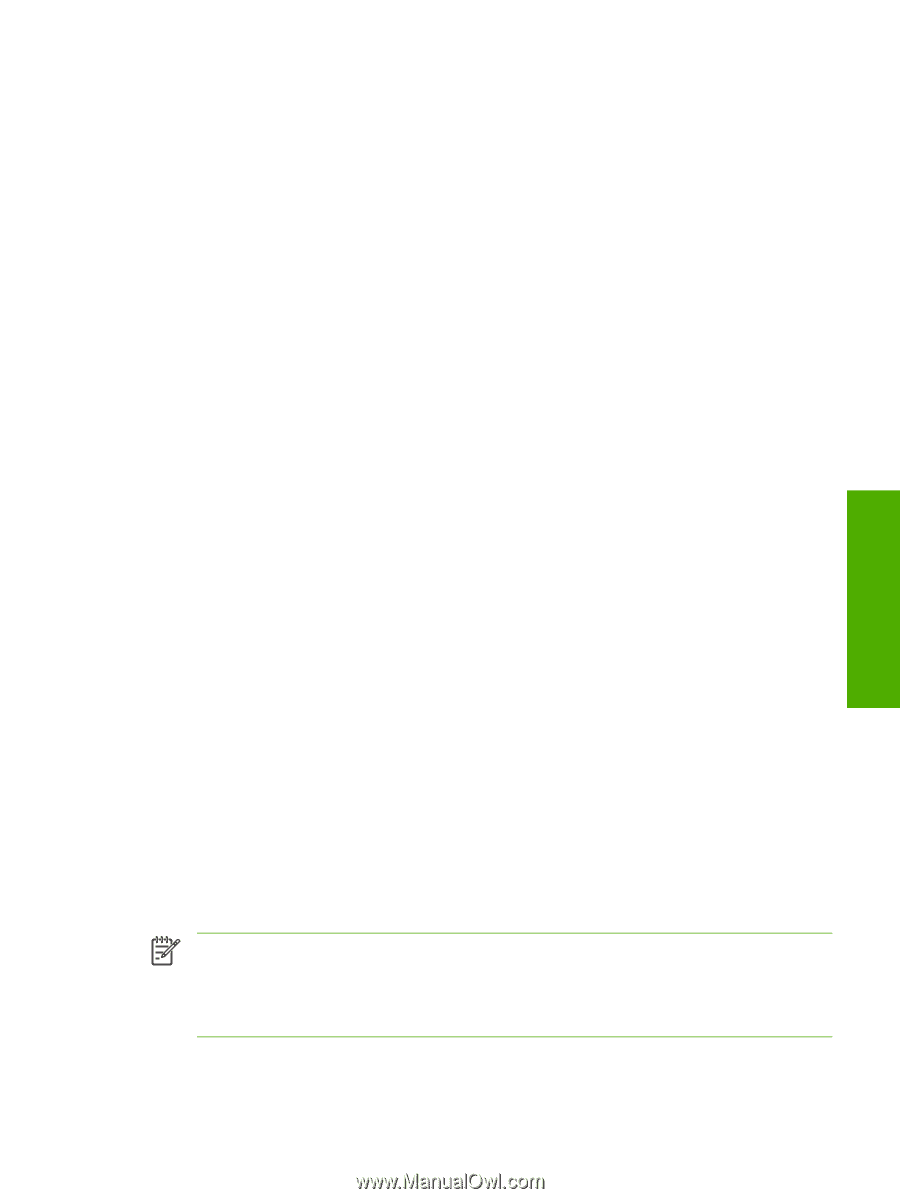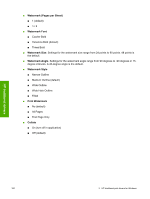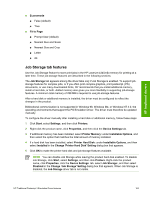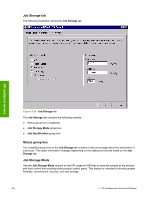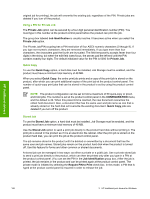HP LaserJet 4345 HP LaserJet 4345mfp - Software Technical Reference (External) - Page 185
Job Storage tab features, Change 'Job Storage' Setting
 |
View all HP LaserJet 4345 manuals
Add to My Manuals
Save this manual to your list of manuals |
Page 185 highlights
HP traditional drivers ■ Economode ■ False (default) ■ True ■ Fit to Page ■ Prompt User (default) ■ Nearest Size and Scale ■ Nearest Size and Crop ■ Letter ■ A4 Job Storage tab features Use the Job Storage feature to store print jobs in the HP LaserJet 4345mfp memory for printing at a later time. These job-storage features are described in the following sections. The Job Storage tab appears among the driver tabs only if Job Storage is enabled. To support jobstorage features for complex jobs, or if you often print complex graphics, print postscript (.PS) documents, or use many downloaded fonts, HP recommends that you install additional memory, install a hard disk, or both. Added memory also gives you more flexibility in supporting job-storage features. A minimum total memory of 288 MB is required to use job-storage features. After a hard disk or additional memory is installed, the driver must be configured to reflect the changes in the product. Bidirectional communication is not supported in Windows 98, Windows Me, or Windows NT 4.0, the operating environments that support the PS Emulation Driver. The driver must therefore be updated manually. To configure the driver manually after installing a hard disk or additional memory, follow these steps: 1 Click Start, select Settings, and then click Printers. 2 Right-click the product name, click Properties, and then click the Device Settings tab. 3 If additional memory has been installed, select Printer Memory: under Installable Options, and then select the option that matches the total amount of memory installed. 4 If a hard disk has been installed, select Printer Hard Disk: under Installable Options, and then select Installed in the Change 'Printer Hard Disk' Setting dialog box that appears. 5 Click OK to make the printer hard disk and job-storage features available. NOTE You can disable Job Storage while leaving the product hard disk enabled. To disable Job Storage, click Start, select Settings, and then click Printers. Right-click the product name, click Properties, click the Device Settings tab, select Job Storage:, and then select Disabled in the Change 'Job Storage' Setting dialog box that appears. When Job Storage is disabled, the Job Storage driver tab is not visible. HP Traditional Postscript 3 Emulation Driver features 163