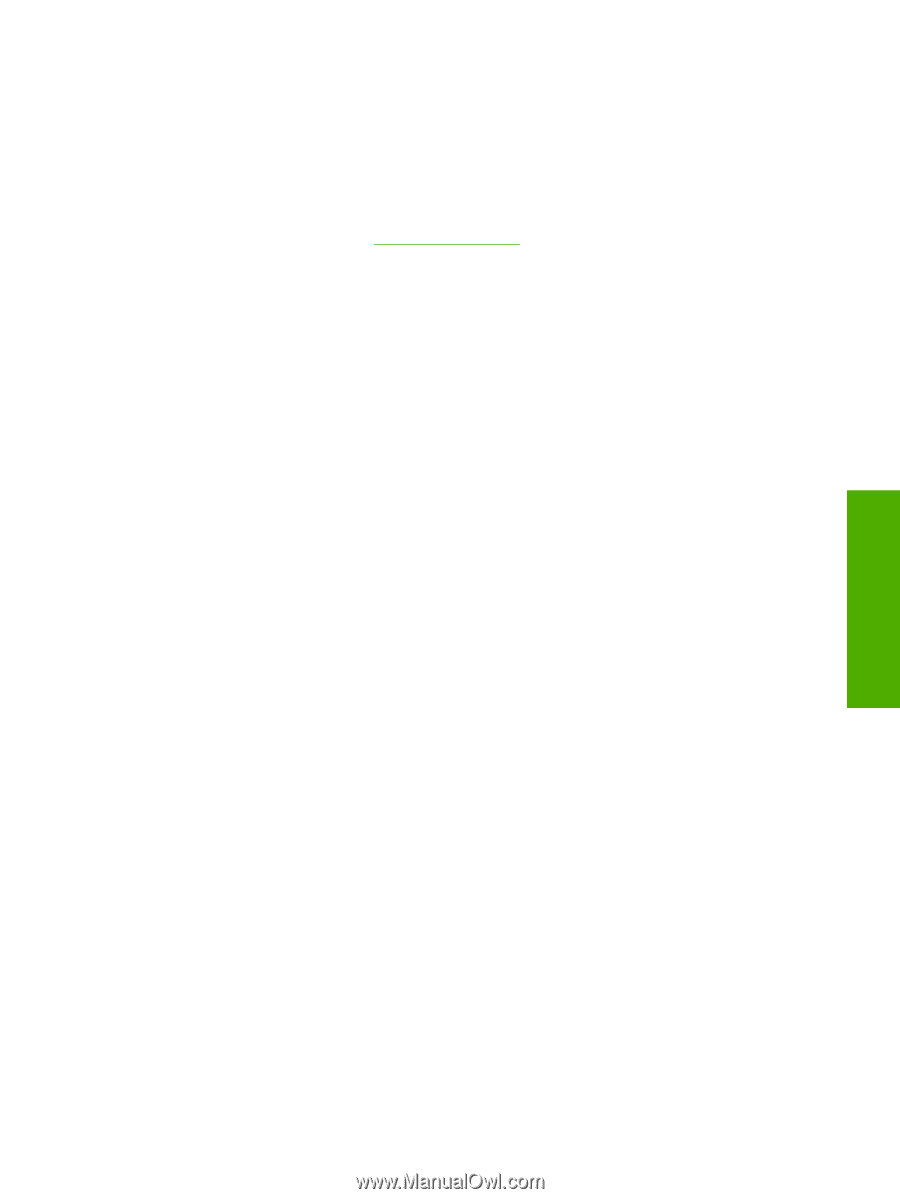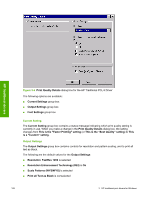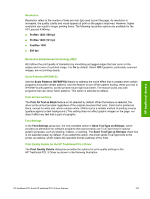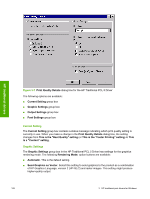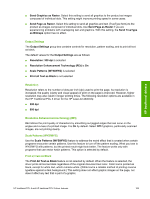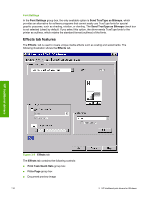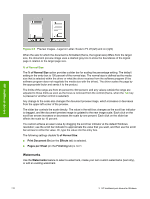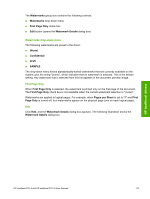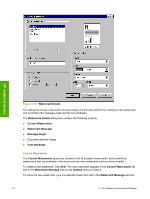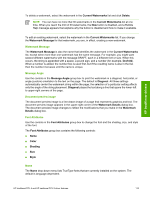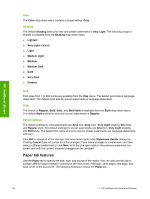HP LaserJet 4345 HP LaserJet 4345mfp - Software Technical Reference (External) - Page 133
Print Task Quick Sets, Fit To Print Document On setting, Scale to Fit
 |
View all HP LaserJet 4345 manuals
Add to My Manuals
Save this manual to your list of manuals |
Page 133 highlights
■ Watermarks group box Print Task Quick Sets The Print Task Quick Sets control is used to store the current combination of driver settings that appear on all of the other Document Defaults driver tabs. Print Task Quick Sets are either preset (by the administrator) or user-defined printing specifications, such as media size and pages per sheet. For more information, see Finishing tab features. Fit To Page The Fit To Page group box contains the following controls: ■ Print Document on setting ■ Scale to Fit check box ■ % of Normal Size setting Print Document On setting Use Print Document On to format the document for one media size, and then print the document on a different media size, with or without scaling the page image to fit the new media size. The Print Document On control is disabled by either of the following conditions: ■ % of Normal Size is not 100. ■ Pages per Sheet (on the Finishing tab) is not 1. When Print Document On is selected, the drop-down menu shows the media sizes on which you can print. The list contains all of the standard media sizes that are supported by the selected media source, and any custom size that you have created. When Print Document On is selected, Scale to Fit is automatically selected. Clear this check box if you do not want your document reduced or enlarged to fit on the selected media size. Scale to Fit The Scale to Fit option specifies whether each formatted document page image is scaled to fit the target media size. By default, Scale to Fit is selected when Print Document On is selected. If the setting is turned off, then the document page images will not be scaled, and are instead centered at full size on the target media. If the document size is larger than the target media size, then the document image is clipped. If the document size is smaller, then it is centered within the target media. The following illustration shows preview images for a document formatted for Legal-size media with the Print Document On option selected, and the target size specified as Letter. HP traditional drivers HP traditional PCL 6 and HP traditional PCL 5 driver features 111