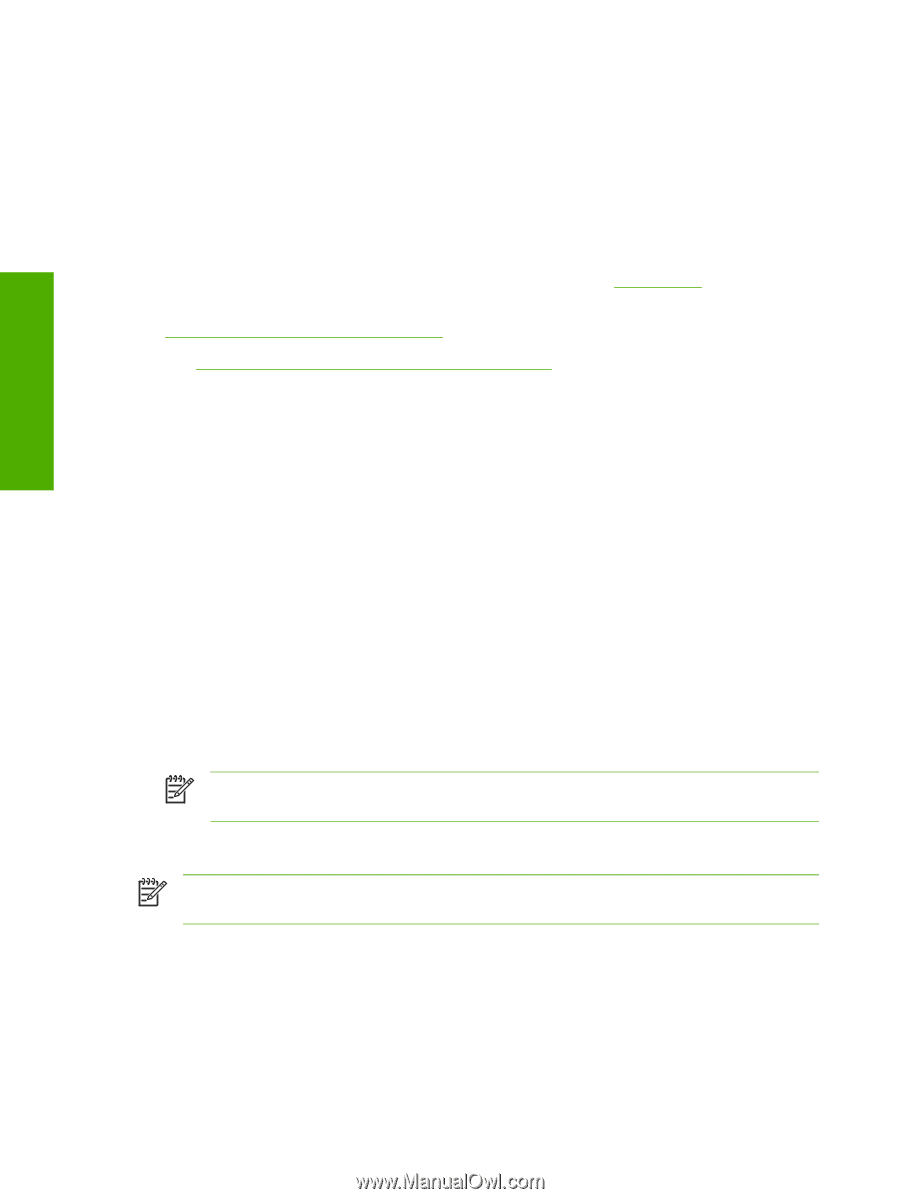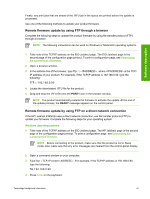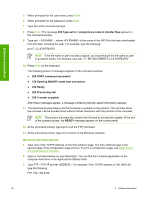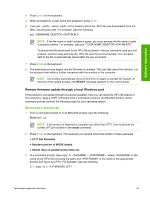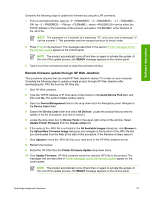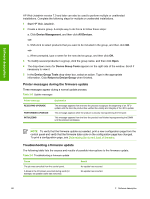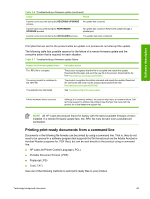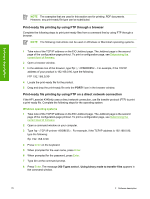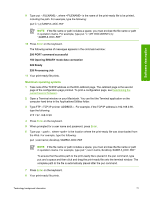HP LaserJet 4345 HP LaserJet 4345mfp - Software Technical Reference (External) - Page 88
Remote firmware update by using the HP LaserJet Utility (Mac OS 9.x only)
 |
View all HP LaserJet 4345 manuals
Add to My Manuals
Save this manual to your list of manuals |
Page 88 highlights
Software description Remote firmware update by using the HP LaserJet Utility (Mac OS 9.x only) Complete the following steps to update the firmware by using the HP LaserJet Utility. 1 Make sure that you have the tools and files that are necessary for the update. You will need the HP LaserJet Utility and the following firmware file for the product. ● 4345FW.RFU The HP LaserJet Utility can be found on the HP LaserJet 4345mfp printing-system software CDROM that came with the product. If you do not have the CD-ROM, you can obtain the HP LaserJet Utility by downloading the latest product installer from www.hp.com. The firmware file for the HP LaserJet 4345mfp (4345 FW.RFU) can be downloaded from www.hp.com/support/lj4345mfp_firmware. See Downloading the new firmware from the HP Web site for more information. After you have the firmware file and the HP LaserJet Utility, you are ready to begin the update process. 2 Open the HP LaserJet Utility. 3 Click Select Printer and locate the product that you would like to update on the network. Select the product on the right side of the dialog box, and then click OK. An information dialog box for the HP LaserJet 4345mfp appears. 4 On the left side of the information dialog box, click Files. A dialog box appears where you can select a file to be downloaded to the product. 5 Click Select File. 6 Locate the 4345FW.RFU on your hard disk and click the file name to highlight it. Click Select. The Files dialog boxes update to show the RFU file under File to download. 7 Click Download. The HP LaserJet Utility starts downloading the file to the product. A progress bar shows how much of the file has been downloaded. While the file is downloading, the RECEIVING UPGRADE message appears on the control-panel display on the product. After the file has downloaded to the product, the PERFORMING UPGRADE message appears on the control-panel display. NOTE The product automatically turns off and then on again to activate the update. At the end of the update process, the READY message appears on the control panel. Remote firmware update by using the LPR command NOTE This remote firmware update method is for use in Windows NT 4.0, Windows 2000, Windows XP, and Windows Server 2003. 66 2 Software description