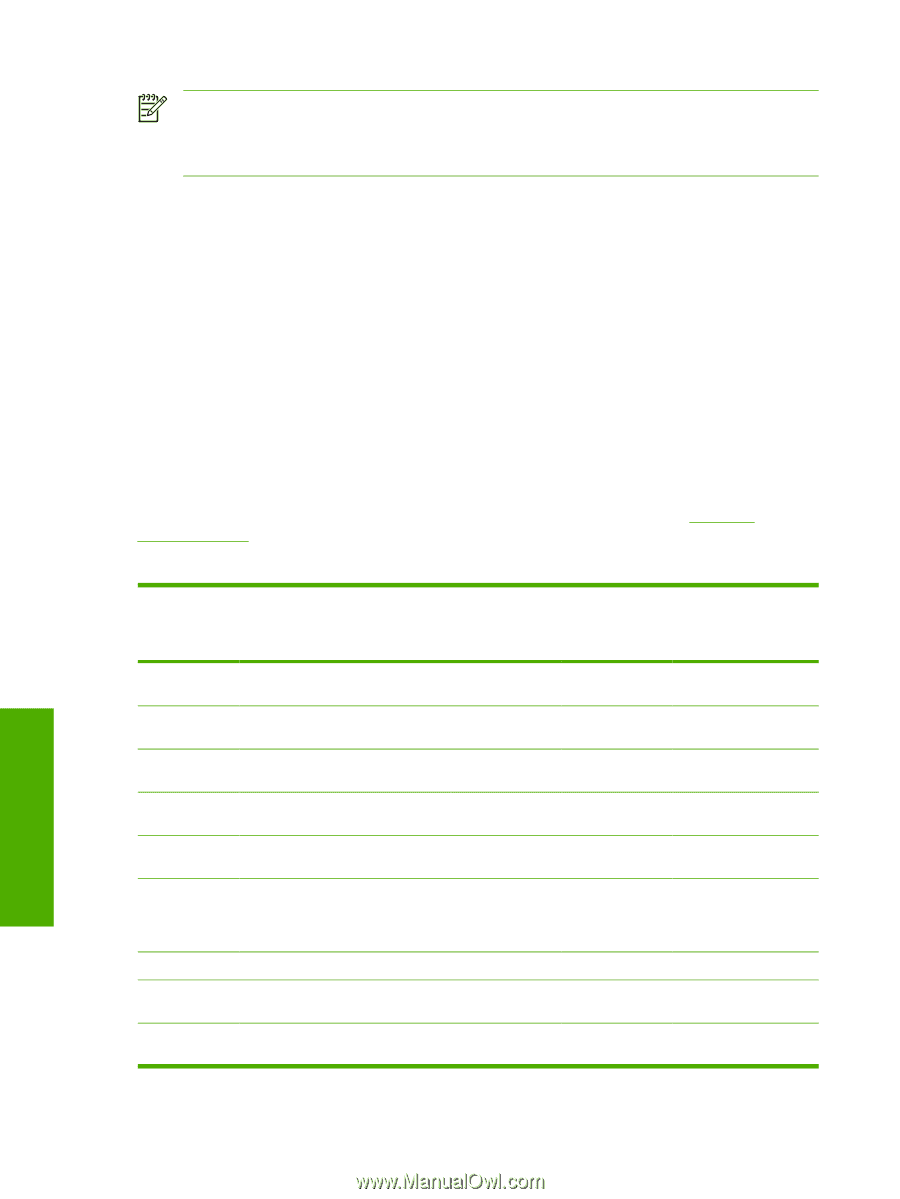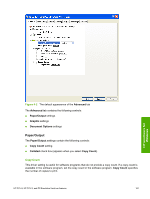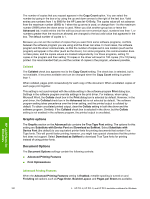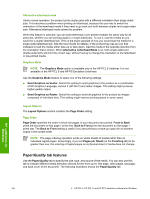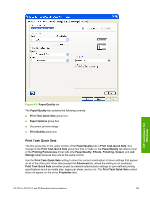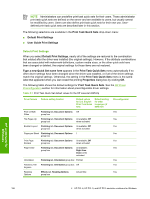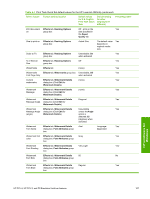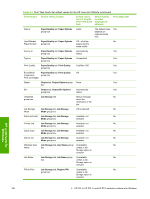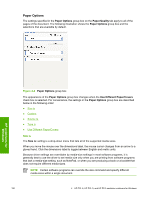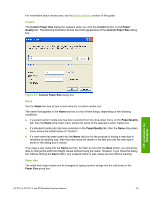HP LaserJet 4345 HP LaserJet 4345mfp - Software Technical Reference (External) - Page 208
Default Print Settings
 |
View all HP LaserJet 4345 manuals
Add to My Manuals
Save this manual to your list of manuals |
Page 208 highlights
NOTE Administrators can predefine print task quick sets for their users. These administrator print task quick sets are defined on the server and are available to users, but usually cannot be modified by users. Users can also define print task quick sets for their own use. Userdefined print task quick sets are described later in this section. The following selections are available in the Print Task Quick Sets drop-down menu: ■ Default Print Settings ■ User Guide Print Settings Default Print Settings When you select Default Print Settings, nearly all of the settings are restored to the combination that existed after the driver was installed (the original settings). However, if the attribute combinations that are associated with watermark definitions, custom media sizes, or the other quick sets have been changed or deleted, the original settings for those items are not restored. Type a new Quick Set name here appears in the Print Task Quick Sets menu automatically if no other driver settings have been changed since the driver was installed, or if all of the driver settings match the original settings. Otherwise, the setting in the Print Task Quick Sets menu is the same label that appeared when you last closed the printing Properties dialog box by clicking OK. The following table shows the default settings for Print Task Quick Sets. See the HP Driver Preconfiguration section for information about preconfigurable driver settings. Table 4-1 Print Task Quick Set default values for the HP LaserJet 4345mfp Driver feature Feature setting location Default values for U.S. English Print Task Quick Sets Default setting for other languages (if different) Print on Both Sides Finishing tab, Document Options Off group box Flip Pages Up Finishing tab, Document Options Unavailable; Off group box when activated Booklet Layout Finishing tab, Document Options Unavailable; Off group box when activated Pages per Sheet Finishing tab, Document Options 1 group box Print Page Borders Finishing tab, Document Options Unavailable; Off group box when activated Page Order Finishing tab, Document Options group box Unavailable; Right then Down when activated Orientation Finishing tab, Orientation group box Portrait Rotate by 180 degrees Finishing tab, Orientation group box Off Resizing Options Effects tab, Resizing Options group box Actual Size Preconfigurable1 Yes Yes Yes Yes Yes Yes Yes Yes Yes HP unidrivers for Windows 186 4 HP PCL 6, HP PCL 5, and HP PS 3 emulation unidrivers for Windows