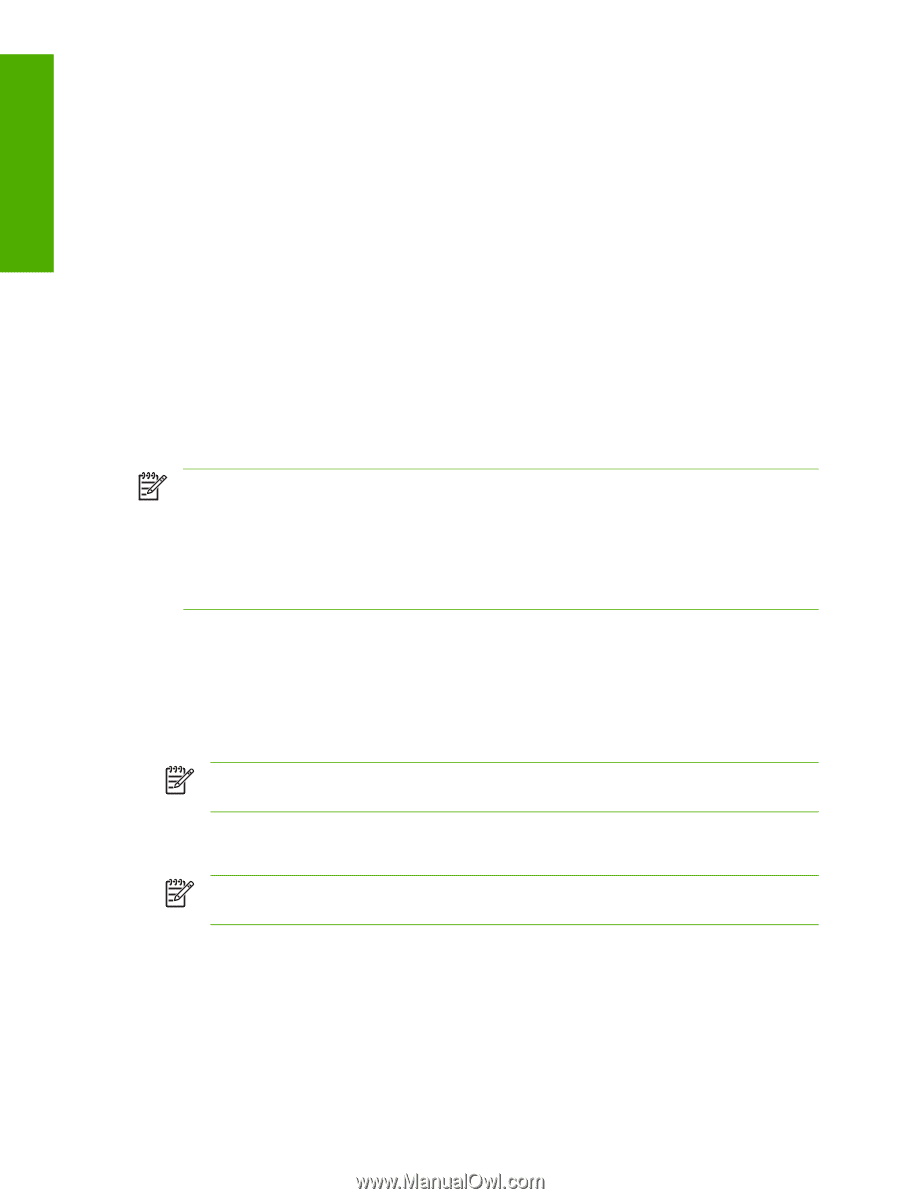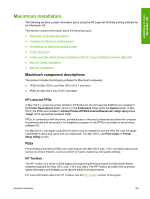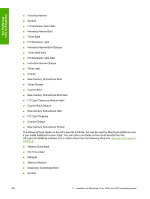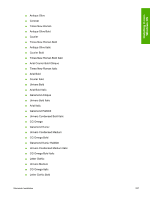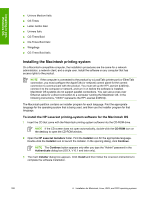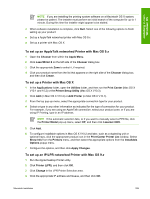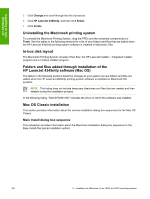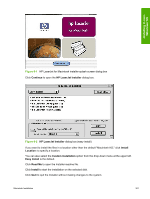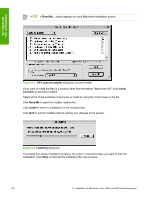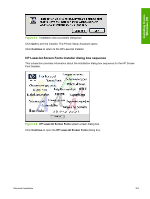HP LaserJet 4345 HP LaserJet 4345mfp - Software Technical Reference (External) - Page 320
Installing the Macintosh printing system - ethernet cable
 |
View all HP LaserJet 4345 manuals
Add to My Manuals
Save this manual to your list of manuals |
Page 320 highlights
Installing in nonWindows OS ■ Univers Medium Italic ■ CG Times ■ Letter Gothic Italic ■ Univers Italic ■ CG Times Bold ■ CG Times Bold Italic ■ Wingdings ■ CG Times Bold Italic Installing the Macintosh printing system On a Macintosh-compatible computer, the installation procedures are the same for a network administrator, a network client, and a single user. Install the software on any computer that has access rights to the product. NOTE If the computer is connected to the product by a LocalTalk (printer port) or EtherTalk connection, you must configure the AppleTalk (or network) control panel for the correct connection to communicate with the product. You must set up the HP LaserJet 4345mfp, connect it to the computer or network, and turn it on before the software is installed. Macintosh OS systems do not support parallel connections. You can use a cross-over Ethernet cable for a direct connection to a computer running the Macintosh OS. In the following instructions, "XXXX" represents the HP LaserJet 4345mfp. The Macintosh partition contains an installer program for each language. Find the appropriate language for the operating system that is being used, and then use the installer program for that language. To install the HP LaserJet printing-system software for the Macintosh OS 1 Insert the CD that came with the Macintosh printing-system software into the CD-ROM drive. NOTE If the CD screen does not open automatically, double-click the CD-ROM icon on the desktop to open the CD-ROM window. 2 Open the HP LaserJet Installers folder. Find the Installer icon for the appropriate language. Double-click the Installer icon to launch the Installer. In the opening dialog, click Continue. NOTE The Continue button appears only after you type the "Admin" password in the Authenticate dialog box (OS X, V10.1 and later only). 3 The main Installer dialog box appears. Click Install and then follow the onscreen instructions to complete the software installation. 298 6 Installation for Macintosh, Linux, UNIX, and OS/2 operating systems