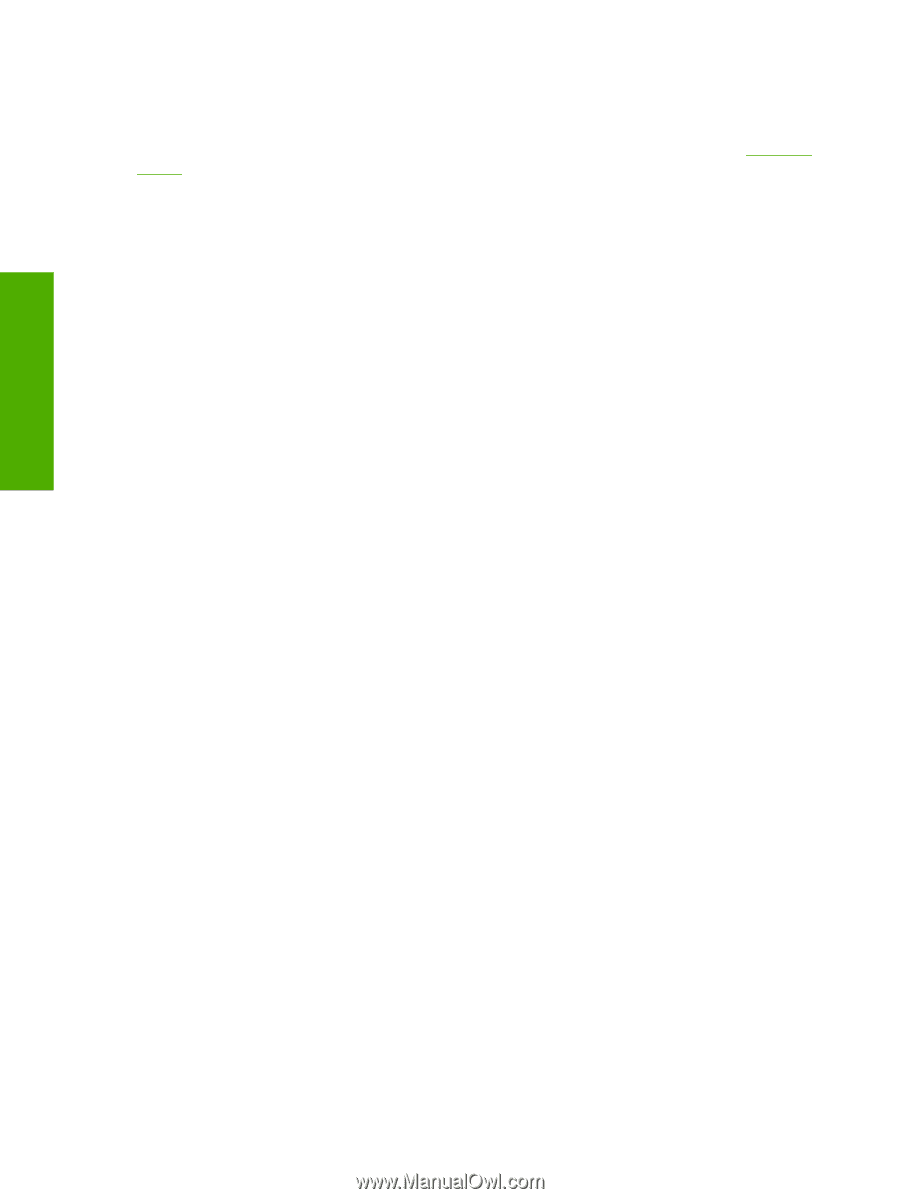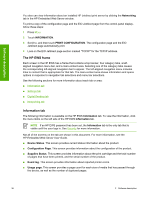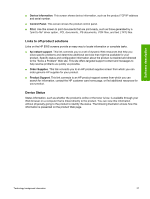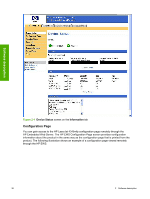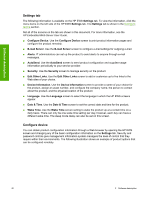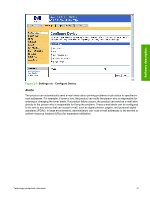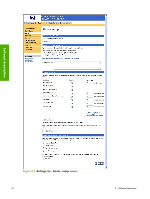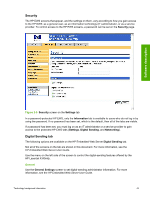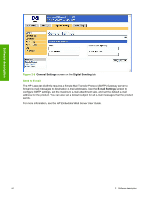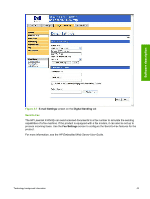HP LaserJet 4345 HP LaserJet 4345mfp - Software Technical Reference (External) - Page 62
Settings tab, Con device, Settings, E-mail Server, Alerts, AutoSend, Security, Edit Other Links
 |
View all HP LaserJet 4345 manuals
Add to My Manuals
Save this manual to your list of manuals |
Page 62 highlights
Software description Settings tab The following information is available on the HP EWS Settings tab. To view the information, click the menu items on the left side of the HP EWS Settings tab. The Settings tab is shown in the Configure device section. Not all of the screens on the tab are shown in this document. For more information, see the HP Embedded Web Server User Guide. ■ Configure Device. Use the Configure Device screen to print product information pages and configure the product remotely. ■ E-mail Server. Use the E-mail Server screen to configure e-mail settings for outgoing e-mail. ■ Alerts. IT administrators can set up the product to send alerts to anyone through e-mail messages. ■ AutoSend. Use the AutoSend screen to send product configuration and supplies-usage information periodically to your service provider. ■ Security. Use the Security screen to manage security on the product. ■ Edit Other Links. Use the Edit Other Links screen to add or customize up to five links to the Web sites of your choice. ■ Device Information. Use the Device Information screen to provide a name of your choice for the product, assign an asset number, and configure the company name, the person to contact about the product, and the physical location of the product. ■ Language. Use the Language screen to select the language in which the HP EWS screens appear. ■ Date & Time. Use the Date & Time screen to set the correct date and time for the product. ■ Wake Time. Use the Wake Time screen setting to wake the product up at a certain time on a daily basis. There can only be one wake time setting per day; however, each day can have a different wake time. The sleep mode delay can also be set on this screen. Configure device You can obtain product configuration information through a Web browser by opening the HP EWS screen and changing any of the basic configuration information on the Settings tab. Security and password controls give management information system managers the level of control that they require within their environments. The following illustration shows an example of product options that can be configured remotely. 40 2 Software description