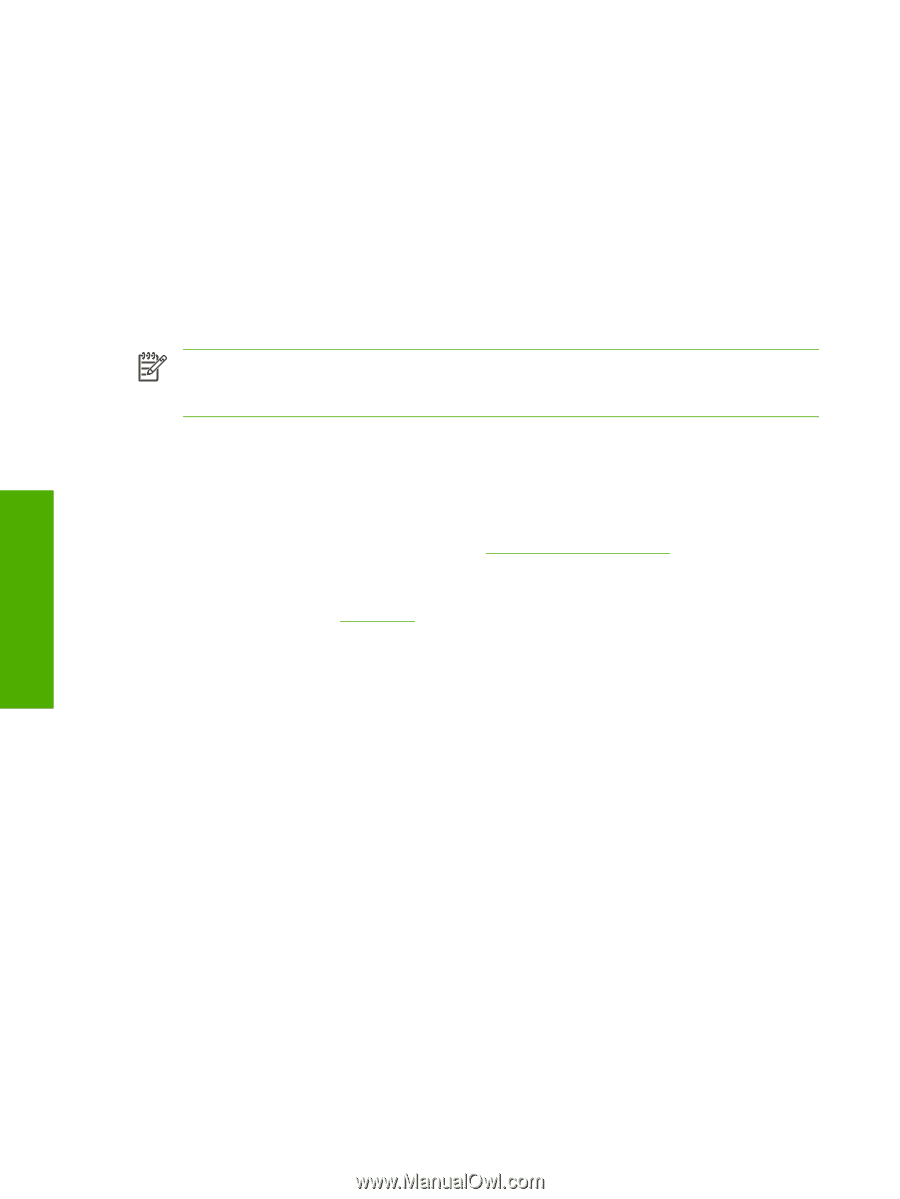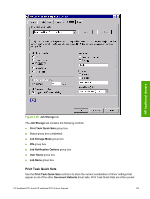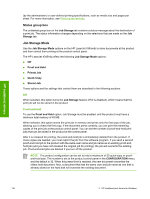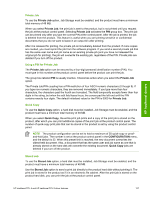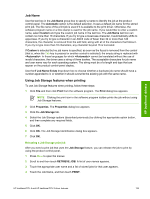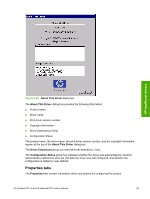HP LaserJet 4345 HP LaserJet 4345mfp - Software Technical Reference (External) - Page 160
PIN, Job notification, User Name, Display Job ID when printing
 |
View all HP LaserJet 4345 manuals
Add to My Manuals
Save this manual to your list of manuals |
Page 160 highlights
HP traditional drivers The job remains stored in the product until it is deleted or overwritten by a document that has the same user and job names. Stored jobs remain on the product hard disk when the product is turned off. Use this feature for forms and other common or shared documents. A stored job can be managed in two ways: as either a private or a public job. Use a private stored job to send a print job directly to the product, which can then be printed only after you type in a PIN at the product control panel. (You can set the PIN in the PIN group box.) After the job is printed, the job remains in the product and can be printed again at the product control panel. The private mode is initiated by selecting the Require PIN to Print check box. In this mode, a PIN that is typed at the product control panel is required in order to release the job. The box labeled PIN is usually inactive. The Require PIN to Print option becomes available when you select Stored Job. If you select the Require PIN to Print box, you must type a PIN to make the stored job private. NOTE A private stored job is not the same as a private job (see above). Private jobs are deleted from the product after they are printed. Private stored jobs are retained in the product after printing, but require that a PIN be typed each time they are printed. PIN The PIN group box is usually inactive. The option within the PIN group box, PIN to Print, is activated if you select either of the following options: ■ Select Private Job. If selected, you must type in the PIN number at the product control panel in order to print the job. For more information, see Using a PIN for Private Job. ■ Select Stored Job, and then select the Require PIN to Print check box. If the Require PIN to Print check box is selected, you must type a PIN in order to make the stored job private. For more information, see the Stored Job. Job notification Clicking a job storage mode selection causes the Job Notification Options group box to become available. The Display Job ID when printing check box is selected by default. The Display Job ID when printing option causes a pop-up dialog box to appear when the job-storage print job is printed. The dialog box shows the user name and job name that are associated with the stored print job, as well as the product name, port, and location. User Name Use the User Name settings to help identify the job at the product control panel. The following are the User Name settings: ■ Windows User Name. This option associates your Windows user name with the stored print job. The Windows user name automatically appears in the text field below the User Name options. ■ Custom. Use this option to type a custom name for the stored print job. When you click the Custom radio button, the text field below the option becomes available. The User Name field can contain no more than 16 characters. If you try to type a lowercase character, it automatically shifts to uppercase. If you try to type a character in an ASCII code of fewer than 32 or more than 126 characters, the character is removed from the edit field, along with all of the characters that follow it. If you try to type more than 16 characters, any character beyond 16 is truncated. 138 3 HP traditional print drivers for Windows