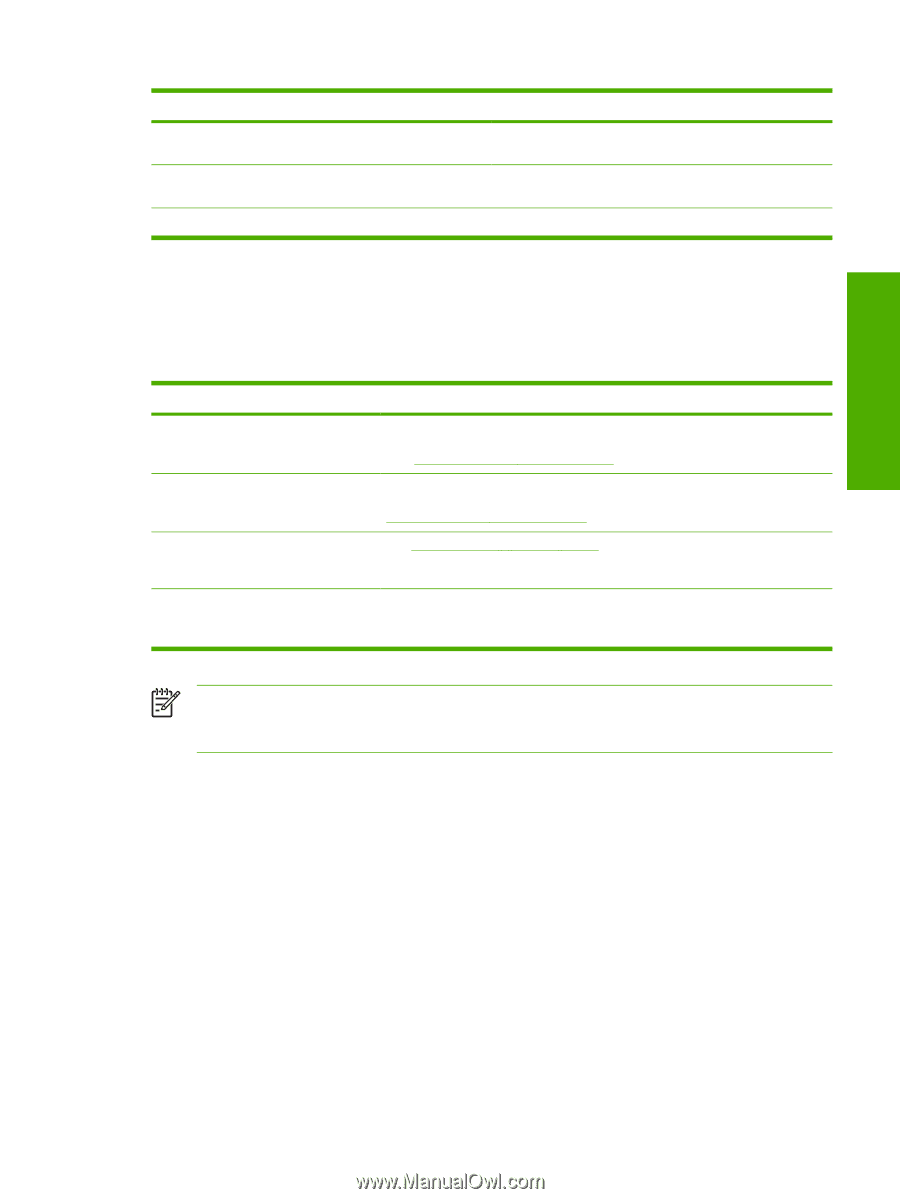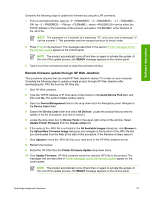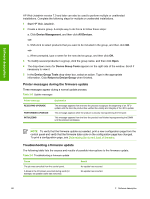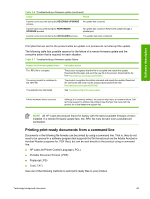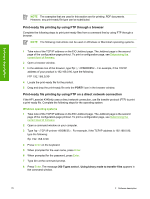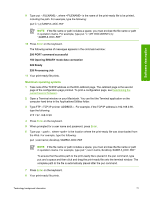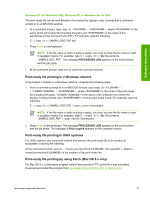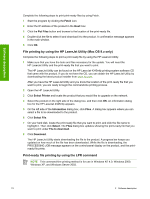HP LaserJet 4345 HP LaserJet 4345mfp - Software Technical Reference (External) - Page 91
Printing print-ready documents from a command line, HP LaserJet Printer Control Language .PCL
 |
View all HP LaserJet 4345 manuals
Add to My Manuals
Save this manual to your list of manuals |
Page 91 highlights
Software description Table 2-6 Troubleshooting a firmware update (continued) Cause Result A power cycle occurred during the RECEIVING UPGRADE No update has occurred. process. A power cycle occurred during the PERFORMING UPGRADE process. No update has occurred. Resend the update through a parallel port. A power cycle occurred during the INITIALIZING process. The update has been completed. Print jobs that are sent to the product while an update is in process do not interrupt the update. The following table lists possible reasons for the failure of a remote firmware update and the corrective action that is required for each situation. Table 2-7 Troubleshooting a firmware update failure Reason for firmware update failure The .RFU file is corrupted. The wrong product is contained in the .RFU file. The upgrade was interrupted. A flash hardware failure occurred. Corrective action The product recognizes that the file is corrupted and rejects the update. Download the file again and send the new file to the product. Download the file from http://www.hp.com/support/lj4345mfp. The product recognizes the printer mismatch and rejects the update. Download the correct file and send it to the product. Download the file from http://www.hp.com/support/lj4345mfp. See Troubleshooting a firmware update . Although it is extremely unlikely, the product might have a hardware failure. Call technical support to address the problem (see the flyer that came with the product for a local telephone support list). NOTE All HP LaserJet products leave the factory with the latest available firmware version installed. If a remote firmware update fails, the .RFU file must be sent over a parallel port connection. Printing print-ready documents from a command line Documents in the following file formats can be printed by using a command line. That is, they do not need to be opened in a software program that supports the file format (such as the Adobe Acrobat or Acrobat Reader programs for .PDF files), but can be sent directly to the product using a command line. ■ HP LaserJet Printer Control Language (.PCL) ■ Portable Document Format (.PDF) ■ Postscript (.PS) ■ Text (.TXT) Use one of the following methods to send print-ready files to your product. Technology background information 69