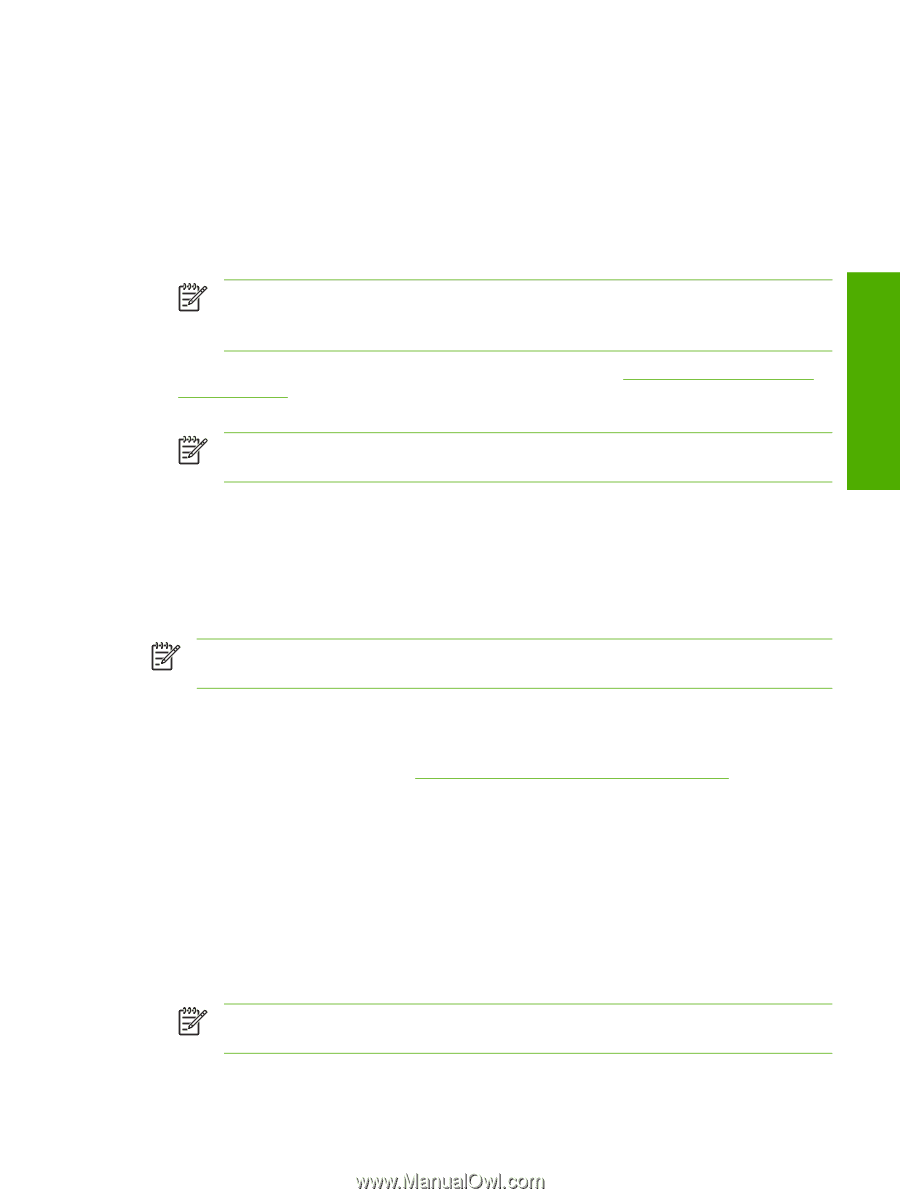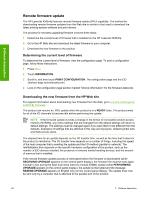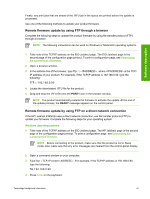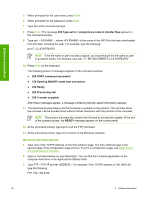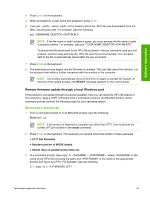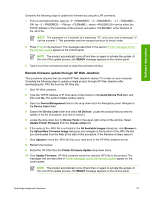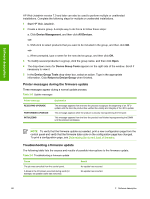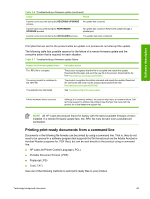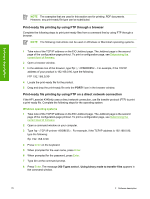HP LaserJet 4345 HP LaserJet 4345mfp - Software Technical Reference (External) - Page 87
Remote firmware update through a Windows network, Remote firmware update for UNIX systems
 |
View all HP LaserJet 4345 manuals
Add to My Manuals
Save this manual to your list of manuals |
Page 87 highlights
Software description Remote firmware update through a Windows network If the product is shared on a Windows network, follow these instructions. 1 From a command prompt or in an MS-DOS window, type copy /b \ \\, where is the name of the .RFU file (including the path), is the name of the computer from which the product is being shared, and is the product share name. For example, type the following: C:\>copy /b C:\4345FW.RFU \\your_server\your_computer NOTE If the file name or path includes a space, you must enclose the file name or path in quotation marks. For example, type C:\>copy /b "C:\MY DOCUMENTS \4345FW.RFU" \\your_server\your_computer 2 Press Enter on the keyboard. The messages that are described in Printer messages during the firmware update appear on the control panel. The message 1 file(s) copied appears on the computer screen. NOTE The product automatically turns off and then on again to activate the update. At the end of the update process, the READY message appears on the control panel. Remote firmware update for UNIX systems For UNIX systems, any command method that delivers the .RFU file to the product is acceptable, including the following: At the command prompt, type cp /home/yourmachine/FILENAME /dev/parallel>, where is the location of the .RFU file. NOTE The product automatically turns off and then on again to activate the update. At the end of the update process, the READY message appears on the control panel. Remote firmware update by using Fetch (Mac OS 9.x only) For Mac OS 9.x, a shareware program called Fetch provides FTP control for a put command. Download and install the program from download.com.com/3000-2151-10182446.html. Complete the following steps to update the product firmware by using Fetch. 1 Start the program by clicking on the Fetch icon. 2 Type the IP address of the product in the Host: box. 3 Click the Put Files button and browse to the location of the .RFU file. 4 Double-click the file to select it and download it to the product. A confirmation message appears in the main window. 5 Click OK. NOTE The product automatically turns off and then on again to activate the update. At the end of the update process, the READY message appears on the control panel. Technology background information 65