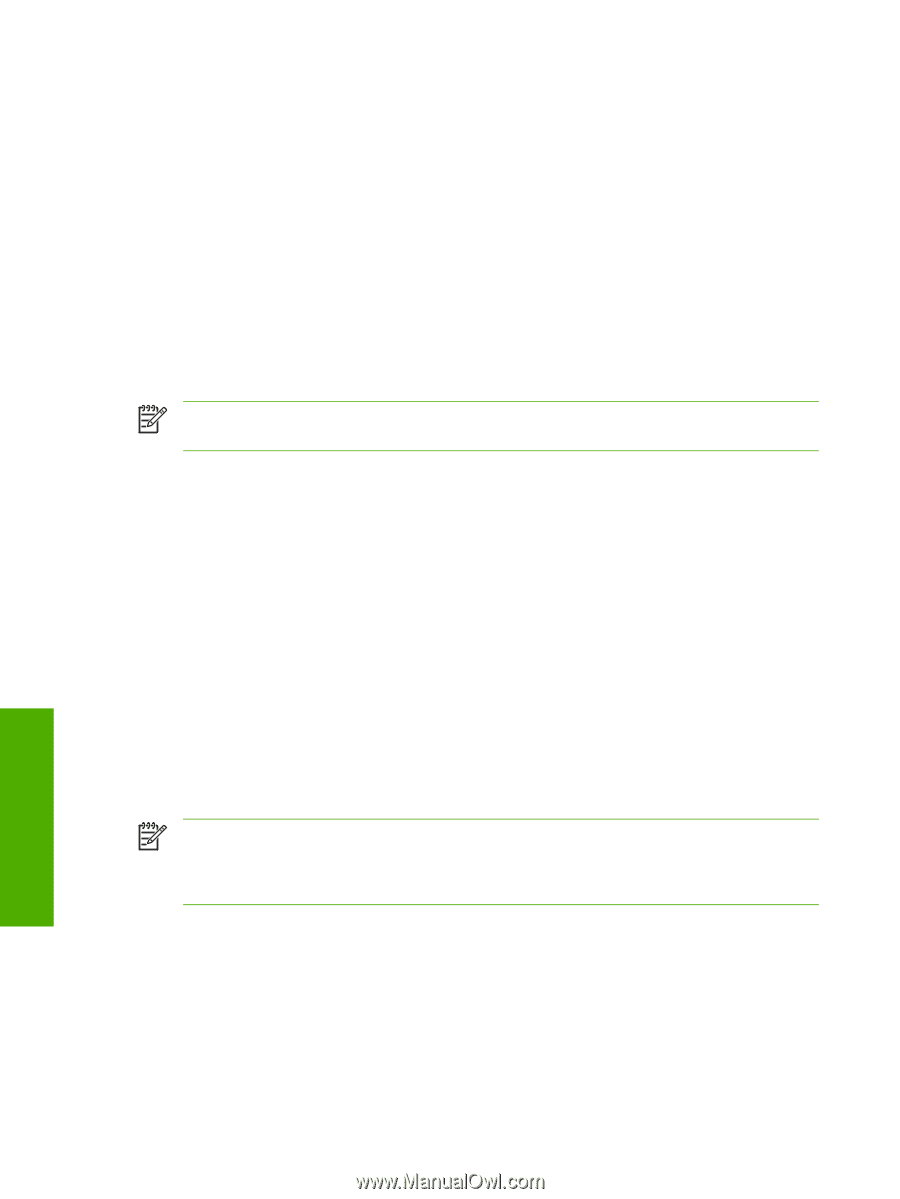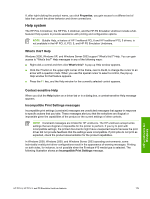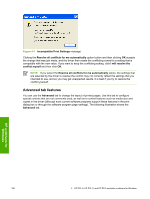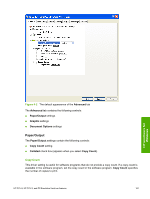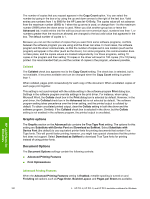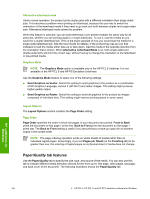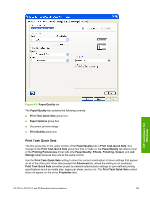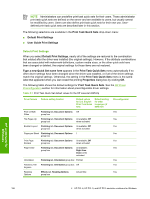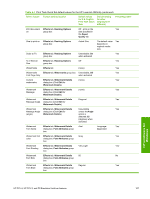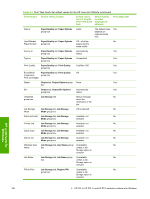HP LaserJet 4345 HP LaserJet 4345mfp - Software Technical Reference (External) - Page 206
Alternative letterhead mode, Graphics Mode, Layout Options, Order, Paper/Quality tab features
 |
View all HP LaserJet 4345 manuals
Add to My Manuals
Save this manual to your list of manuals |
Page 206 highlights
Alternative letterhead mode Under normal operation, the product prints duplex jobs with a different orientation than single-sided jobs. This becomes a problem when printing on letterhead, because the user has to switch the orientation of the letterhead media if they need to go back and forth between duplex and single-sided jobs. Alternative letterhead mode solves this problem. When this feature is selected, you can load letterhead or pre-printed mediain the same way for all print jobs, whether you are printing duplex or single-sided jobs. To use it, load the media as you would for a duplex letterhead job. (This is the exact opposite of how you would load the media for a single-sided letterhead job. See the User Guide for details.) If the product tray has an icon that indicates to load the media either face-up or face-down, load the media in the opposite direction from the orientation that is shown. When Alternative Letterhead Mode is on, both single-sided and double-sided jobs will print the correct way, without having to change the orientation of the letterhead or pre-printed media. Graphics Mode NOTE The Graphics Mode option is available only in the HP PCL 5 Unidriver. It is not available in the HP PCL 6 and HP PS Emulation Unidrivers. Use the Graphics Mode feature to select one of the following settings: ■ Send Graphics as Vector. Select this setting to send graphics to the product as a combination of HP Graphics Language, version 2 (HP-GL/2) and raster images. This setting might produce higher-quality output. ■ Send Graphics as Raster. Select this setting to send all graphics to the product as images composed of individual dots. This setting might improve printing speed in some cases. Layout Options The Layout Options section contains the Page Order setting. Page Order Page Order specifies the order in which the pages of your document are printed. Front to Back prints the document so that page 1 prints first. Back to Front prints the document so that page 1 prints last. The Back to Front setting is useful if you are printing to a face-up output bin to achieve output in the correct order. NOTE The page-ordering operation works on whole sheets of media rather than on individual logical pages. Accordingly, if you set Pages per Sheet (on the Finishing tab) to be greater than one, the ordering of logical pages on a physical sheet of media does not change. Paper/Quality tab features Use the Paper/Quality tab to specify the size, type, and source of the media. You can also use this tab to indicate different media-selection choices for the front cover, first page, other pages, last page, and back cover of the document. The following illustration shows the Paper/Quality tab. HP unidrivers for Windows 184 4 HP PCL 6, HP PCL 5, and HP PS 3 emulation unidrivers for Windows