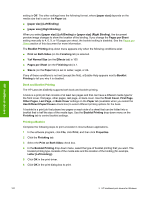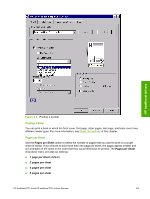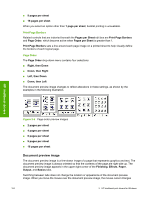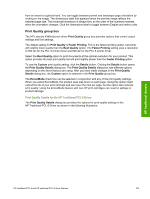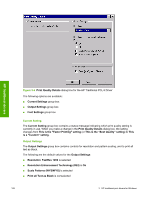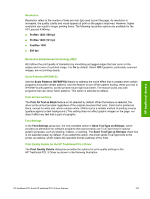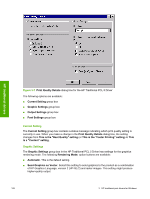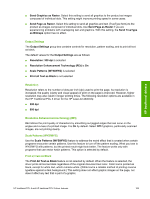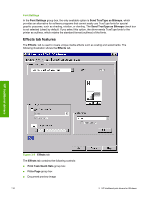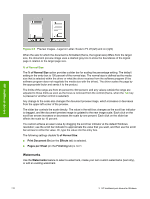HP LaserJet 4345 HP LaserJet 4345mfp - Software Technical Reference (External) - Page 129
Resolution, Resolution Enhancement technology (REt), Scale Patterns (WYSIWYG), Print all Text as Black
 |
View all HP LaserJet 4345 manuals
Add to My Manuals
Save this manual to your list of manuals |
Page 129 highlights
HP traditional drivers Resolution Resolution refers to the number of lines per inch (lpi) used to print the page. As resolution is increased, the quality (clarity and visual appeal) of print on the page is improved. However, higher resolution can result in longer printing times. The following resolution options are available for the HP LaserJet 4345mfp: ■ ProRes 1200 (180 lpi) ■ ProRes 1200 (141 lpi) ■ FastRes 1200 ■ 600 dpi Resolution Enhancement technology (REt) REt refines the print quality of characters by smoothing out jagged edges that can occur on the angles and curves of a printed image. It is On by default. Select Off if graphics, particularly scanned images, are not printing clearly. Scale Patterns (WYSIWYG) Use the Scale Patterns (WYSIWYG) feature to address the moiré effect that is created when certain programs encounter certain patterns. Use this feature to turn off the pattern scaling. What you lose is WYSIWYG with patterns, but the printed result might look better. The feature works only with programs that use vector hatch patterns. This option is selected by default. Print all Text as Black The Print All Text as Black feature is not selected by default. When the feature is selected, the driver prints all text as black regardless of the original document text color. Color text is printed as black, except for white text, which remains white. (White text is a reliable method of printing reverse typeface against a dark background.) This setting does not affect graphic images on the page, nor does it affect any text that is part of a graphic. Font Settings In the Font Settings group box, the only available option is Send TrueType as Bitmaps, which provides an alternative for software programs that cannot easily use TrueType fonts for special graphic purposes, such as shading, rotation, or slanting. The Send TrueType as Bitmaps check box is not selected (clear) by default. If you select this option, the driver sends TrueType fonts to the printer as outlines, which retains the standard format (outlines) of the fonts. Print Quality Details for the HP Traditional PCL 5 Driver The Print Quality Details dialog box provides the options for print-quality settings in the HP Traditional PCL 5 Driver as shown in the following illustration. HP traditional PCL 6 and HP traditional PCL 5 driver features 107