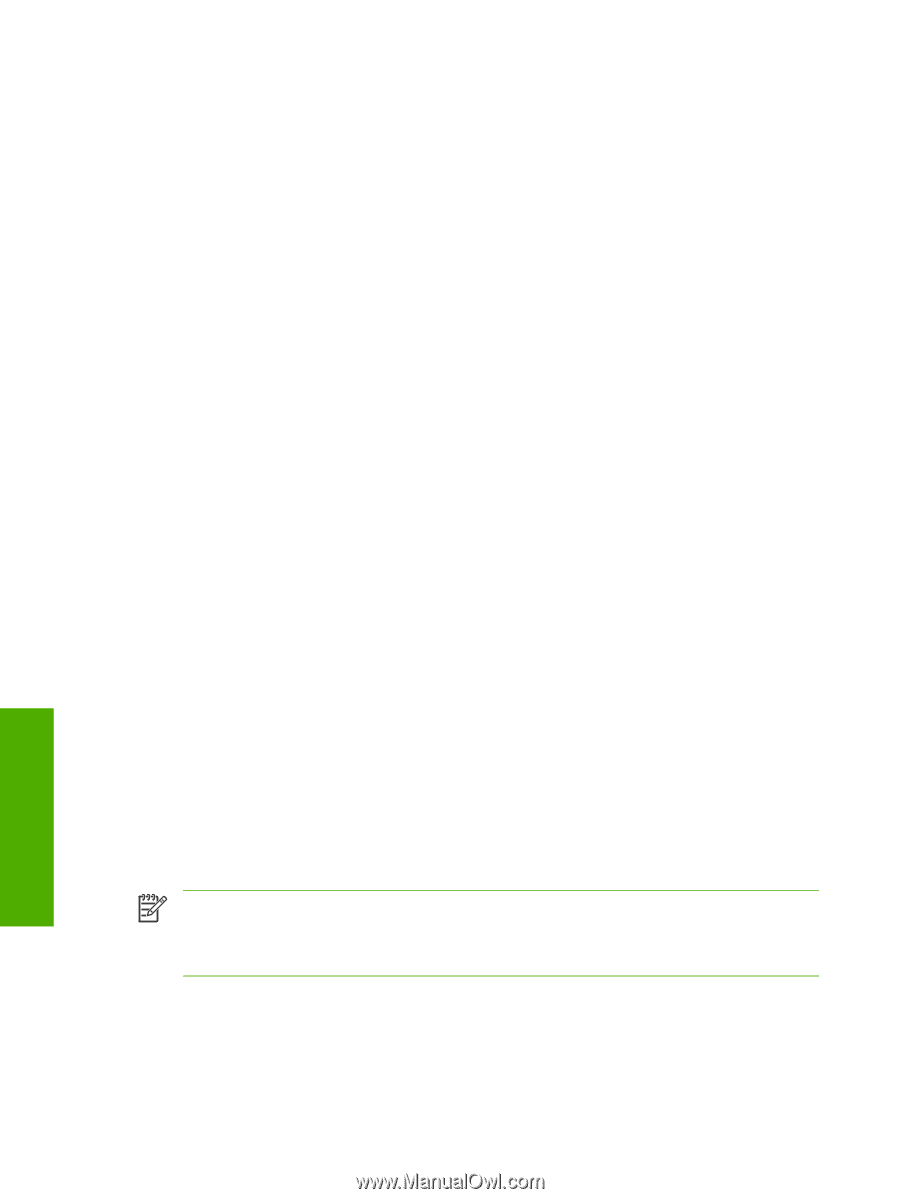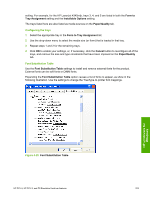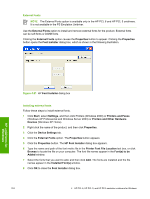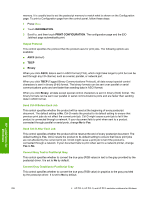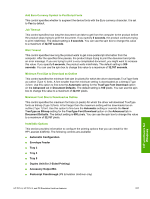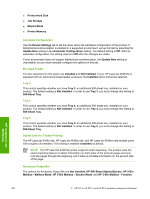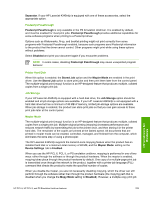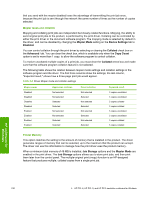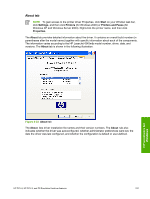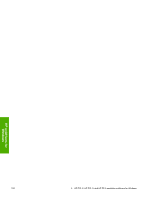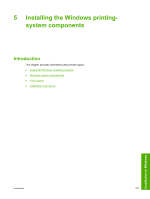HP LaserJet 4345 HP LaserJet 4345mfp - Software Technical Reference (External) - Page 250
Automatic Configuration, Envelope Feeder, Tray 3, Tray 4, Tray 5, Duplex Unit (for 2-Sided Printing - mfp manual
 |
View all HP LaserJet 4345 manuals
Add to My Manuals
Save this manual to your list of manuals |
Page 250 highlights
■ Printer Hard Disk ■ Job Storage ■ Mopier Mode ■ Printer Memory Automatic Configuration Use the Device Settings tab to tell the driver about the hardware configuration of the product. If bidirectional communication is enabled in a supported environment, set up this tab by selecting the Update Now setting in the Automatic Configuration setting. The default setting is Off. After an automatic configuration, the setting returns to Off after the changes are made. If your environment does not support bidirectional communication, the Update Now setting is unavailable, so you must manually configure the options on this tab. Envelope Feeder The two selections for this option are Installed and Not Installed. If your HP LaserJet 4345mfp is equipped with an optional envelope feeder accessory the Installed option should be selected. Tray 3 This control specifies whether you have Tray 3, an additional 500-sheet tray, installed on your product. The default setting is Not Installed. In order to use Tray 3, you must change this setting to 500-Sheet Tray. Tray 4 This control specifies whether you have Tray 4, an additional 500-sheet tray, installed on your product. The default setting is Not Installed. In order to use Tray 4, you must change this setting to 500-Sheet Tray. Tray 5 This control specifies whether you have Tray 5, an additional 500-sheet tray, installed on your product. The default setting is Not Installed. In order to use Tray 5, you must change this setting to 500-Sheet Tray. Duplex Unit (for 2-Sided Printing) The HP LaserJet 4345x mfp, HP LaserJet 4345xs mfp, and HP LaserJet 4345xm mfp models come with a duplex unit installed. This setting is enabled (Installed) by default. NOTE The HP LaserJet 4345mfp printer supports smart duplexing. The product uses the smart duplexing feature to detect information on both sides of the print job pages and only runs the pages through the duplexing unit if there is printable information on the second side of the page. Accessory Output Bin The options for Accessory Output Bin are Not Installed, HP 500-Sheet Stapler/Stacker, HP 3-Bin Mailbox - Mailbox Mode, HP 3-Bin Mailbox - Stacker Mode, and HP 3-Bin Mailbox - Function HP unidrivers for Windows 228 4 HP PCL 6, HP PCL 5, and HP PS 3 emulation unidrivers for Windows