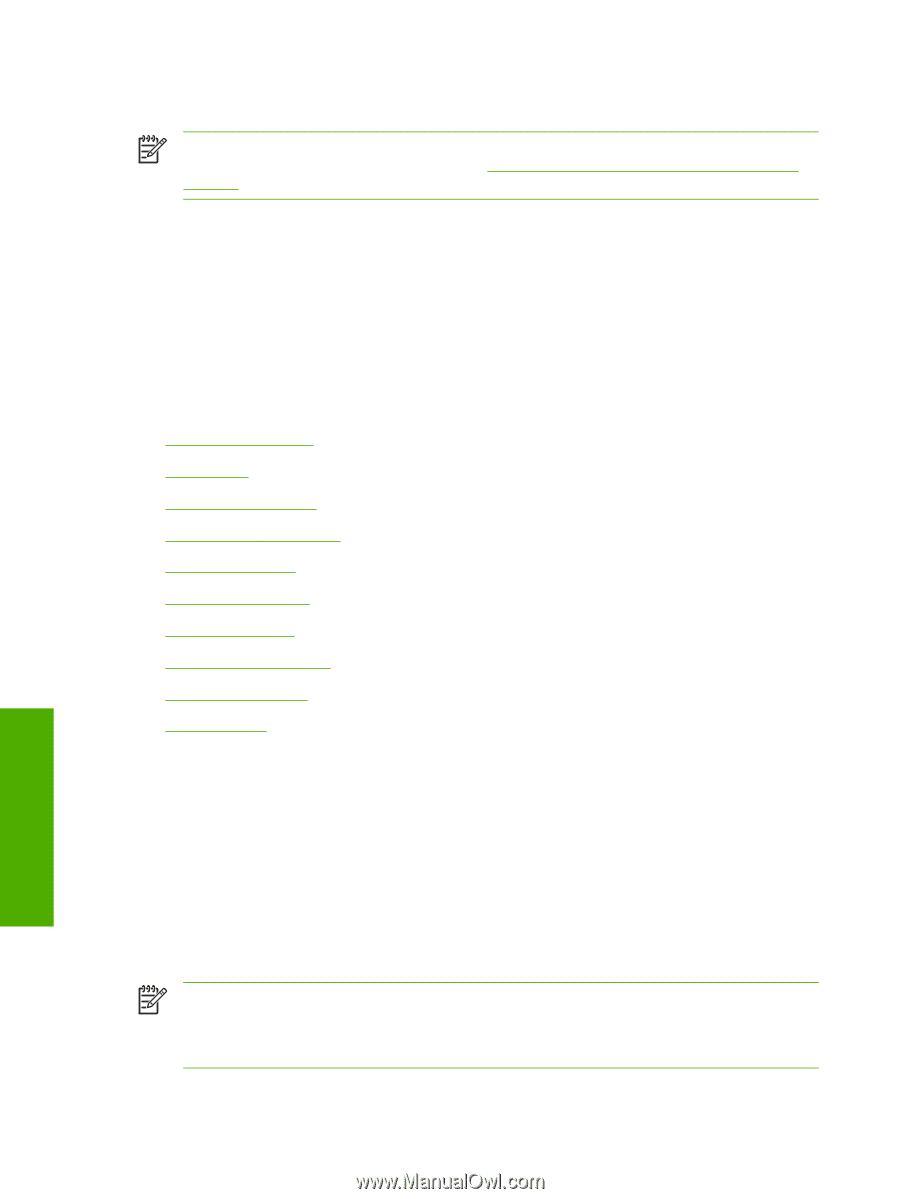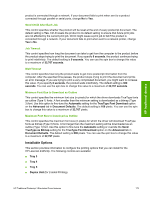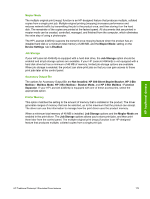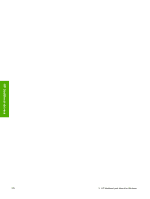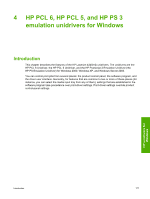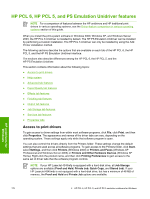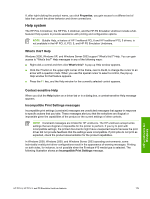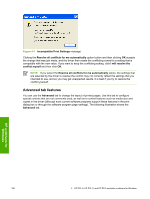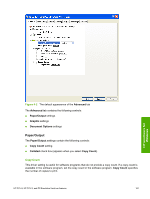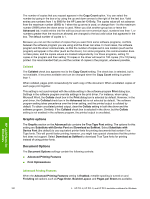HP LaserJet 4345 HP LaserJet 4345mfp - Software Technical Reference (External) - Page 200
HP PCL 6, HP PCL 5, and PS Emulation Unidriver features, Access to print drivers
 |
View all HP LaserJet 4345 manuals
Add to My Manuals
Save this manual to your list of manuals |
Page 200 highlights
HP PCL 6, HP PCL 5, and PS Emulation Unidriver features NOTE For a comparison of features between the HP unidrivers and HP traditional print drivers in various operating systems, see the Driver-feature comparison in various operating systems section of this guide. When you install the print-system software in Windows 2000, Windows XP, and Windows Server 2003, the HP PCL 6 Unidriver is installed by default. The HP PS Emulation Unidriver can be installed by performing a Custom Installation. The HP PCL 5 Unidriver can only be installed by using the Add Printer installation method. The following sections describe the options that are available on each tab of the HP PCL 6, the HP PCL 5, and the HP PS Emulation Unidriver interface. The sections also describe differences among the HP PCL 6, the HP PCL 5, and the HP PS Emulation Unidriver. This section contains information about the following topics: ● Access to print drivers ● Help system ● Advanced tab features ● Paper/Quality tab features ● Effects tab features ● Finishing tab features ● Output tab features ● Job Storage tab features ● Services tab features ● Properties tabs Access to print drivers To gain access to driver settings from within most software programs, click File, click Print, and then click Properties. The appearance and names of the driver tabs can vary, depending on the operating system. These settings apply only while that software program is open. You can also control the drivers directly from the Printers folder. These settings change the default settings that are used across all software programs. To gain access to the Printers folder, click Start, select Settings, and then click Printers (Windows 2000) or Printers and Faxes (Windows XP Professional and Windows Server 2003) or Printers and Other Hardware Devices (Windows XP Home). Right-click the product name, and then click Printing Preferences to gain access to the same set of driver tabs that the software program controls. NOTE If your HP LaserJet 4345mfp is equipped with a hard-disk drive, all Job Storage options are available (Proof and Hold, Private Job, Quick Copy, and Stored Job). If your HP LaserJet 4345mfp is not equipped with a hard-disk drive, but has a minimum of 48 MB of memory, the Proof and Hold and Private Job options are available. HP unidrivers for Windows 178 4 HP PCL 6, HP PCL 5, and HP PS 3 emulation unidrivers for Windows