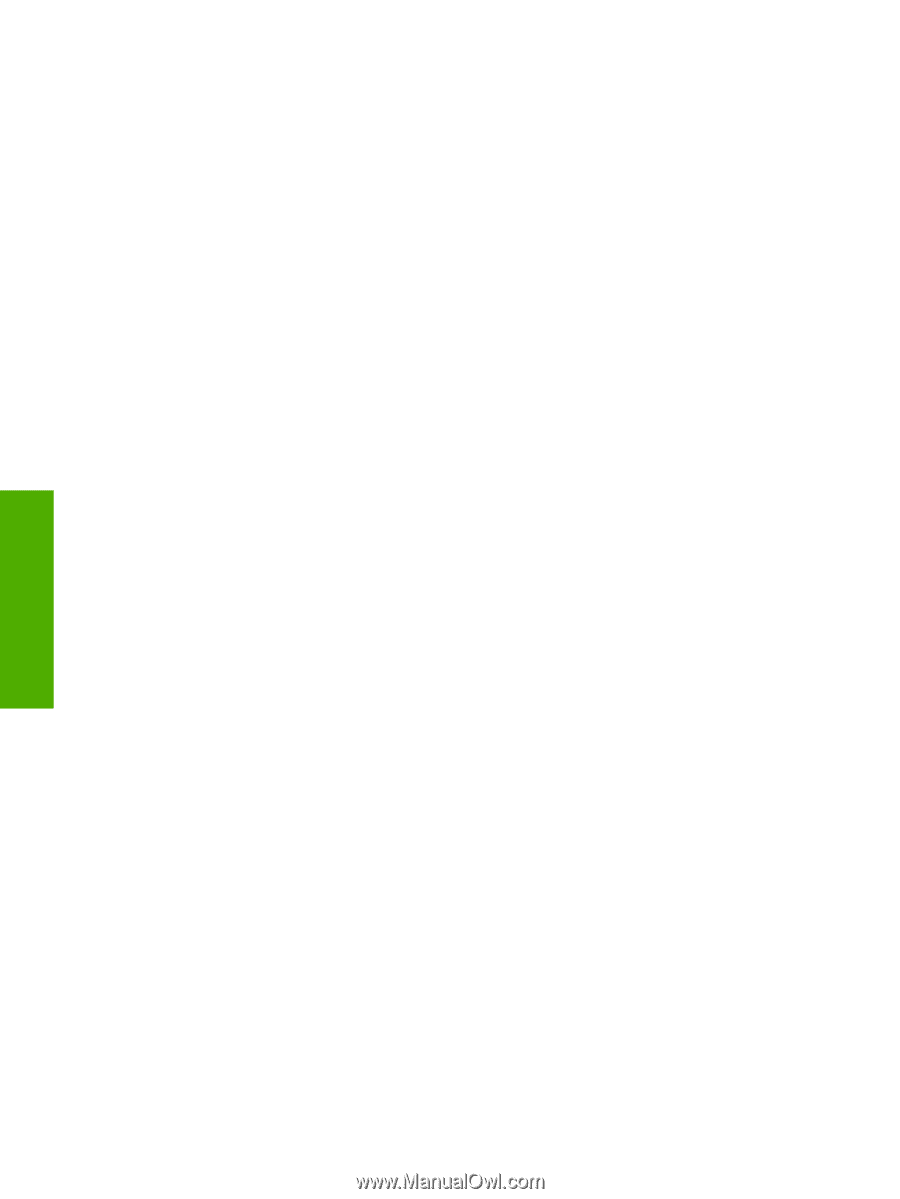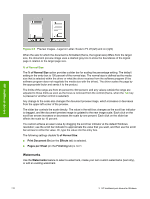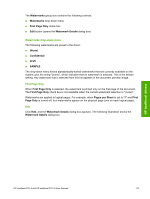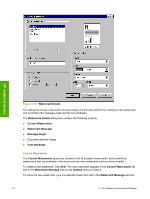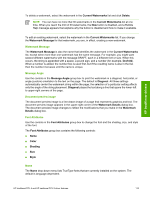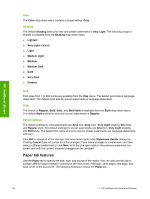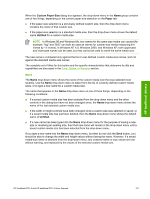HP LaserJet 4345 HP LaserJet 4345mfp - Software Technical Reference (External) - Page 138
Color, Shading, Size, Style, Default settings, Paper tab features
 |
View all HP LaserJet 4345 manuals
Add to My Manuals
Save this manual to your list of manuals |
Page 138 highlights
HP traditional drivers Color The Color drop-down menu contains a single setting: Gray. Shading The default Shading setting for new and preset watermarks is Very Light. The following range of shades is available from the Shading drop-down menu: ■ Lightest ■ Very Light (default) ■ Light ■ Medium Light ■ Medium ■ Medium Dark ■ Dark ■ Very Dark ■ Darkest Size Font sizes from 1 to 999 points are available from the Size menu. The default point size is languagedependent. The default point size for preset watermarks is language-dependent. Style The choice of Regular, Bold, Italic, and Bold Italic is available from the Style drop-down menu. The default Style setting for new and current watermarks is Regular. Default settings The default settings for new watermarks are Arial font, Gray color, Very Light shading, 80 points, and Regular style. The default settings for preset watermarks are Arial font, Very Light shading, and Bold style. The default font name and point size for preset watermarks are language-dependent, and vary. Click OK to accept all of the changes that have been made in the Watermark Details dialog box. Clicking Cancel does not cancel all of the changes. If you make changes to a watermark, and then select a different watermark or click New, all of the changes made to the previous watermark are saved, and only the current, unsaved changes can be canceled. Paper tab features Use the Paper tab to specify the size, type, and source of the media. You can also use this tab to indicate different paper-selection choices for the front cover, first page, other pages, last page, and back cover of the document. The following illustration shows the Paper tab. 116 3 HP traditional print drivers for Windows