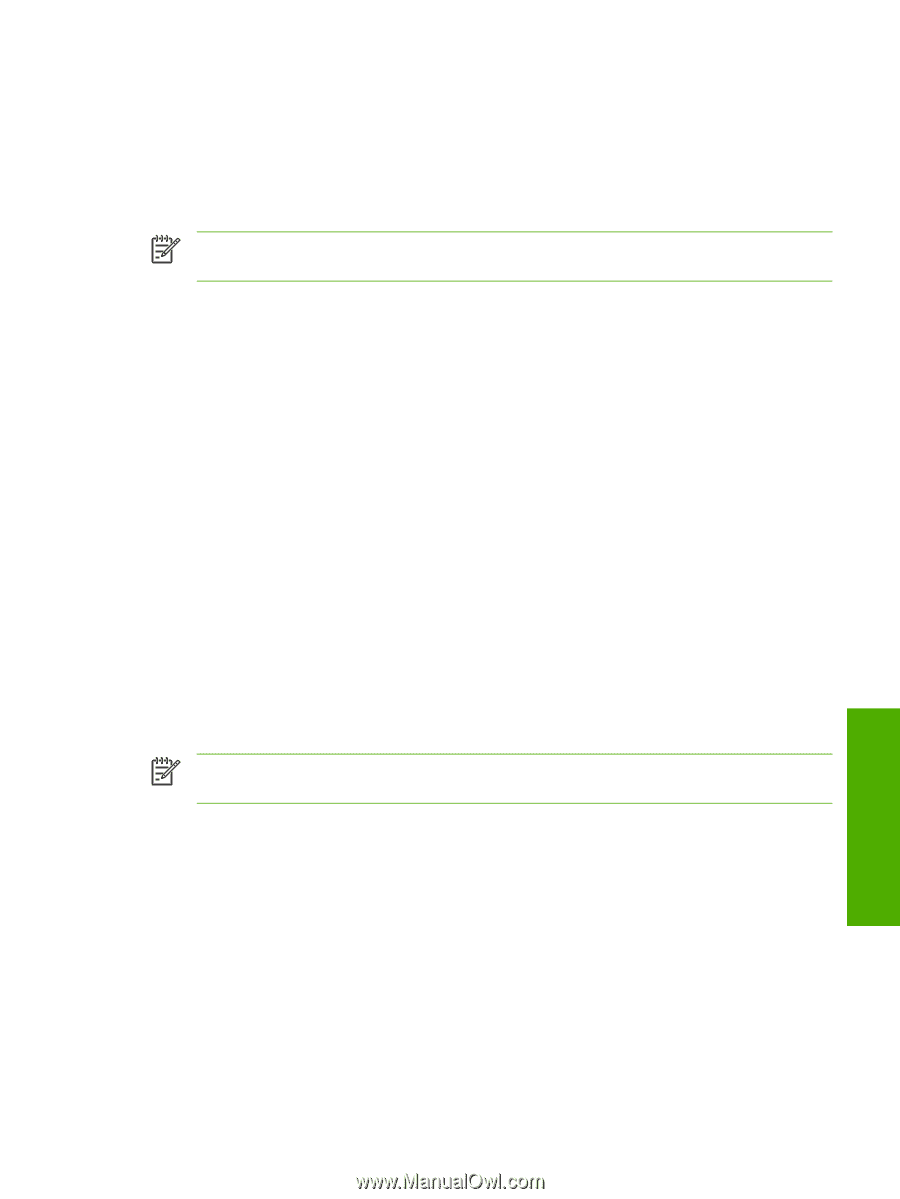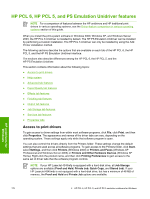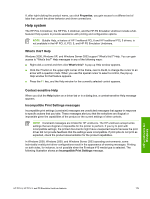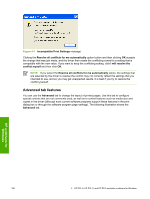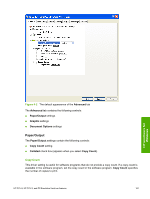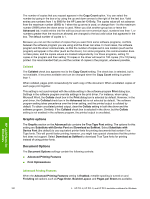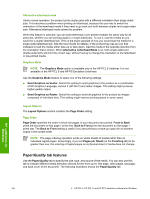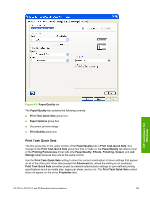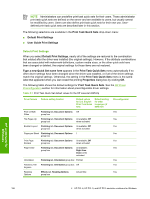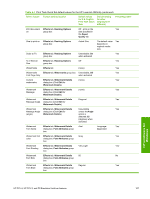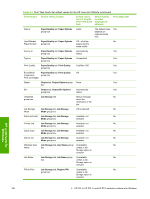HP LaserJet 4345 HP LaserJet 4345mfp - Software Technical Reference (External) - Page 205
Print Optimizations, Printer Features, Print All Text as Black, Send TrueType as Bitmap, REt
 |
View all HP LaserJet 4345 manuals
Add to My Manuals
Save this manual to your list of manuals |
Page 205 highlights
depending on your product. For normal printing, leave the Advanced Printing Features setting at the default (Enabled). If compatibility problems occur, you can disable the feature. However, some advanced printing features might still be available in the print driver, even though they have been disabled. If you select an advanced printing feature in the print driver that has been disabled on the Advanced tab, the feature is automatically re-enabled. Print Optimizations NOTE Print Optimization settings are available only in the HP PCL 6 and HP PCL 5 unidrivers. They are not available in the HP PS Emulation Unidriver. The default setting for Print Optimizations is Enabled. When this feature is enabled and your document contains overlapping text and graphics, text placed on top of a graphic might not print correctly. If the printed output is not correct, you can disable this feature. When disabled, print optimization features, such as substituting device fonts for TrueType fonts and scanning for horizontal and vertical rules, are turned off. Printer Features The following Printer Features are available: ■ Print All Text as Black ■ Send True Type as Bitmap (HP PCL 6 and HP PCL 5 unidrivers only) ■ REt Print All Text as Black The Print All Text as Black feature is Disabled by default. When Enabled is selected, the driver prints all text as black regardless of the original document text color. Color text is printed as black, except for white text, which remains white. (White text is a reliable method of printing reverse typeface against a dark background.) This setting does not affect graphic images on the page, nor does it affect any text that is part of a graphic. Send TrueType as Bitmap NOTE The Send TrueType as Bitmap option is available only in the HP PCL 6 and HP PCL 5 unidrivers. It is not available in the HP PS Emulation Unidriver. Send True Type as Bitmap provides an alternative for those software programs that have trouble using TrueType fonts for special graphic purposes such as shading, rotation, or slanting. The setting is Disabled (off) by default. The TrueType fonts are first converted to bitmap soft fonts before downloading. The Enabled setting causes the driver to send TrueType fonts to the printer as outlines, which retains the standard format (outline) of the fonts. REt Resolution Enhancement technology (REt) refines the print quality of characters by smoothing out jagged edges that can occur on the angles and curves of a printed image. It is On by default. Select Off if graphics, particularly scanned images, are not printing clearly. HP unidrivers for Windows HP PCL 6, HP PCL 5, and PS Emulation Unidriver features 183