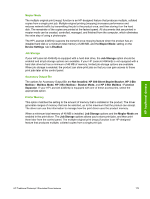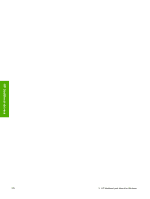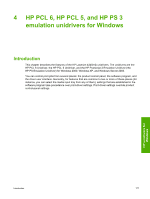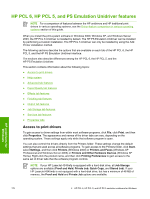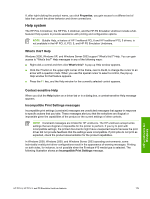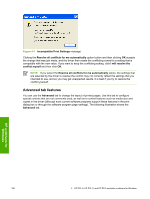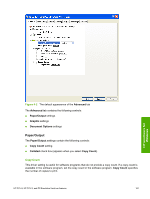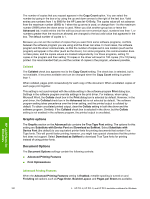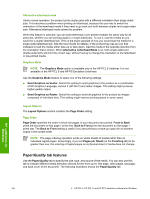HP LaserJet 4345 HP LaserJet 4345mfp - Software Technical Reference (External) - Page 201
Help system, What's this? Help, Context-sensitive Help, Incompatible Print Settings messages
 |
View all HP LaserJet 4345 manuals
Add to My Manuals
Save this manual to your list of manuals |
Page 201 highlights
If, after right-clicking the product name, you click Properties, you gain access to a different set of tabs that control the driver behavior and driver connections. Help system The HP PCL 6 Unidriver, the HP PCL 5 Unidriver, and the HP PS Emulation Unidriver include a fullfeatured Help system to provide assistance with printing and configuration options. NOTE Bubble Help, a feature of HP Traditional PCL 6 and HP traditional PCL 5 drivers, is not available in the HP PCL 6, PCL 5, and HP PS Emulation Unidrivers. What's this? Help Windows 2000, Windows XP, and Windows Server 2003 support "What's this?" Help. You can gain access to "What's this?" Help messages in any of the following ways: ■ Right-click a control and then click What's this?. A pop-up Help window appears. ■ Click the ? button in the upper-right corner of the frame, next to the X, to change the cursor to an arrow with a question mark. When you use this special cursor to select a control, the pop-up Help window for that feature appears. ■ Press the F1 key, and the Help window for the currently selected control appears. Context-sensitive Help When you click the Help button on a driver tab or in a dialog box, a context-sensitive Help message appears. Incompatible Print Settings messages Incompatible print settings (constraint) messages are unsolicited messages that appear in response to specific actions that you take. These messages alert you that the selections are illogical or impossible given the capabilities of the product or the current settings of other controls. NOTE Constraint messages are limited for HP unidrivers. The HP unidrivers accept some settings that are illogical or impossible for the printer to perform. If you try to print with incompatible settings, the printed documents might have unexpected results because the print driver did not provide feedback that the settings were incompatible. If print jobs do not print as expected, check the product documentation for the product capabilities. In Windows 2000, Windows 2000, and Windows Server 2003 operating environments, some technically invalid print-driver configurations result in the appearance of warning messages. Printing on both sides, for instance, is not possible when the Envelope #10 media type is selected. The following illustration shows an Incompatible Print Settings message. HP unidrivers for Windows HP PCL 6, HP PCL 5, and PS Emulation Unidriver features 179