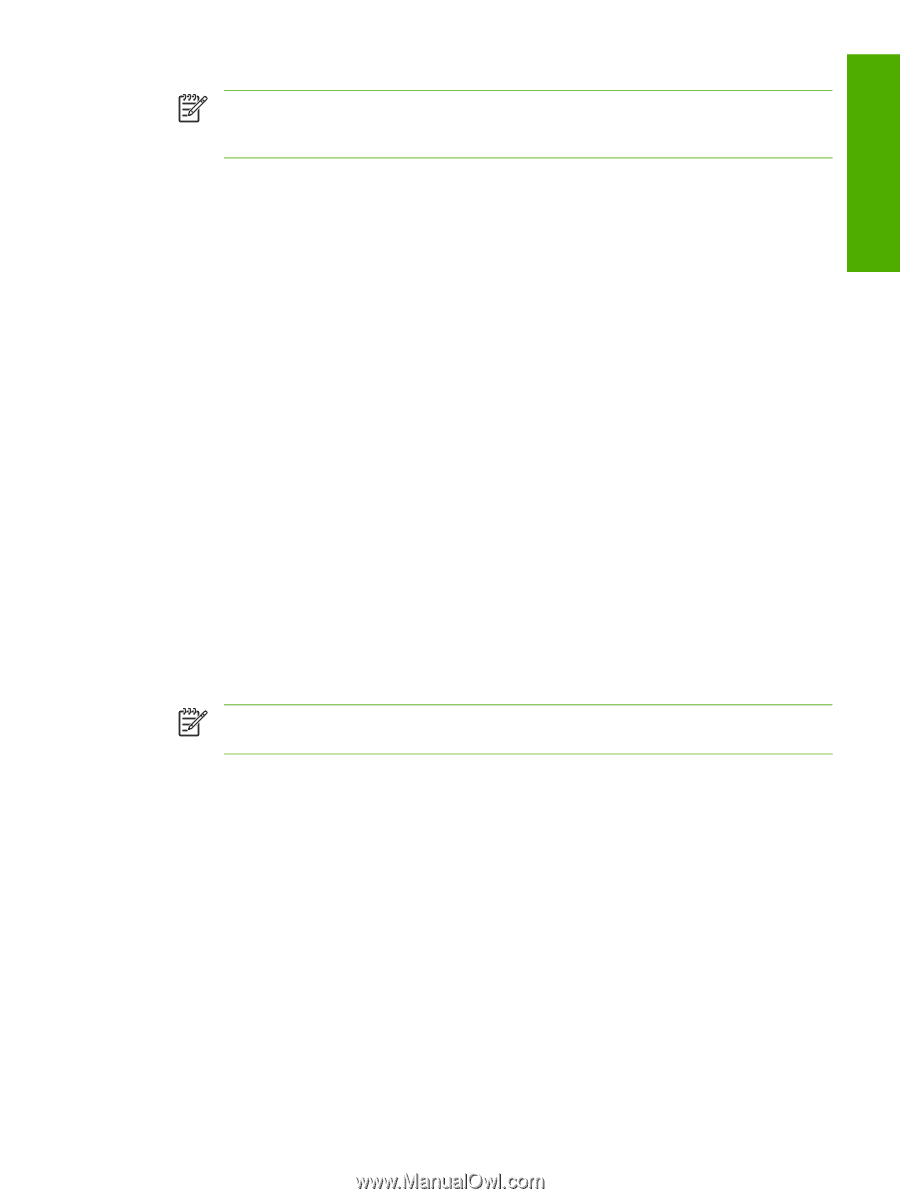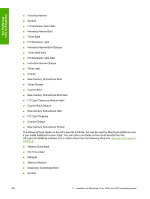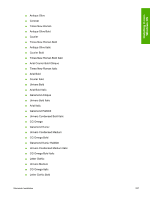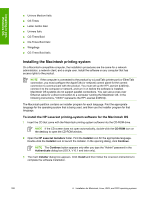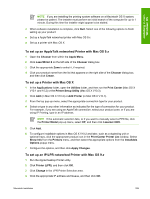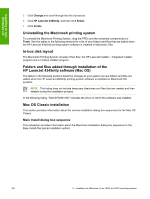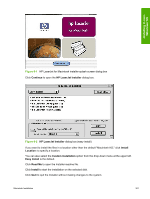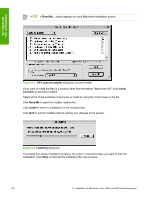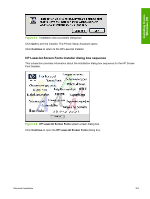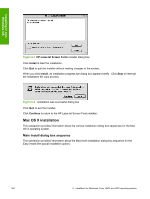HP LaserJet 4345 HP LaserJet 4345mfp - Software Technical Reference (External) - Page 321
To set up an AppleTalk networked Printer with Mac OS 9.x, To set up a Printer with Mac OS X
 |
View all HP LaserJet 4345 manuals
Add to My Manuals
Save this manual to your list of manuals |
Page 321 highlights
Installing in nonWindows OS NOTE If you are installing the printing-system software on a Macintosh OS X system, please be patient. The installer must perform an initial search of the computer for up to 1 minute. During this time the installer might appear to be stalled. 4 When software installation is complete, click Quit. Select one of the following options to finish setting up your product: ■ Set up a AppleTalk networked printer with Mac OS 9.x ■ Set up a printer with Mac OS X To set up an AppleTalk networked Printer with Mac OS 9.x 1 Open the Chooser from within the Apple Menu. 2 Click LaserWriter 8 on the left side of the Chooser dialog box. 3 Click the appropriate Zone to select it, if required. 4 Click your product name from the list that appears on the right side of the Chooser dialog box, and then click Create. To set up a Printer with Mac OS X 1 In the Applications folder, open the Utilities folder, and then run the Print Center (Mac OS X V10.1 and 10.2) or the Printer Setup Utility (Mac OS X V10.3). 2 Click Add (in Mac OS X V10.2) or Add Printer (in Mac OS X V10.1). 3 From the top pop-up menu, select the appropriate connection type for your product. 4 Select or type in any other information as indicated for the type of connection for your product. For example, if you are using an AppleTalk connection, select your product zone; or if you are using IP Printing, type in an IP address. NOTE If the automatic selection fails, or if you want to manually select a PPD file, click the Printer Model pop-up menu, select HP, and then click LaserJet 4345. 5 Click Add. 6 To configure installable options in Mac OS X V10.2 and later, such as a duplexing unit or optional trays, click the appropriate product icon in the Print Center Printer List window. Select Show Info from the Printers menu, and then select the appropriate options from the Installable Options popup menu. 7 Configure the options, and then click Apply Changes. To set up an IP/LPR networked Printer with Mac OS 9.x 1 Run the Apple Desktop Printer utility. 2 Click Printer (LPR), and then click OK. 3 Click Change in the LPR Printer Selection area. 4 Click the appropriate IP address and Queue, and then click OK. Macintosh Installation 299