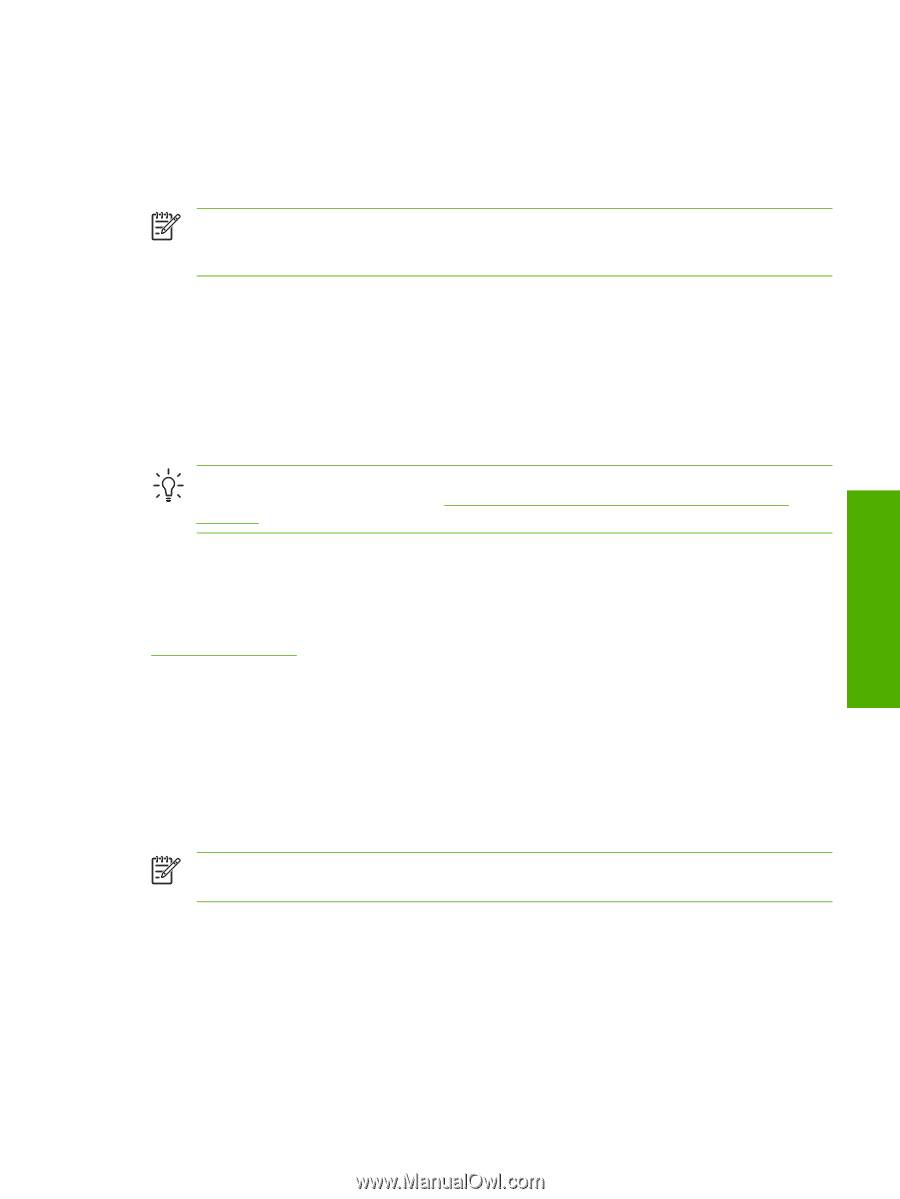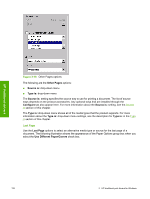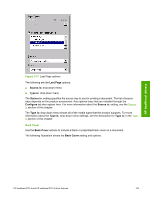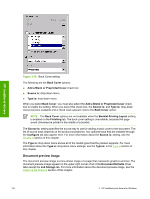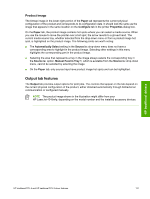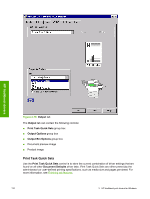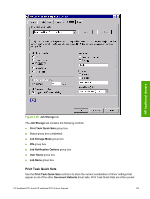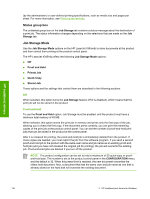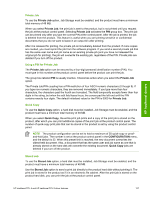HP LaserJet 4345 HP LaserJet 4345mfp - Software Technical Reference (External) - Page 155
Output Options, Document preview image, Product image, Job Storage tab features - laserjet 4345mfp staples
 |
View all HP LaserJet 4345 manuals
Add to My Manuals
Save this manual to your list of manuals |
Page 155 highlights
HP traditional drivers Output Options If the stapler/stacker accessory is installed, the Output Options group box appears, containing the Staple drop-down menu. The options are None or One Staple Angled. Select One Staple Angled to staple the finished print job. When you select the staple option, the page preview image displays where the staple will be placed on the page. NOTE For some custom paper sizes, the printer may assume a specific paper feed orientation (that is, which edge goes into the printer first). If you encounter unexpected results in the staple placement, try using a different feed orientation. Output Bin Options The available Output Bin Options depend on which accessory output device is installed on the product. The Face Down (Faster) and the Face Up (Straightest Path) options are available with all accessory output devices. If you install the HP 3-Bin Mailbox-Mailbox Mode as the accessory output device, the Bin dropdown menu appears with the available output bin options. The options are Automatically Select (default), Bin 1, Bin 2, and Bin 3 (High Capacity). Hint The HP 3-Bin Mailbox-Mailbox Mode output bins can be configured by using HP Web Jetadmin. For more information, see Configuring accessory output bins through HP Web Jetadmin in chapter 7 of this guide. Document preview image The document preview image is a line-drawn image of a page that represents graphics and text. The document preview image appears in the upper-right corner of all of the Document Defaults driver tabs except the Job Storage tab. For more information about the document preview image, see the Finishing tab features section of this chapter. Product image The bitmap image in the lower-right portion of the Output tab represents the current physical configuration of the printer according to the driver configuration data (obtained automatically through bidirectional communication, or configured manually through the driver). It should have the same appearance as the image in the same location on the Paper tab. On the Output tab, the product image contains hot spots for selecting an output bin. When the pointer moves over a hot spot, the arrow reverts to the gloved hand used in the Bubble Help, the preview image, and other areas. The current output bin is highlighted in a bright green color on the printer bitmap. NOTE On the Output tab, only output bins have hot spots and can be highlighted; source trays must be selected from the Paper tab. Job Storage tab features The HP LaserJet 4345mfp lets you store print jobs in the product's memory for printing at a later time. These job-storage features are described in the following sections. The Job Storage tab appears among the driver tabs only if Job Storage is enabled. To support jobstorage features for complex jobs, or if you often print complex graphics, print postscript (.PS) documents, or use many downloaded fonts, HP recommends that you install additional memory, HP traditional PCL 6 and HP traditional PCL 5 driver features 133