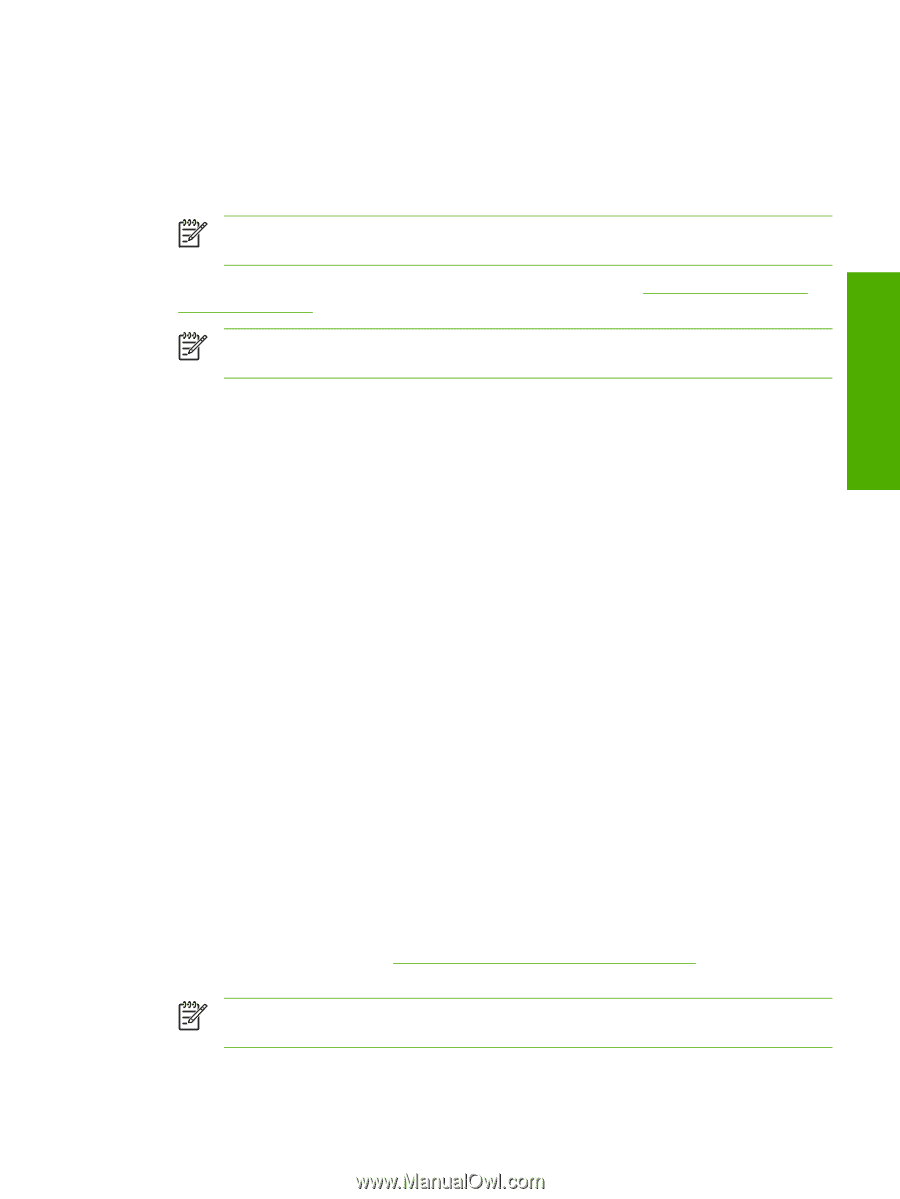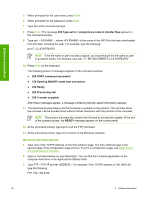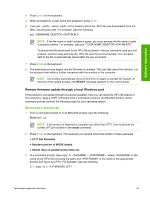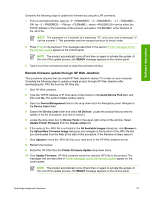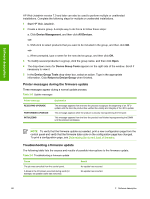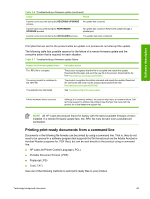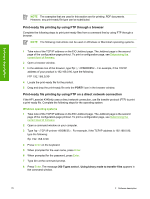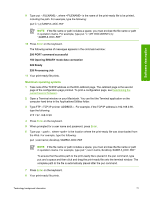HP LaserJet 4345 HP LaserJet 4345mfp - Software Technical Reference (External) - Page 89
Remote firmware update through HP Web Jetadmin, Update Printer Firmware
 |
View all HP LaserJet 4345 manuals
Add to My Manuals
Save this manual to your list of manuals |
Page 89 highlights
Software description Complete the following steps to update the firmware by using the LPR command. 1 From a command window, type lpr -P -S -o l OR- lpr -S -Pbinps , where can be either the TCP/IP address or the hostname of the product, and where is the filename of the .RFU file. NOTE The parameter (-o l) consists of a lowercase "O", not a zero, and a lowercase "L", not the numeral 1. This parameter sets the transport protocol to binary mode. 2 Press Enter on the keyboard. The messages described in the section Printer messages during the firmware update appear on the control panel. NOTE The product automatically turns off and then on again to activate the update. At the end of the update process, the READY message appears on the control panel. 3 Type exit at the command prompt to close the command window. Remote firmware update through HP Web Jetadmin This procedure requires that you install HP Web Jetadmin version 7.0 or later on your computer. Complete the following steps to update a single product through HP Web Jetadmin after downloading the .RFU file from the HP Web site. 1 Start HP Web Jetadmin. 2 Type the TCP/IP address or IP host name of the product in the Quick Device Find field, and then click Go. The product Status window opens. 3 Open the Device Management folder in the drop-down list in the Navigation panel. Navigate to the Device Lists folder. 4 Expand the Device Lists folder and select All Devices. Locate the product that you want to update in the list of products, and click to select it. 5 Locate the drop-down box for Device Tools in the upper-right corner of the window. Select Update Printer Firmware from the choose action list. 6 If the name of the .RFU file is not listed in the All Available Images dialog box, click Browse in the Upload New Firmware Image dialog box and navigate to the location of the .RFU file that you downloaded from the Web at the start of this procedure. If the filename is listed, select it. 7 Click Upload to move the .RFU file from your hard drive to the HP Web Jetadmin server. 8 Refresh the browser. 9 Select the .RFU file from the Printer Firmware Update drop-down menu. 10 Click Update Firmware. HP Web Jetadmin sends the selected .RFU file to the product. The messages that are described in Printer messages during the firmware update appear on the control panel. NOTE The product automatically turns off and then on again to activate the update. At the end of the update process, the READY message appears on the control panel. Technology background information 67