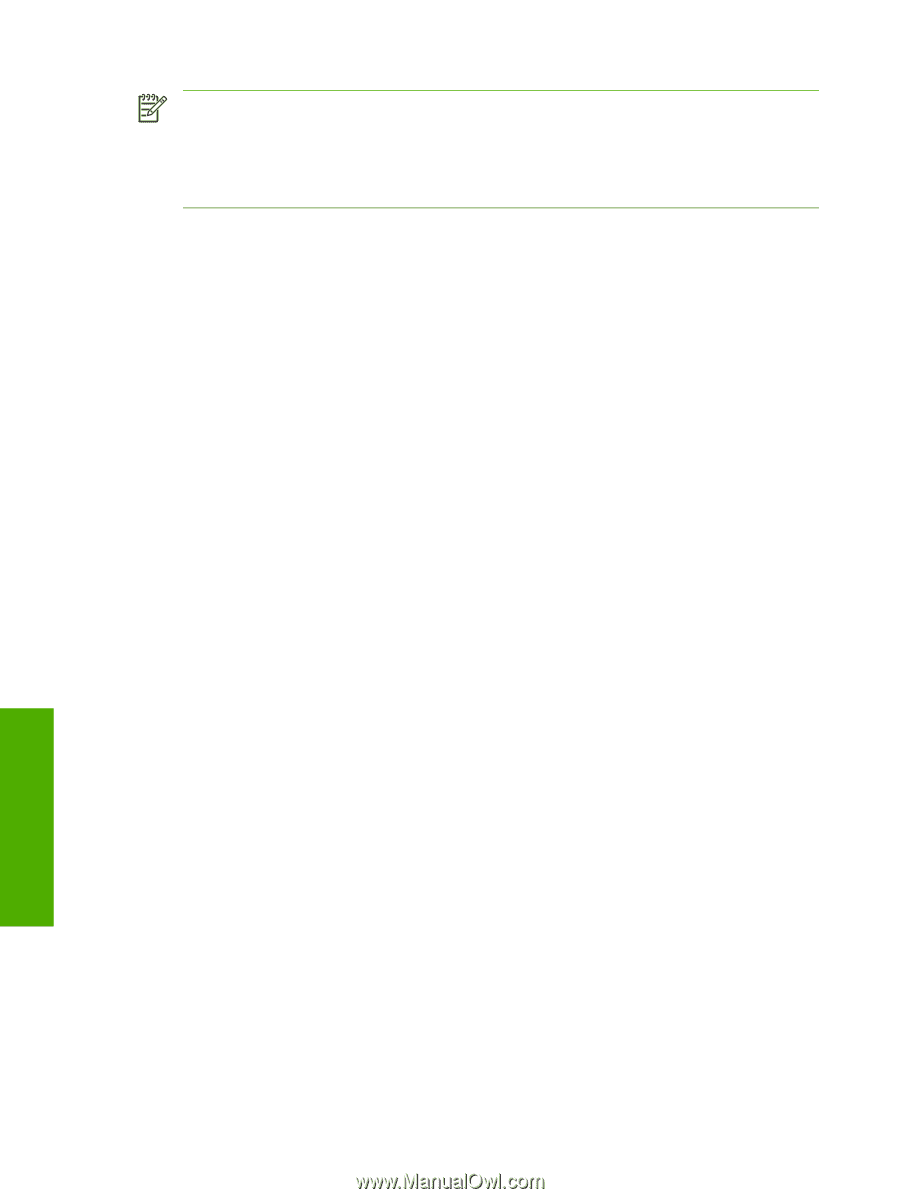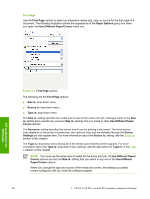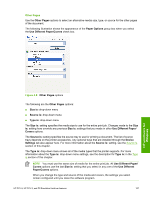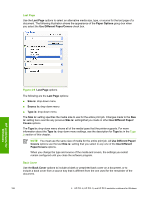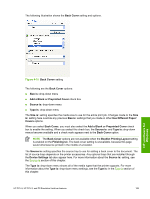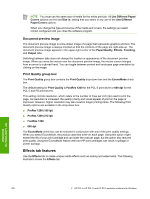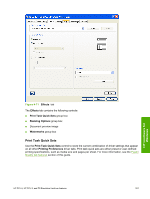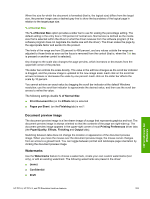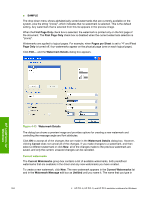HP LaserJet 4345 HP LaserJet 4345mfp - Software Technical Reference (External) - Page 222
Document preview image, Print Quality group box, Effects tab features, Paper/Quality
 |
View all HP LaserJet 4345 manuals
Add to My Manuals
Save this manual to your list of manuals |
Page 222 highlights
NOTE You must use the same size of media for the entire print job. All Use Different Paper/ Covers options use the last Size is: setting that you select in any one of the Use Different Paper/Covers options. When you change the type and source of the media and covers, the settings you select remain configured until you close the software program. Document preview image The document preview image is a line-drawn image of a page that represents graphics and text. The document preview image is always oriented so that the contents of the page are right-side-up. The document preview image appears in the upper-right corner of the Paper/Quality, Effects, Finishing, and Output tabs. Switching between tabs does not change the location or appearance of the document preview image. When you move the mouse over the document preview image, the mouse cursor changes from an arrow to a gloved hand. You can toggle between portrait and landscape page orientation by clicking on the image. Print Quality group box The Print Quality group box contains the Print Quality drop-down box and the EconoMode check box. The default setting for Print Quality is FastRes 1200 for the PCL 6 print driver or 600 dpi for the PCL 5 and PS print drivers. This setting controls resolution, which refers to the number of lines per inch (lpi) used to print the page. As resolution is increased, the quality (clarity and visual appeal) of print on the page is improved. However, higher resolution may also result in longer printing times. The following Print Quality options are available in the drop-down box: ■ ProRes 1200 (180 lpi) ■ ProRes 1200 (212 lpi) ■ FastRes 1200 ■ 600 dpi The EconoMode check box can be selected in conjunction with any of the print quality settings. When you select EconoMode, the product uses less toner on each page. Using this option might extend the life of your print cartridge and can lower the cost per page, but the option also reduces print quality. Using the EconoMode feature with non-HP print cartridges can result in spillage or printer damage. Effects tab features Use the Effects tab to create unique media effects such as scaling and watermarks. The following illustration shows the Effects tab. HP unidrivers for Windows 200 4 HP PCL 6, HP PCL 5, and HP PS 3 emulation unidrivers for Windows