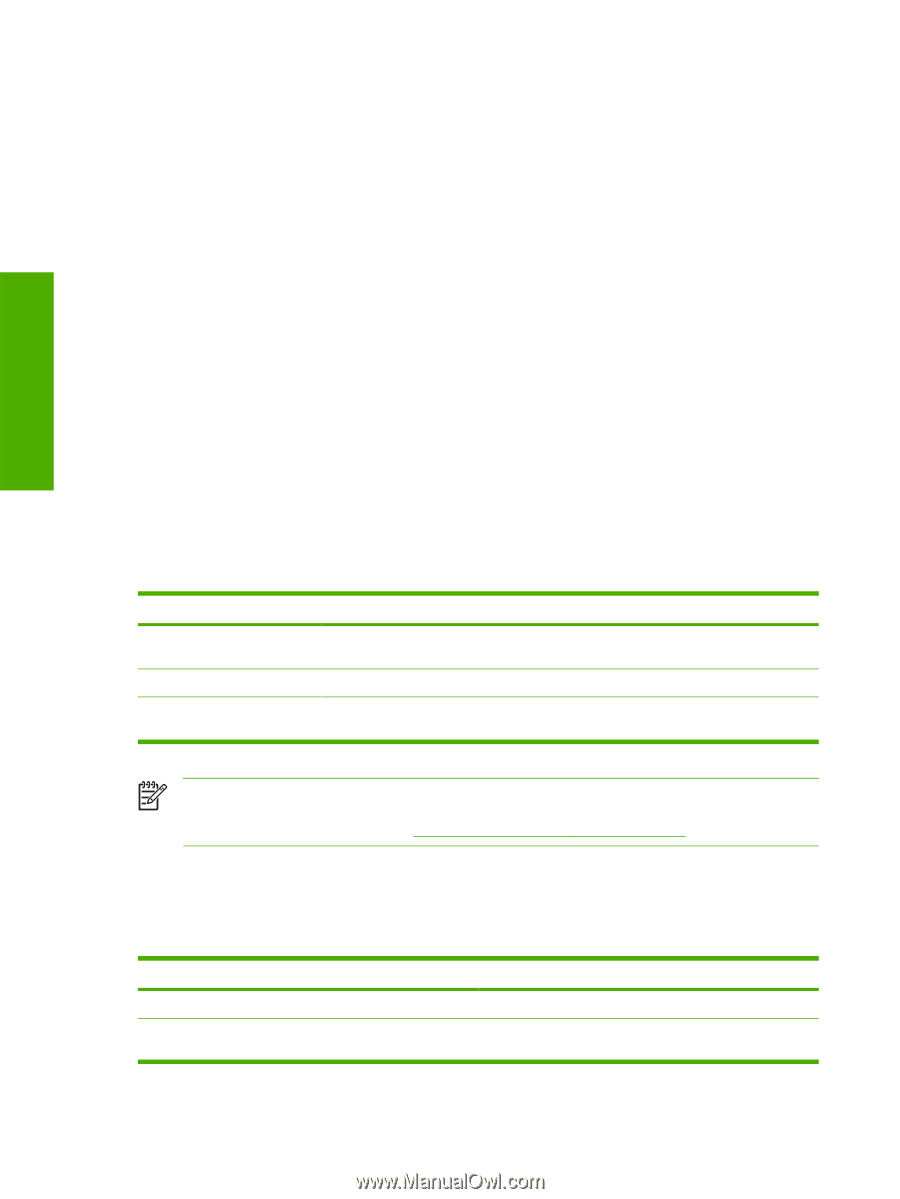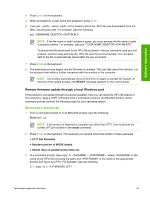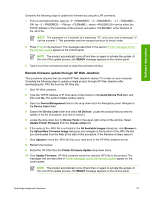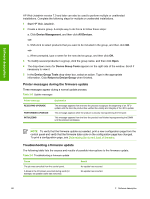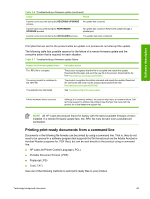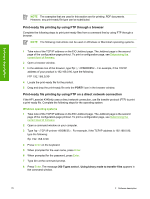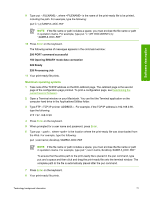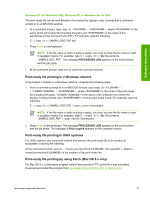HP LaserJet 4345 HP LaserJet 4345mfp - Software Technical Reference (External) - Page 90
Printer messages during the firmware update, Troubleshooting a firmware update, Device Management
 |
View all HP LaserJet 4345 manuals
Add to My Manuals
Save this manual to your list of manuals |
Page 90 highlights
Software description HP Web Jetadmin version 7.0 and later can also be used to perform multiple or unattended installations. Complete the following steps for multiple or unattended installations. 1 Start HP Web Jetadmin. 2 Create a device group. A simple way to do this is to follow these steps: a. Click Device Management, and then click All Devices. -orb. Shift-click to select products that you want to be included in the group, and then click OK. -orc. When prompted, type a name for the new device group, and then click OK. 3 To modify several products in a group, click the group name, and then click Open. 4 The drop-down menu for Device Group Tools appears on the right side of the window. Scroll if necessary to view it. 5 In the Device Group Tools drop-down box, select an action. Type in the appropriate information. Click Return to Device Group when finished. Printer messages during the firmware update Three messages appear during a normal update process. Table 2-5 Update messages Printer message RECEIVING UPGRADE PERFORMING UPGRADE INITIALIZING Explanation This message appears from the time the product recognizes the beginning of an .RFU update until the time the product has verified the validity and integrity of the .RFU update. This message appears while the product is actually reprogramming the firmware. This message appears from the time the product has finished reprogramming the DIMM until the product reinitializes. NOTE To verify that the firmware update succeeded, print a new configuration page from the control panel and verify that the firmware date code on the configuration page has changed. To print a configuration page, see Determining the current level of firmware. Troubleshooting a firmware update The following table lists the causes and results of possible interruptions to the firmware update. Table 2-6 Troubleshooting a firmware update Cause The job was cancelled from the control panel. A break in the I/O stream occurred during send (for example, the parallel cable was removed). Result No update has occurred. No update has occurred. 68 2 Software description