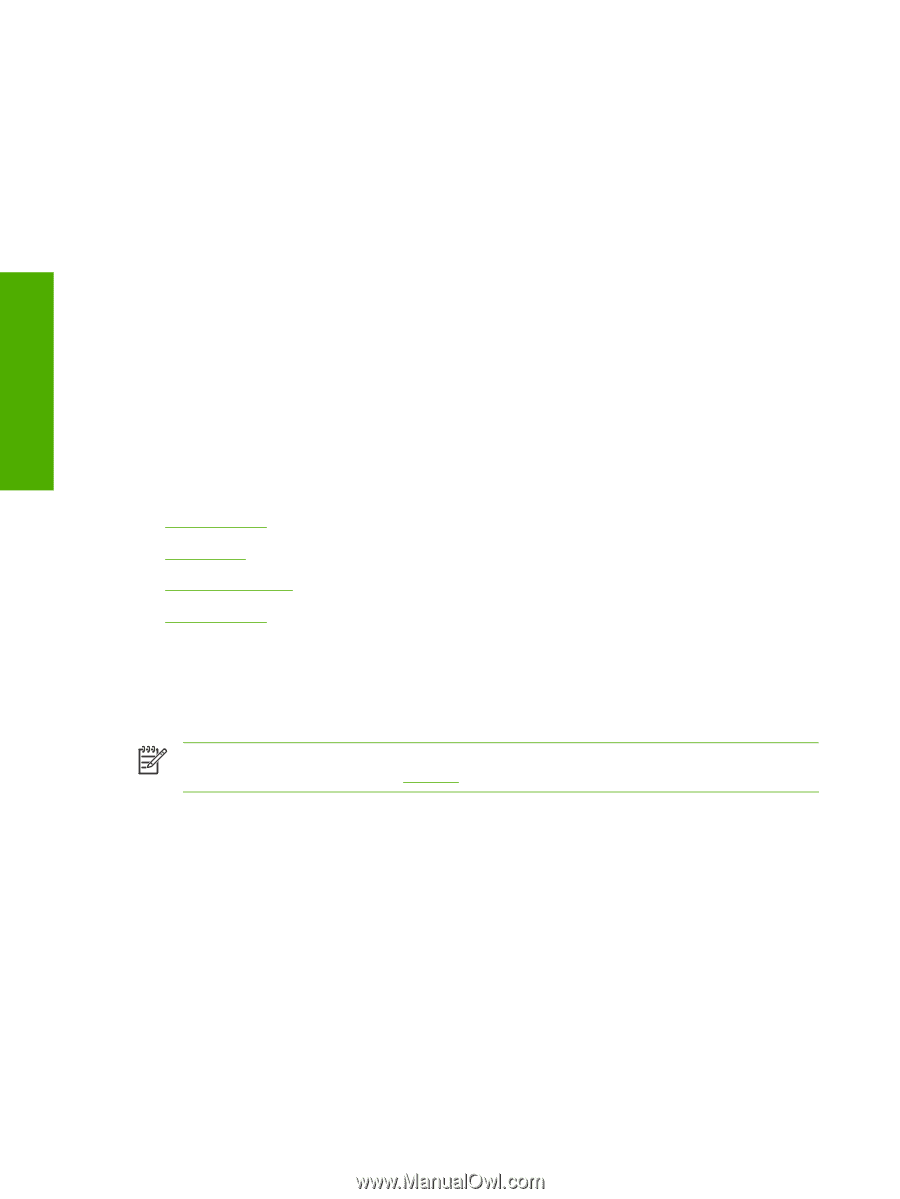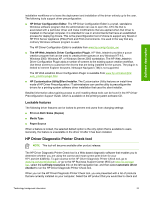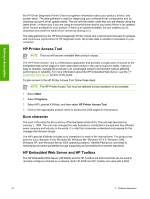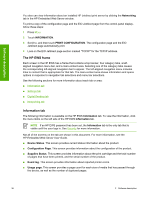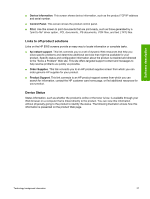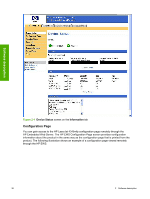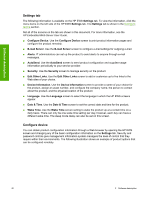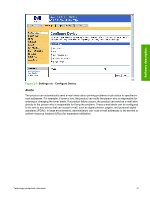HP LaserJet 4345 HP LaserJet 4345mfp - Software Technical Reference (External) - Page 58
The HP EWS frame, Information tab, Networking, PRINT CONFIGURATION, Device Status, Configuration
 |
View all HP LaserJet 4345 manuals
Add to My Manuals
Save this manual to your list of manuals |
Page 58 highlights
Software description You also can view information about an installed HP Jetdirect print server by clicking the Networking tab in the HP Embedded Web Server window. To print a copy of the configuration page and the EIO Jetdirect page from the control-panel display, follow these steps: 1 Press MENU. 2 Touch INFORMATION. 3 Scroll to, and then touch PRINT CONFIGURATION. The configuration page and the EIO Jetdirect page automatically print. 4 Look on the EIO Jetdirect page section marked "TCP/IP" for the TCP/IP address. The HP EWS frame Each screen in the HP EWS has a frame that contains a top banner, four category tabs, a leftaligned navigation menu bar, and a main-content area. Selecting one of the category tabs causes the corresponding left-aligned navigation bar to appear. The left-aligned navigation menu includes links to content that is appropriate for that tab. The main-content area shows information and opens options in response to navigation tab selections and menu bar selections. See the following sections for more information about each tab or area: ■ Information tab ■ Settings tab ■ Digital Sending tab ■ Networking tab Information tab The following information is available on the HP EWS Information tab. To view the information, click the menu items on the left side of the HP EWS Information tab. NOTE If an HP EWS password has been set, the Information tab is the only tab that is visible until the user logs in. See Security for more information. Not all of the screens on the tab are shown in this document. For more information, see the HP Embedded Web Server User Guide. ■ Device Status. This screen provides current status information about the product. ■ Configuration Page. This screen provides information about the configuration of the product. ■ Supplies Status. This screen provides information about the print cartridge and the total number of pages that have been printed, and the serial number of the product. ■ Event log. This screen provides information about reported printer errors. ■ Usage page. This screen provides a page count for each size of media that has passed through the device, as well as the number of duplexed pages. 36 2 Software description