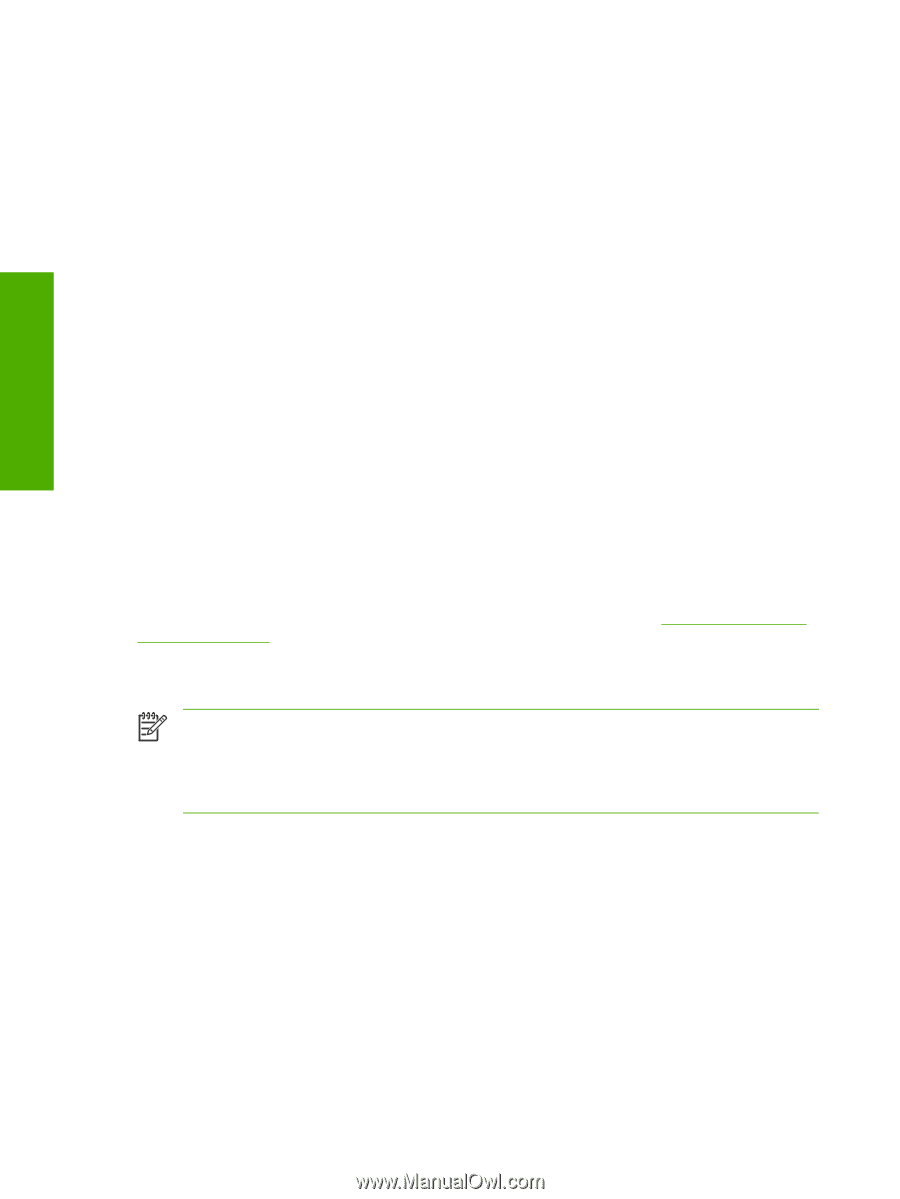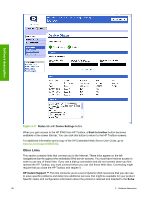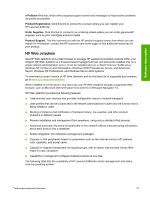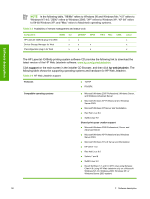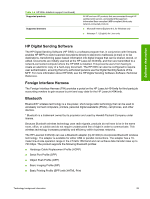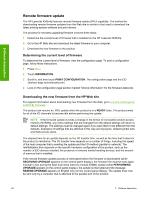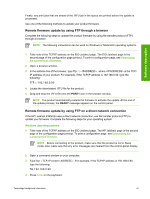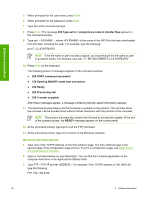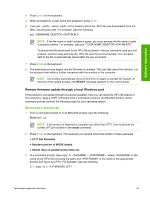HP LaserJet 4345 HP LaserJet 4345mfp - Software Technical Reference (External) - Page 82
Remote firmware update, Determining the current level of firmware
 |
View all HP LaserJet 4345 manuals
Add to My Manuals
Save this manual to your list of manuals |
Page 82 highlights
Software description Remote firmware update The HP LaserJet 4345mfp features remote firmware update (RFU) capability. The method for downloading remote firmware updates from the Web site is similar to that used to download the latest printing-system software and print drivers. The process for remotely upgrading firmware involves three steps: 1 Determine the current level of firmware that is installed on the HP LaserJet 4345mfp. 2 Go to the HP Web site and download the latest firmware to your computer. 3 Download the new firmware to the product. Determining the current level of firmware To determine the current level of firmware, view the configuration page. To print a configuration page, follow these instructions. 1 Press MENU. 2 Touch INFORMATION. 3 Scroll to, and then touch PRINT CONFIGURATION. The configuration page and the EIO Jetdirect page automatically print. 4 Look on the configuration page section marked "Device Information" for the firmware datecode. Downloading the new firmware from the HP Web site For support information about downloading new firmware from the Web, go to www.hp.com/support/ lj4345mfp_firmware. The product can receive an .RFU update when the product is in a READY state. The product waits for all of the I/O channels to become idle before performing the update. NOTE If the firmware update involves a change in the format of nonvolatile random-access memory (NVRAM), any menu settings that are changed from the default settings will return to default settings. The settings must be changed again if you want them to be different from the defaults. Examples of settings that are affected in this way are tray types, default symbol sets, and Web-access alerts. The elapsed time for an update depends on the I/O transfer time, as well as the time that it takes for the product to reinitialize. The I/O transfer time depends on a number of things, including the speed of the host computer that is sending the update and the I/O method (parallel or network). The reinitialization time depends on the specific hardware configuration of the product, such as the number of EIO devices installed, the presence of external media-handling devices, and the amount of memory that is installed. If the remote firmware update process is interrupted before the firmware is downloaded (while RECEIVING UPGRADE appears on the control-panel display), the firmware file must be sent again. If power is lost during the flash dual inline memory module (DIMM) update (while PERFORMING UPGRADE appears on the control-panel display), the update is interrupted and the message RESEND UPGRADE appears (in English only) on the control-panel display. The update must now be sent only by a computer that is attached to the parallel port of the product. 60 2 Software description