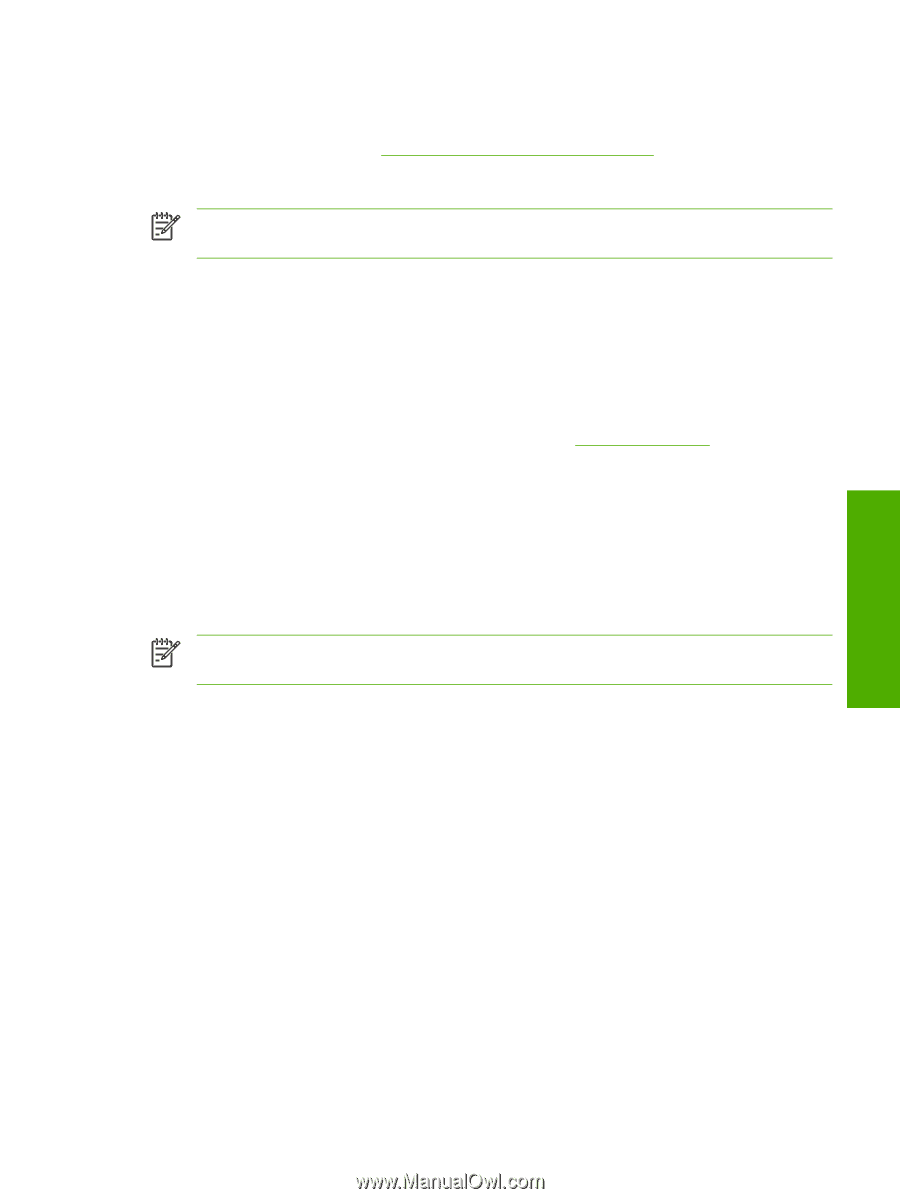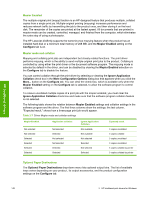HP LaserJet 4345 HP LaserJet 4345mfp - Software Technical Reference (External) - Page 175
Include types in application source list, Automatic configuration, Printer image
 |
View all HP LaserJet 4345 manuals
Add to My Manuals
Save this manual to your list of manuals |
Page 175 highlights
in the Memory section of the page. Then, click the More... button on the Configuration tab, and type the DWS value in the (DWS) field of the More Configuration Options dialog box. To print a configuration page, see Determining the current level of firmware. Include types in application source list NOTE The Include Types in Application Source List check box is available only when using a computer that is running Windows NT 4.0. When the Include Types in Application Source List check box is selected, all media types (such as heavy media and transparencies) are available from the Source is: list on the Paper tab. When you are in a software program, you can open the Paper tab by clicking Print from the File menu, and then clicking Properties. Automatic configuration If you have modified the configuration of the HP LaserJet 4345mfp since installation, click the Update Now button to automatically reflect the new configuration in the driver. For more information about the print driver's automatic configuration feature, see the Driver Configuration section of this guide. If the Update Now button is not available, select the appropriate configuration options on the Configure tab. Printer image The bitmap image in the lower-right portion of the Configure tab represents the current physical configuration of the product according to the driver configuration data. It should have the same appearance as the image in the same location on the Paper tab. NOTE The printer image shown on the Configure tab might differ from your HP LaserJet 4345mfp printer, depending on the installed accessory devices. HP traditional drivers HP traditional PCL 6 and HP traditional PCL 5 driver features 153