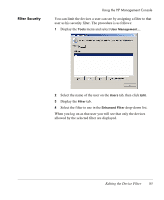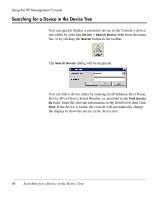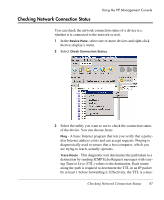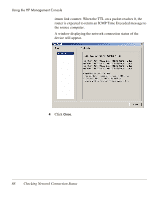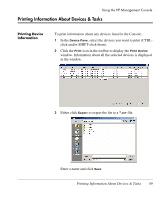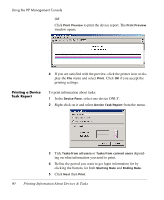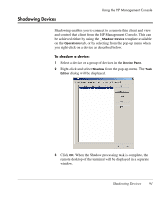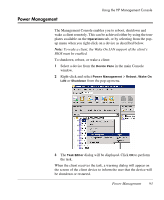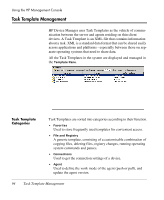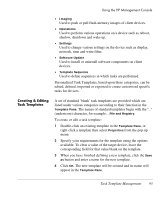HP Neoware e90 HP Device Manager 3.8 User Manual - Page 100
Printing a Device Task Report, Right-click on it and select
 |
View all HP Neoware e90 manuals
Add to My Manuals
Save this manual to your list of manuals |
Page 100 highlights
Using the HP Management Console OR Click Print Preview to print the device report. The Print Preview window opens. Printing a Device Task Report 4 If you are satisfied with the preview, click the printer icon or display the File menu and select Print. Click OK if you accept the printing settings. To print information about tasks: 1 In the Device Pane, select one device ONLY. 2 Right-click on it and select Device Task Report from the menu. 3 Tick Tasks from all users or Tasks from current users depending on what information you need to print. 4 Define the period you want to get login information for by clicking the buttons for both Starting Date and Ending Date. 5 Click Next then Print. 90 Printing Information About Devices & Tasks
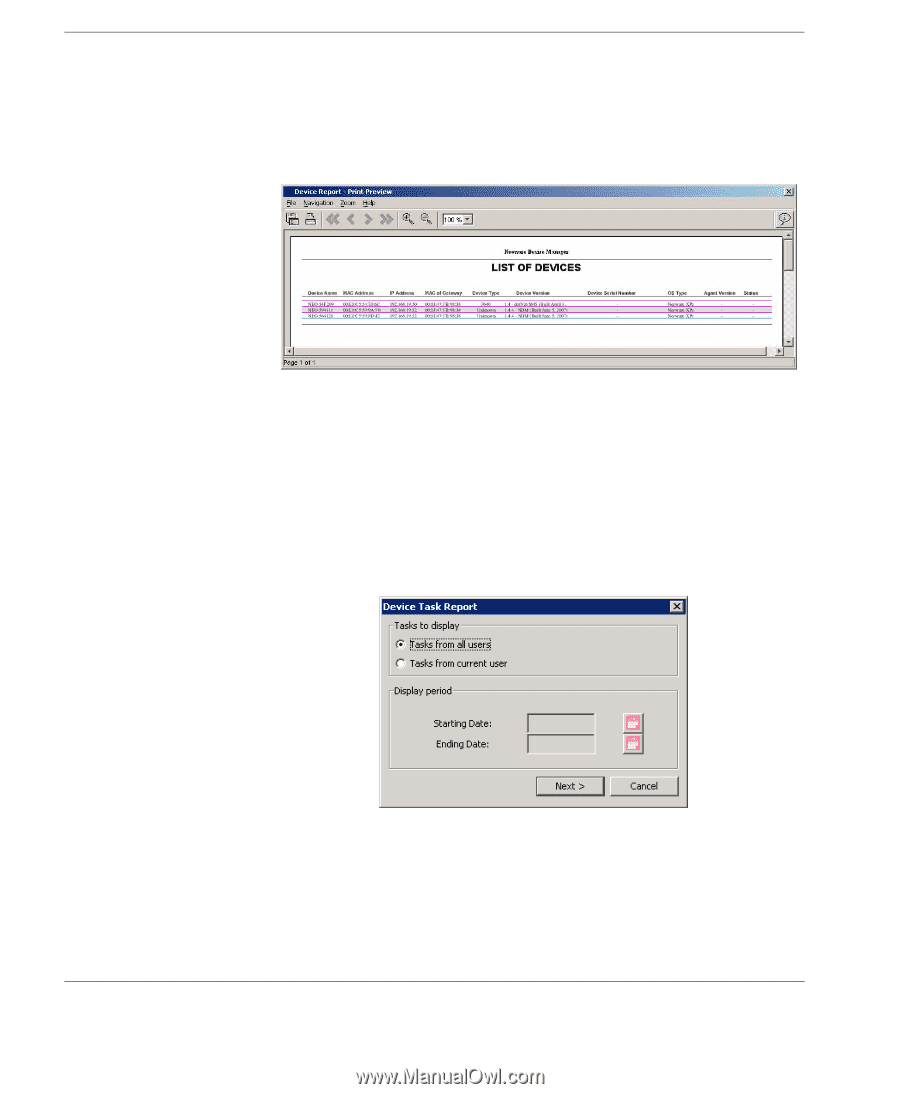
Using the HP Management Console
90
Printing Information About Devices & Tasks
OR
Click
Print Preview
to print the device report. The
Print Preview
window opens.
4
If you are satisfied with the preview, click the printer icon or dis-
play the
File
menu and select
Print
. Click
OK
if you accept the
printing settings.
Printing a Device
Task Report
To print information about tasks:
1
In the
Device Pane
, select one device ONLY.
2
Right-click on it and select
Device Task Report
from the menu.
3
Tick
Tasks from all users
or
Tasks from current users
depend-
ing on what information you need to print.
4
Define the period you want to get login information for by
clicking the buttons for both
Starting Date
and
Ending Date
.
5
Click
Next
then
Print
.